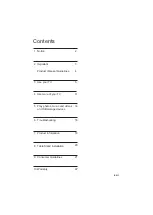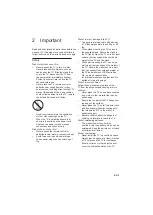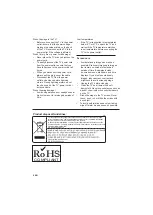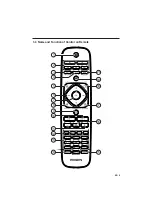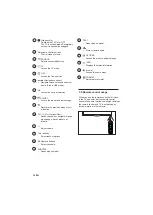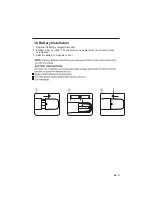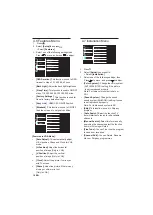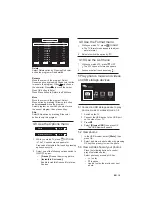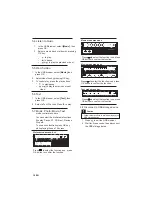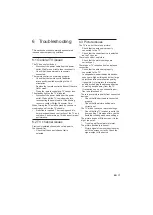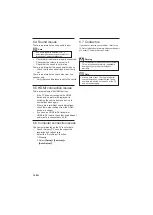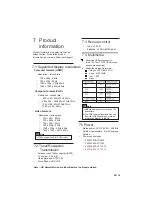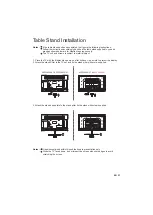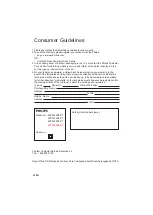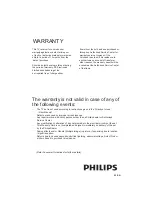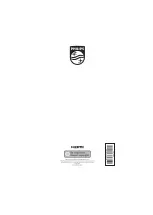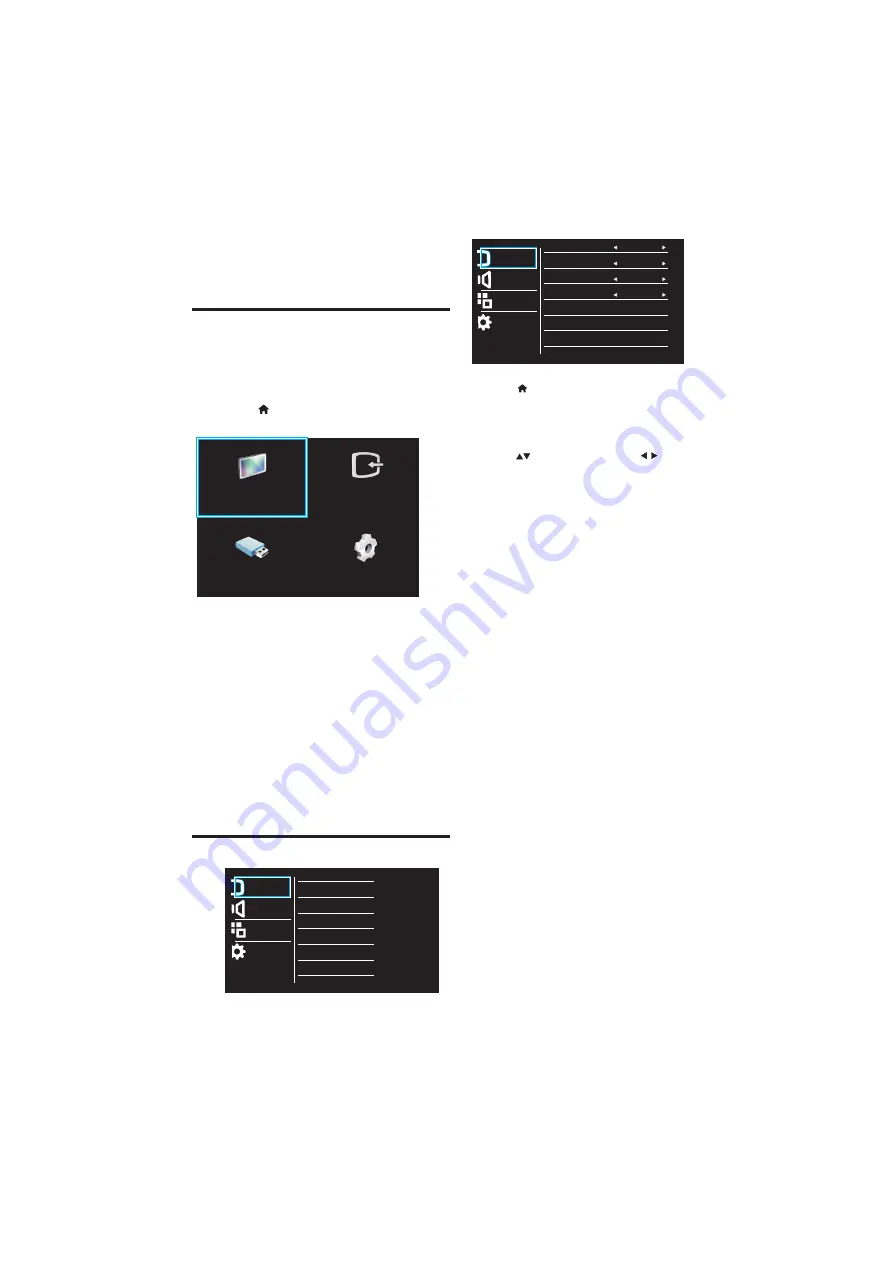
[Setup]
: Access menus to change
picture, sound and other settings.
1
2
3
•
[Smart picture]
: Access predefined smart
picture settings.
•
[Contrast]
: Adjust the intensity of
backlight areas, while the video contents
are kept unchanged.
•
[Brightness]
: Adjust the intensity and
details of dark areas.
•
[Color]
: Adjust color saturation.
•
[Hue]
: Compensate for color variations.
(Available only for NTSC channels).
•
[Sharpness]
: Adjust sharpness in the
image.
12 EN
4 Use more of
your TV
4.1 Main Menu
Menus help you to install channels, change
picture and sound settings and access other
TV features.
1
Press
2
Select one of the following, then press
OK
•
[Watch TV]
: If a source other than
antenna is selected, switch back to
the antenna source
•
•
[Device List]
: Access menus to
change other source by pressing key.
•
[Browse USB]:
View photos and
play music and movies contained in
USB storage devices.
Press to move, and press to adjust.
Press
.
Select
[Setup]
then press OK
Select one of the following settings, then
»
The menu screen appears.
Watch TV
Device List
Browse USB
Setup
: Select picture format.
•
[
]
Format
•
[Noise Reduction]:
Filter and reduce noise
in an Image, you can switch this feature
•
[Dynamic contrast]
: Enhance
contrast, you can switch this feature
•
[Flesh Tone]
: Make colors more vivid and
improve the details in bright colors. You can
switch this feature ON or OFF.
[Pixel Precise HD] :
To enhance the picture quality
•
Low,Middle and High.
Low,Middle and High.
>
Select
[Picture]
.
4.2 Manually adjust picture setting
Picture
Sound
Features
Installation
Smart Picture
Contrast
Brightness
Color
Hue
Sharpness
Pixel Precise HD
Format
Picture
Sound
Features
Installation
Dynamic Contrast
Noise Reduction
Off
Middle
Flesh Tone
Off
Off
Dynamic Backlight
•
[Dynamic Backlight]
: Enhance brightness
you can switch this feature low, middle,
High, Off.