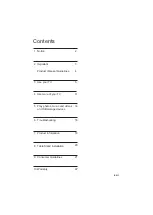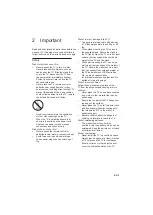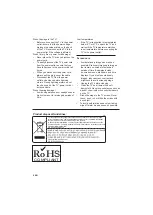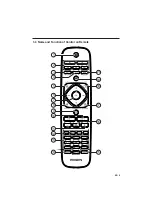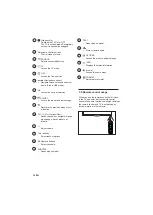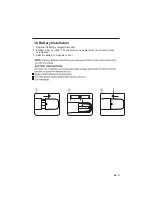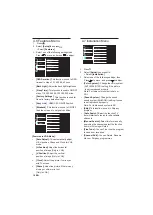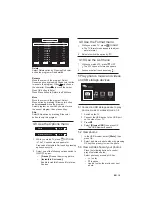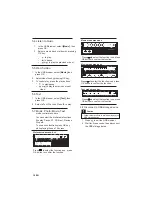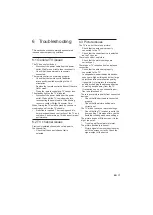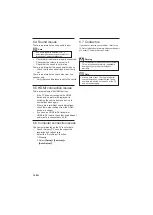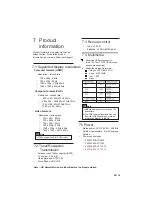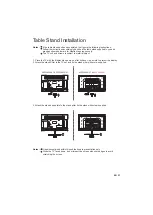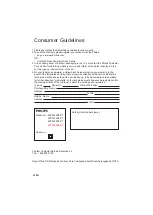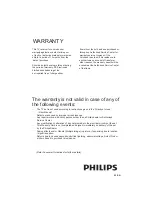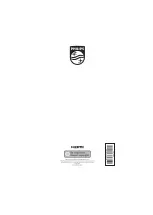3.5 Remote control usage
2
Multimedia Control buttons
•
Control video or music.
3
SOURCE
•
Selects connected devices.
When you use the remote control, hold it close
to the TV and point it at the remote control
sensor. Make sure that the line-of-sight between
the remote control and TV is not blocked by
furniture, walls or other objects.
(
Navigation buttons)
•
Navigate through menus and select
items. (Also in USB mode).
6
•
Return to the previous menu or exit
a function.
9
OK
7
•
Confirm an entry or selection.
1
(Standby-On)
•
Switches the TV ON or OFF.
The TV is not powered off completely
unless it is physically unplugged
~5m
~30º
4
•
Access the TV mode.
TV
5
•
Access the Channel List.
LIST
8
11
+/-
•
Adjust volume.
10
•
Switch channels or navigate through
menu pages, tracks, albums or
folders.
CH - / CH + Previous/Next )
)
12
Color buttons
•
Select tasks or options.
0-9 Numeric buttons
•
Select channels.
13
14
SUBTITLE
•
Depending on model.
TEXT
•
Depending on model.
15
Mute or restore audio.
•
16
OPTIONS
•
Access the menu to adjust settings.
17
INFO
•
Displays the status information.
18
19
( Home )
•
Access the home menu.
20
•
Adjust picture format.
FORMAT
ADJUST
•
Access the menu to adjust settings.
10 EN