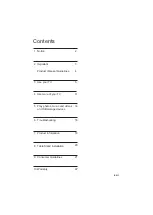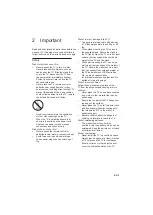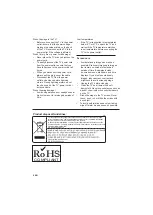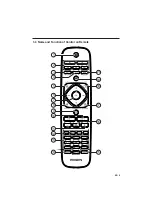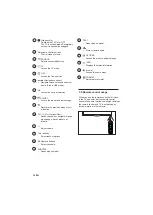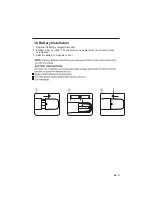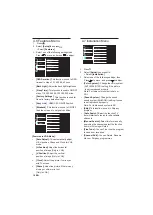Reviews:
No comments
Related manuals for 29PFL4938/V7

Omnivision VHS PV-C2780
Brand: Panasonic Pages: 185

LCD20V6AT
Brand: TCL Pages: 27

Z36H32
Brand: Zenith Pages: 40

SENTRY 2 SLS1931S
Brand: Zenith Pages: 32

32S327
Brand: TCL Pages: 28

LE32D3330
Brand: AOC Pages: 114

CTF2135TNDVX
Brand: Salora Pages: 24

TCP42UT50X
Brand: Panasonic Pages: 199

Beovision MX1500
Brand: Bang & Olufsen Pages: 55

F35750ST
Brand: RCA Pages: 56

F27679BCFE1AC
Brand: RCA Pages: 88

CS21Z30
Brand: Samsung Pages: 8

CS21Z40
Brand: Samsung Pages: 8

CS21K9MLDC/DWP
Brand: Samsung Pages: 22

CS-29140MH
Brand: Samsung Pages: 8

CS-21Z40
Brand: Samsung Pages: 8

CS21K9MAZX/XST
Brand: Samsung Pages: 34

CL29K40MQ
Brand: Samsung Pages: 8