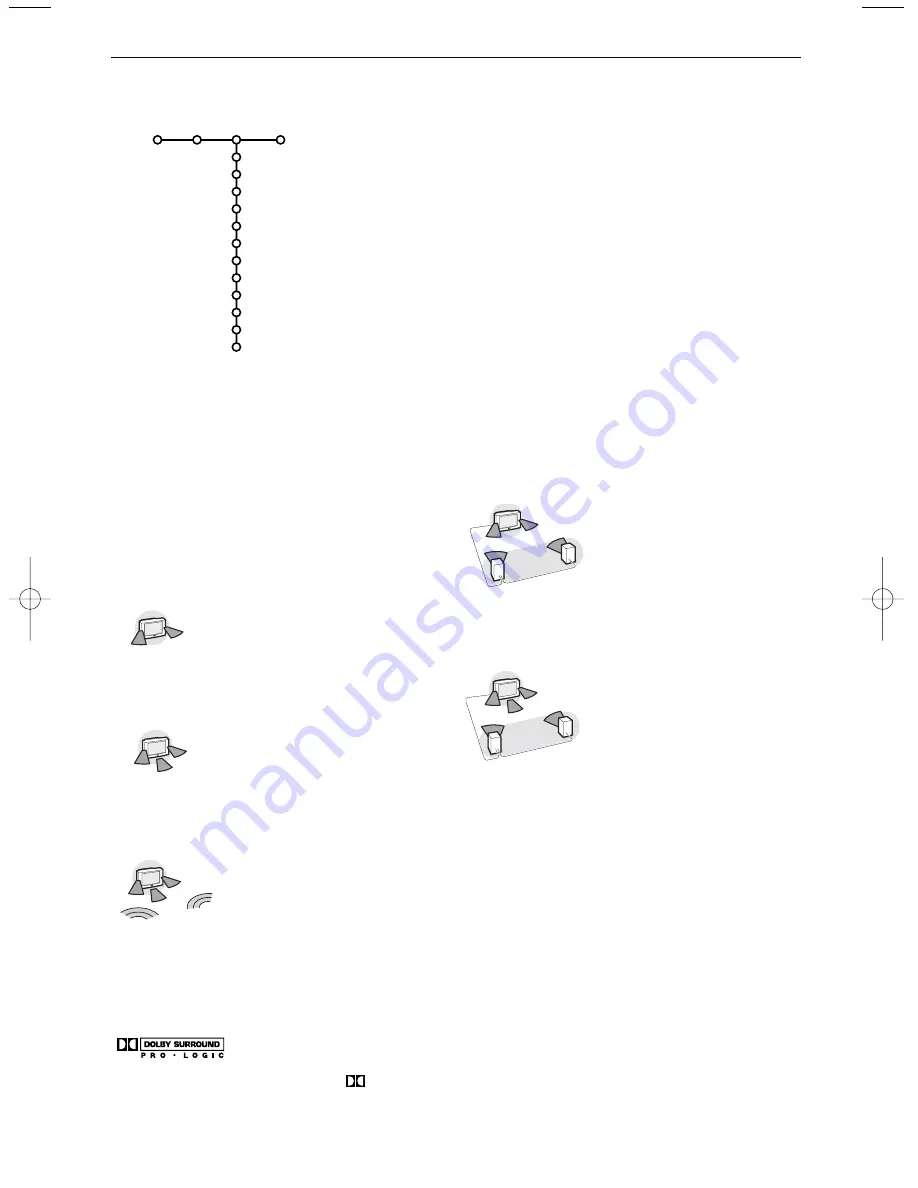
12
* Dolby’ ‘Pro Logic’ and the double-D symbol
are trademarks of Dolby Laboratories Licensing Corporation. Manufactured under
license from Dolby Laboratories Licensing Corporation.
Surround Modes
Dependent on your personal preference and the
sound signal broadcasted, select one of the
Surround modes. Only the speakers indicated in
the drawings can reproduce sound.
Stereo
This mode reproduces only the left
and right front sound signals.
Dolby 3 Stereo
(optimal with Dolby Surround broadcasting)
The Dolby Pro Logic* sounds are
distributed over the front left, the
front right and the centre TV
loudspeakers.
3D Surround
(optimal with Dolby Surround broadcasting)
3D Surround enables you to
experience the 3D effect of
Dolby Surround Pro Logic*
without the need of having rear
speakers connected or activated.
The graphical representation of the rear
loudspeakers is replaced by the symbol
®r
.
Select the level of 3D effect with the cursor
left/right.
Hall
The sound signal is distributed
over the rear loudspeakers
which creates a hall effect
from the rear.
The centre loudspeaker does
not reproduce any signal.
Dolby Pro Logic
(optimal with Dolby Surround broadcasting)
All front and rear loudspeakers
reproduce the Dolby Surround
Pro Logic sounds.
This sound is always present in
the movie or programme
marked with
G
Dolby
Surround.
Note:
• Normal stereo broadcast is not always encoded to
produce a rear surround sound effect.
• In case of a Cinema Link receiver configuration
connected, only the surround modes of the external
receiver can be selected.
• Pro Logic and Hall can only be reproduced if Surround
speakers is set to Yes in the Setup, Speakers menu,
p. 8, and rear speakers are connected.
• When a headphone is connected, only the Surround
mode
Stereo-headphone
is available.
&
Press the cursor right to select
Sound
.
é
Select the menu items in the Sound menu with the cursor
up/down and adjust the settings with the cursor
left/right.Remember, control settings are at normal mid-range
levels when the bar scale is centred.
Smart sound
Select
Smart sound
to display a list of predefined sound
settings, each corresponding with specific factory settings of
Treble and Bass.
Personal
refers to the personal preference
settings of sound in the sound menu.
Notes:
- Some menu items are only available in case of a Cinema Link
configuration and when the Cinema Link is activated. Others are
steered by the audio receiver instead of by the TV. See the separate
Cinema Link booklet supplied.
- Dual
X
is only available with dual sound transmission.
- Mono/Stereo is only selectable in case of analogue stereo
transmission.
- Nicam/Analogue is only selectable in case of Nicam transmission.
Sound
Smart sound
Equalizer
Volume
(Loudness)
Headphone volume
Surround mode
(Dual I-II)
(Mono/Stereo)
(Nicam/Analogue)
(3D effect)
AVL
Delta volume
TV
Sound
2194.1 gb 24-03-2003 13:53 Pagina 12




























