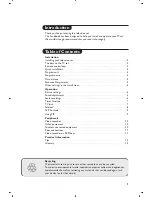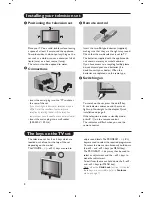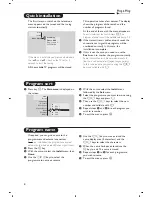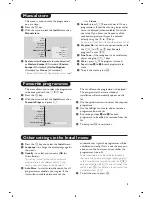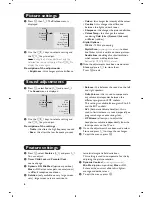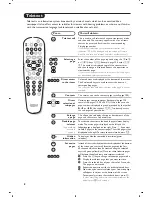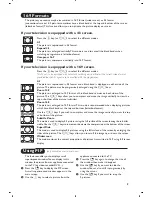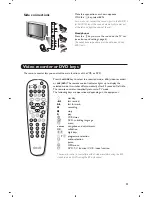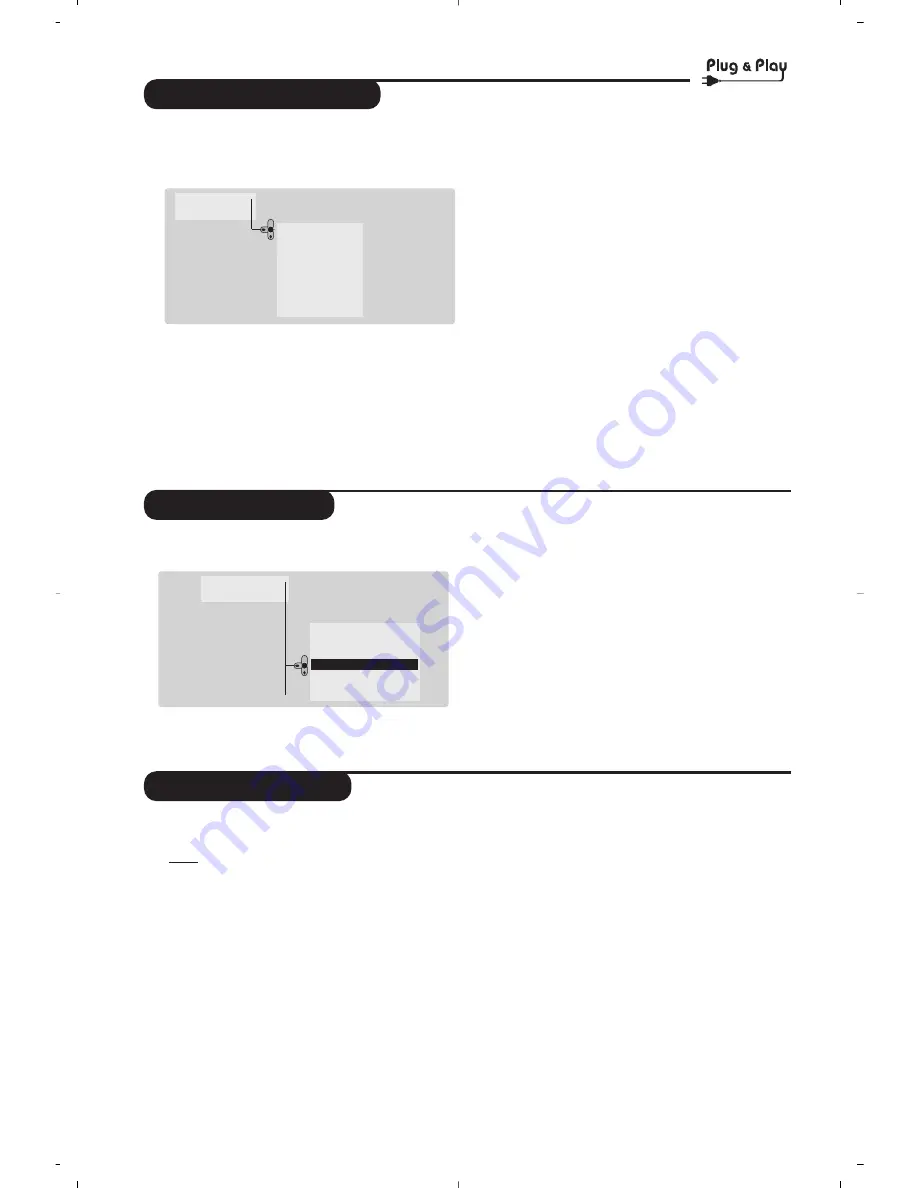
4
Quick installation
Program sort
Program name
The first time you switch on the television, a
menu appears on the screen and the tuning
starts automatically.
If the menu is not displayed, press and hold down
the
”
- and
”
+ keys on the TV set for 5
seconds to start the tuning.
All the available TV programs will be stored.
This operation takes a few minutes.The display
shows the progress of the search and the
number of programs found.
At the end of the search, the menu disappears.
To exit or interrupt the search, press
H
. If no
program is found, consult the possible solutions p. 12.
&
If the transmitter or cable network sends the
automatic sort signal, the programs will be
numbered correctly. In this case, the
installation is complete.
é
If this is not the case, you need to use the
Sort menu to number the programs correctly.
Some transmitters or cable networks broadcast
their own sort parameters (region, language, etc.).
In this case, indicate your choice using the
îÏ
keys and validate with
¬
.
&
Press key
H
.The
Main menu
is displayed on
the screen.
é
With the cursor, select the
Install
menu
followed by the
Sort
menu.
“
Select the programme you want to move using
the
îÏ
keys and press
¬
.
‘
Then use the
îÏ
keys to select the new
number and validate with
È
.
(
Repeat steps
“
and
‘
for each program you
wish to renumber.
§
To quit the menus, press
d
.
If required, you can give a name to the
programmes and external connectors.
Note : on installation, the programs are named
automatically when an identification signal is sent.
&
Press the
H
key.
é
With the cursor, select the
Install
menu, then
Name.
“
Use the
@
P
#
keys to select the
programme to name or rename.
‘
Use the
Ȭ
keys to move around the
name display area (5 characters) and the
îÏ
keys to select the characters.
(
When the name has been entered, use the
H
key to exit.The name is stored.
§
Repeat steps
“
to
(
for each programme
you wish to name.
è
To quit the menus, press
d
.
Main •
Install •
Language •
Country •
Auto Store •
Manuel Store •
Sort •
Program •
Name •
00
01 BBC1
02 BBC2
03
Æ
ANGLI
04 CH4
05 CH5
Main •
Install •
Auto Store •
Searching
Please Wait
Prog. found 3
525,25 MHz