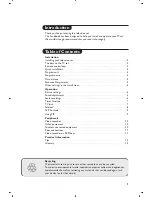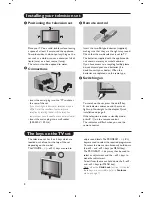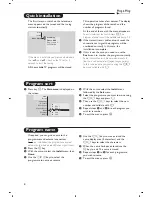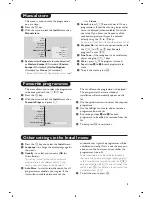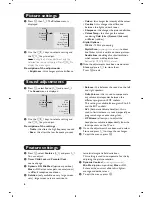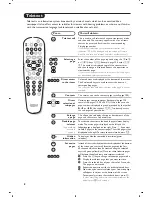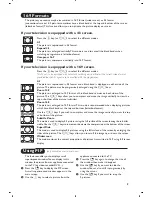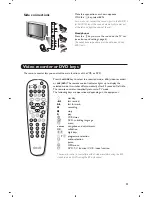3
1
2
MODE
MUTE
VCR
AUX
SMART
MENU
P
5
6
4
8
7
9
0
·
¢
Ê
Æ
∫
†
¤
Á
ı
-
`
3
-
-
+
+
.
[
ù
Ë
∏
SMART
ACTIVE
CONTROL
VOL
OK
›
Y
Ÿ
ª
‡
π
œ
Remote control keys
Select peripherals (p.10)
Press several times to select the
required EXT connector.
Mode selector (p. 11)
To activate the remote control in
TV,VCR (video recorder) or
DVD mode.
Teletext keys (p. 8)
or PIP (p.9) or VCR / DVD (p.11)
Sleeptimer
To select the length of time before
the set automatically switches to
standby (from 0 to 240 minutes)
Menu
To call up or exit the menus.
Smart picture and sound
Used to access a series of predefined
picture and sound settings.
The
personal
position relates to
settings selected from the menus.
Volume
To adjust the sound level
Cursor
These 4 keys are used to move
around the menus.
Sound mode
Used to force programmes in
Stereo
and
Nicam Stereo
to
Mono
or, for
bilingual programmes, to choose
between
Dual I
or
Dual II
.
The
Mono
indication is red when in
forced position.
Screen information
To display / remove the
programme number, the name (if it
exists), the time, the sound mode
and the time remaining on the
timer. Hold down for 5 seconds to
permanently display the
programme number on the screen.
The volume level and the smart
control adjustments are then
displayed each time they are used.
Standby
To set the TV to standby mode.
To switch the TV set on again,
press
b
, P
@ #
or
0 9
.
List of programmes
To display/clear the list of
programmes. Use the keys
îÏ
to
select a programme and the key
¬
to display it.
The symbol
+
is displayed alongside
all programmes which are locked (p.7).
Dual screen
(according to the
version)
To activate/disable the display on
2 screens. The second screen
displays teletext.
Active Control
(according to the version)
Optimizes the quality of the picture
according to the quality of reception.
Mute
To mute or restore the sound.
Freeze the picture
Programme selection
To access the next or previous TV
channel from the list of Favourite
Programmes (see p. 5).
Surround Sound
To activate / deactivate the
surround sound effect. In stereo,
this gives the impression that the
speakers are further apart. For
models equipped with Virtual
Dolby Surround*, you can
experience Dolby Surround Pro
Logic sound effects.
Previous programme
To return to the previous
programme.
Digit keys
Direct access to the programmes.
For a 2 digit programme, enter
the 2nd digit before the dash
disappears.
Teletext (p. 8)
16:9 Format (p. 9)
* Manufactured under license from Dolby Laboratories.
“Dolby” and the double-D symbols are trademarks of Dolby Laboratories.