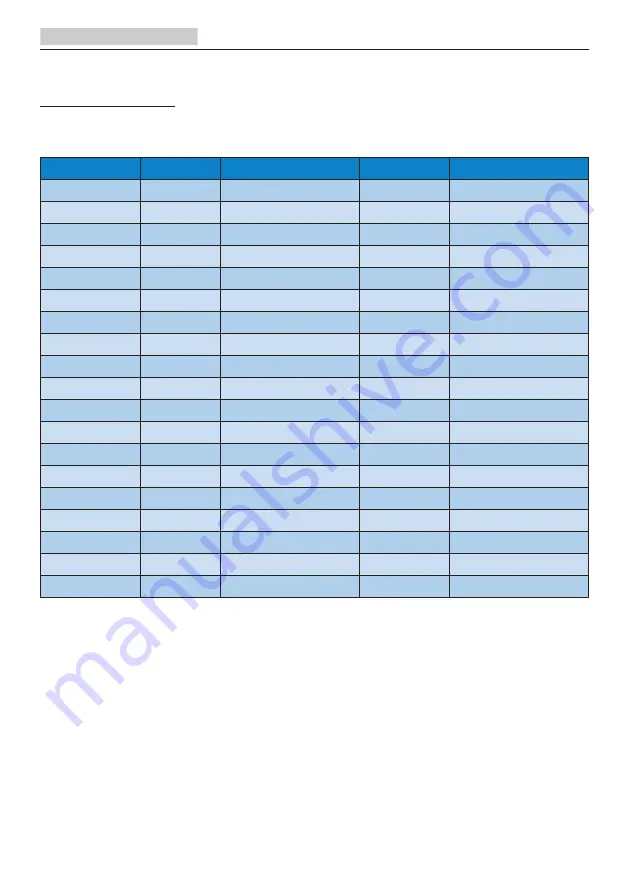
25
8. Customer care and warranty
8.2 Customer Care & Warranty
For warranty coverage information and additional support requirement valid for your region, please visit
www.philips.com/support website for details. You may also contact your local Philips Customer Care
Center number listed below.
Contact Information for WESTERN EUROPE region:
Country
CSP
Hotline Number
Price
Opening hours
Austria
RTS
+43 0810 000206
€ 0.07
Mon to Fri : 9am - 6pm
Belgium
Ecare
+32 078 250851
€ 0.06
Mon to Fri : 9am - 6pm
Cyprus
Alman
800 92 256
Free of charge Mon to Fri : 9am - 6pm
Denmark
Infocare
+45 3525 8761
Local call tariff Mon to Fri : 9am - 6pm
Finland
Infocare
+358 09 2290 1908
Local call tariff Mon to Fri : 9am - 6pm
France
Mainteq
+33 082161 1658
€ 0.09
Mon to Fri : 9am - 6pm
Germany
RTS
+49 01803 386 853
€ 0.09
Mon to Fri : 9am - 6pm
Greece
Alman
+30 00800 3122 1223 Free of charge Mon to Fri : 9am - 6pm
Ireland
Celestica
+353 01 601 1161
Local call tariff Mon to Fri : 8am - 5pm
Italy
Anovo Italy
+39 840 320 041 € 0.08 € 0.08
Mon to Fri : 9am - 6pm
Luxembourg
Ecare
+352 26 84 30 00
Local call tariff Mon to Fri : 9am - 6pm
Netherlands
Ecare
+31 0900 0400 063
€ 0.10
Mon to Fri : 9am - 6pm
Norway
Infocare
+47 2270 8250
Local call tariff Mon to Fri : 9am - 6pm
Poland
MSI
+48 0223491505
Local call tariff Mon to Fri : 9am - 6pm
Portugal
Mainteq
800 780 902
Free of charge Mon to Fri : 8am - 5pm
Spain
Mainteq
+34 902 888 785
€ 0.10
Mon to Fri : 9am - 6pm
Sweden
Infocare
+46 08 632 0016
Local call tariff Mon to Fri : 9am - 6pm
Switzerland
ANOVO CH +41 02 2310 2116
Local call tariff Mon to Fri : 9am - 6pm
United Kingdom Celestica
+44 0207 949 0069
Local call tariff Mon to Fri : 8am - 5pm








































