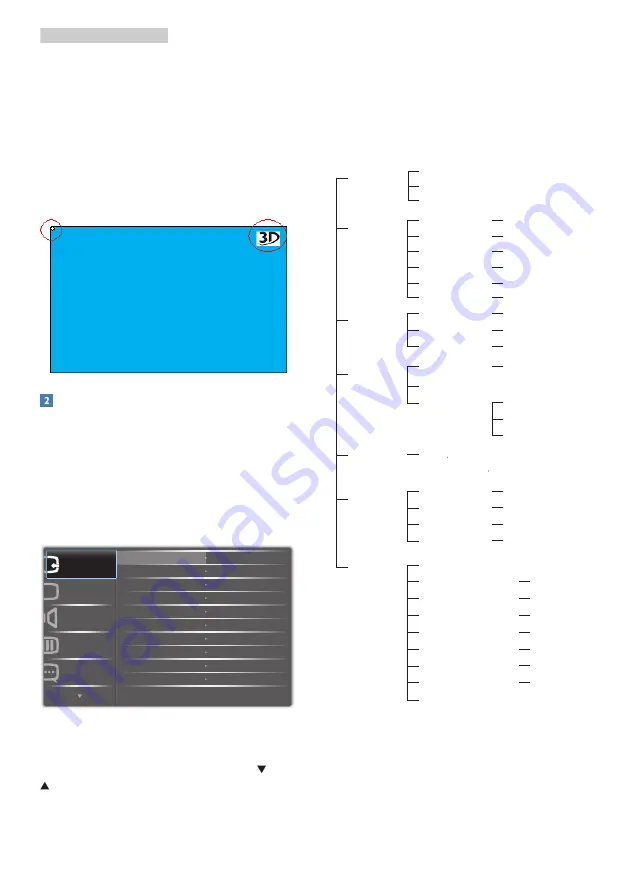
9
2. Setting up the monitor
When 3D turn on, 3D mark will show on the
screen of the upper right corner for 5 seconds.
And a white point on the screen of the upper
left corner.
VGA (D-sub) for 3D application:
please select
“Setup
Auto (auto adjustment)” function in
OSD menu, to make sure correct operation for
3D function. It will encounter picture flicking if
you do not execute “Auto”.
Description of the On Screen Display
What is On-Screen Display (OSD)?
On-Screen Display (OSD) is a feature in all
Philips LCD monitors. It allows an end user to
adjust screen performance or select functions
of the monitors directly through an on-screen
instruction window. A user friendly on screen
display interface is shown as below:
Basic and simple instruction on the control
keys
In the OSD shown above, you can press
buttons at the front bezel of the monitor
to move the cursor, and press
OK
button to
confirm the choice or change.
The OSD Menu
Below is an overall view of the structure of
the On-Screen Display. You can use this as a
reference when you want to work your way
around the different adjustments later on.
Main menu
Sub menu
Picture
Wide Screen, 4:3
0~100
0~100
Picture Format
Brightness
Contrast
OSD Settings
0~100
0~100
Off, 1, 2, 3, 4
5s, 10s, 20s, 30s, 60s
Horizontal
Vertical
Transparency
OSD Time Out
Setup
0~100
On, Off
Yes, No
0~100
0~100
0~100
H.Position
Auto
V.Position
Phase
Clock
Resolution Notification
Reset
Information
Language
English Español, Français, Deutsch, Italiano,
Português,
Русский
简体中文
Color
5000K, 6500K, 7500K,
8200K, 9300K, 11500K
Red: 0~100
Green: 0~100
Blue: 0~100
Color Temperature
sRGB
User Define
Audio
0~100
On, Off
Volume
Stand-Alone
On, Off
Mute
VGA
HDMI1
HDMI2
Input
On, Off
SmartResponse
On, Off
SmartContrast
1.8, 2.0, 2.2, 2.4, 2.6
Gamma
On, Off
Over Scan











































