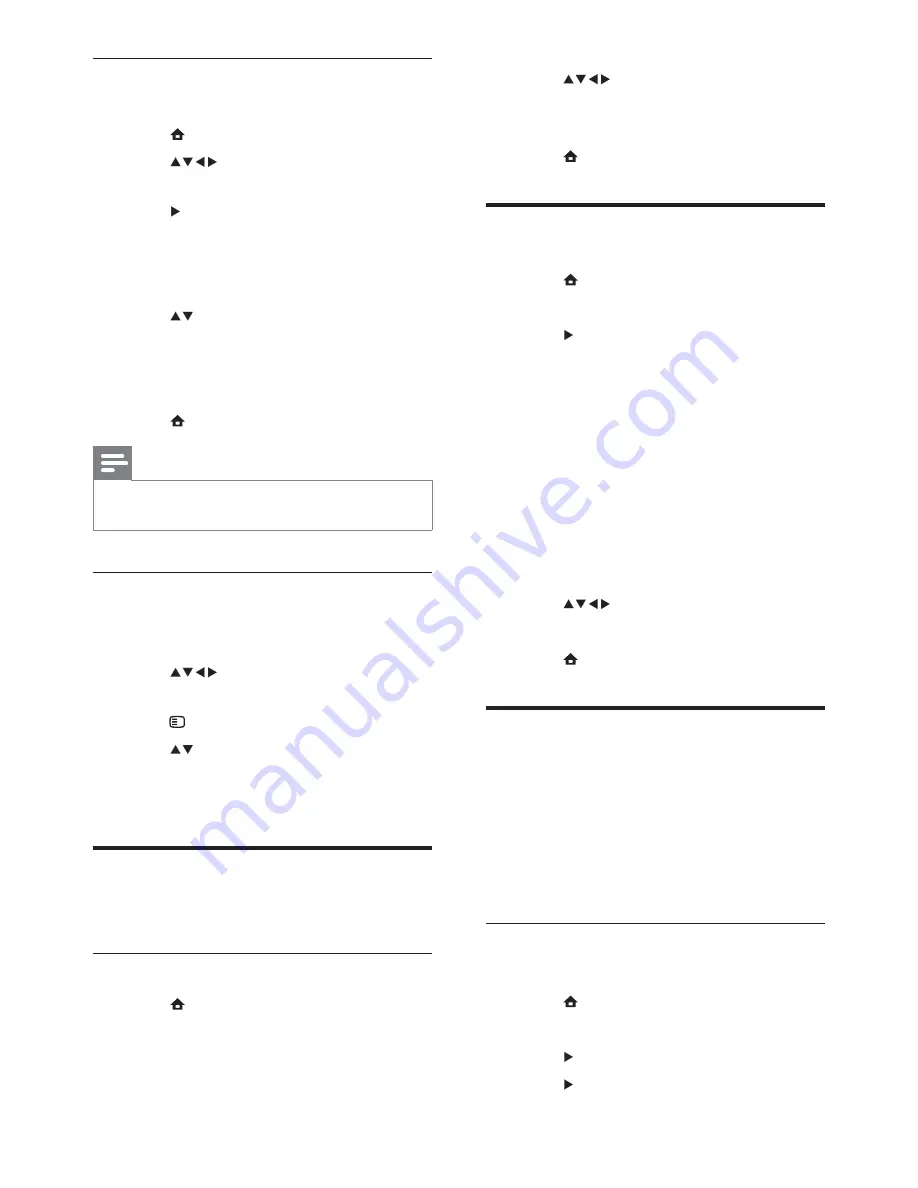
16
3
Press
or
Numeric buttons
to
enter time.
4
Press
[Done]
to con
fi
rm.
5
Press
MENU
to exit.
Change TV preferences
1
Press
MENU
.
2
Select
[Installation]
>
[Preferences]
.
3
Press
to enter
[Preferences]
.
•
[Location]
Optimises TV settings for
your location - home or shop.
•
[Volume bar]
Displays the volume
bar when adjusting the volume.
•
[EasyLink]
Enables one-touch play
and one-touch standby between
EasyLink-compliant devices.
•
[Colour]
Sets the colour television
standard used in your area.
•
[E-sticker]
For shop mode only. Sets
the location of the e-sticker.
4
Press
to select your preference.
5
Press
OK
.
6
Press
MENU
to exit.
Access decoder channel
You can map channels provided through a
decoder or descrambler to your TV channel
selection. In this way, you can select these
channels by using the RC of your TV. The
decoder or a descrambler must be connected
to EXT1 or EXT2.
Set decoder channel
Map channels from a decoder or descrambler
1
Press
MENU
.
2
Select
[Installation]
>
[Decoder]
.
3
Press
to enter
[Decoder]
.
4
Press
to enter
[Channel]
.
Lock or unlock all channels and
connected devices
1
Press
MENU
.
2
Press
to select
[Features]
>
[TV
lock]
.
3
Press
to enter the
[TV lock]
.
A screen appears prompting you to
È
enter a code.
4
Enter your code using
Numeric buttons
.
5
Press
to select
[Lock]
or
[Unlock]
.
6
Press
OK
.
All channels and connected devices are
È
locked or unlocked.
7
Press
MENU
to exit.
Note
If you select
•
[Lock]
, you have to enter your code
every time you turn on your TV.
Lock or unlock one or more channels
1
When watching TV, press
OK
to display
the channel grid.
2
Press
to select a channel to lock
or unlock.
3
Press
OPTIONS
.
4
Press
to select
[Lock/Unlock chan.]
.
5
For each selection, press
OK
to lock or
unlock the channel.
Use the TV clock
You can display a clock on the TV screen.
Set the TV clock
1
Press
MENU
.
2
Select
[Features]
>
[Clock]
The
È
[Clock]
menu appears.
EN
Summary of Contents for 26PFL3404/12
Page 32: ...30 EN ...
Page 33: ...31 EN ...






























