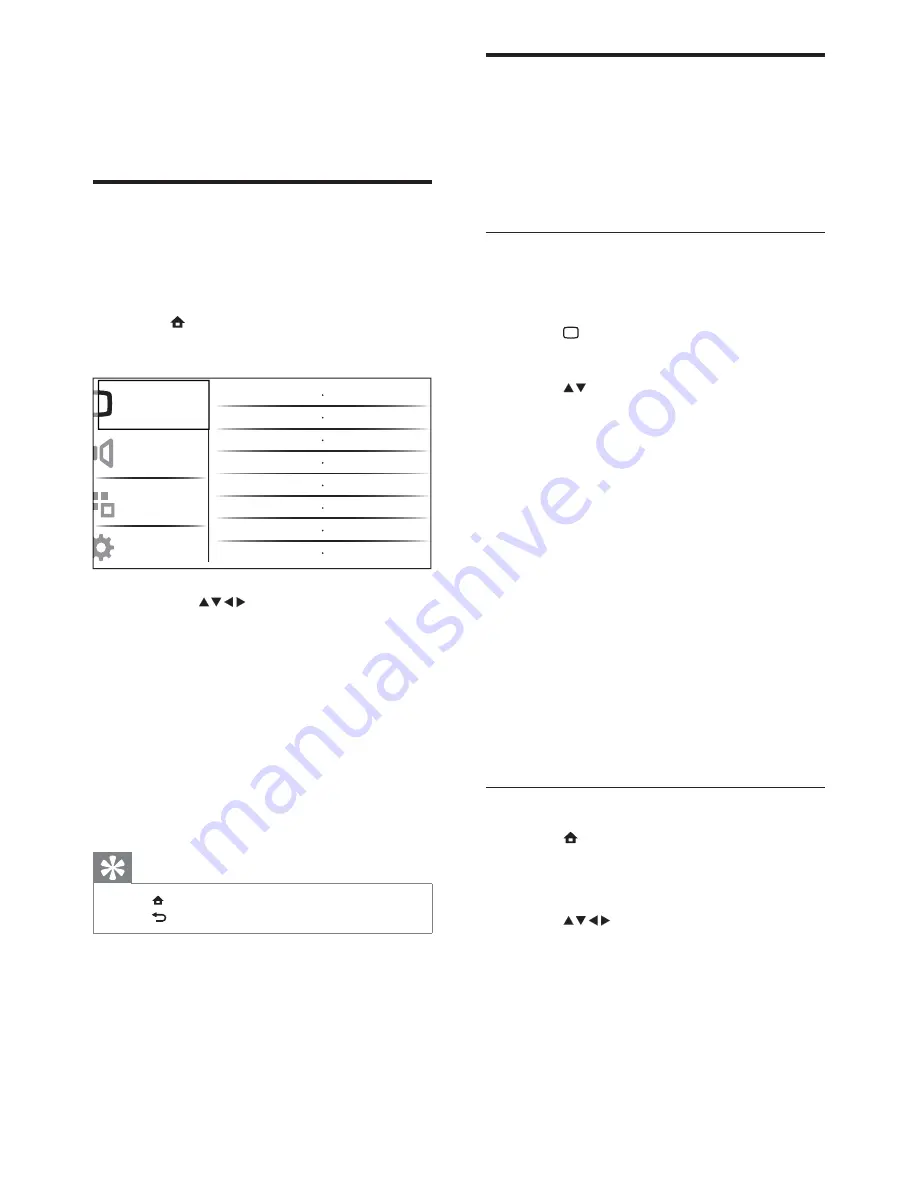
10
Change picture and sound
settings
Change picture and sound settings to suit your
preferences. You can apply pre-de
fi
ned settings
or change settings manually.
Use smart picture
Use smart picture to apply pre-de
fi
ned
picture settings.
1
Press
PICTURE
.
The
È
[Smart picture]
menu appears.
2
Press
to select one of the following
smart picture settings.
•
[Personal]
Lists customised personal
picture settings.
•
[Vivid]
Maximises picture settings.
•
[Standard]
Adjusts picture settings
to suit most environments and types
of video.
•
[MOVIE]
Applies picture settings
ideally suited for movie viewing.
•
[Game]
Applies picture settings
maximised for fast-moving games.
•
[Energy saving]
Applies low-energy
picture settings.
3
Press
OK
to con
fi
rm your choice.
The selected smart picture setting is
È
applied.
Manually adjust picture settings
1
Press
MENU
.
2
Press
OK
to select
[Picture]
.
The
È
[Picture]
menu appears.
3
Press
to select one of the
following picture settings.
•
[Smart picture]
Accesses pre-de
fi
ned
smart picture settings.
•
[Contrast]
Adjusts the intensity of bright
areas, keeping dark areas unchanged.
•
[Brightness]
Adjusts the intensity and
details of dark areas.
5 Use more of
your TV
Access TV menus
Menus help you to install channels, change
picture and sound settings and access other
features.
1
Press
MENU
.
The menu screen appears.
È
2
Press the to select and navigate
through one of the following menus.
•
[Picture]
Adjusts the picture setting
for optimal viewing.
•
[Sound]
Adjusts the sound setting.
•
[Features]
Accesses different features
like timer, TV lock and demo.
•
[Installation]
Selects channel
installation menu, adjusts preferences
and resets the TV to factory settings.
3
Press
OK
to con
fi
rm your choice.
Tip
Press
•
MENU
at any time to exit the menu.
Press
•
BACK
to move back one screen.
Smart picture
Contrast
Brightness
Colour
Hue
Sharpness
Noise reduction
Tint
Picture
Sound
Features
Installation
EN
Summary of Contents for 26PFL3404/12
Page 32: ...30 EN ...
Page 33: ...31 EN ...













































