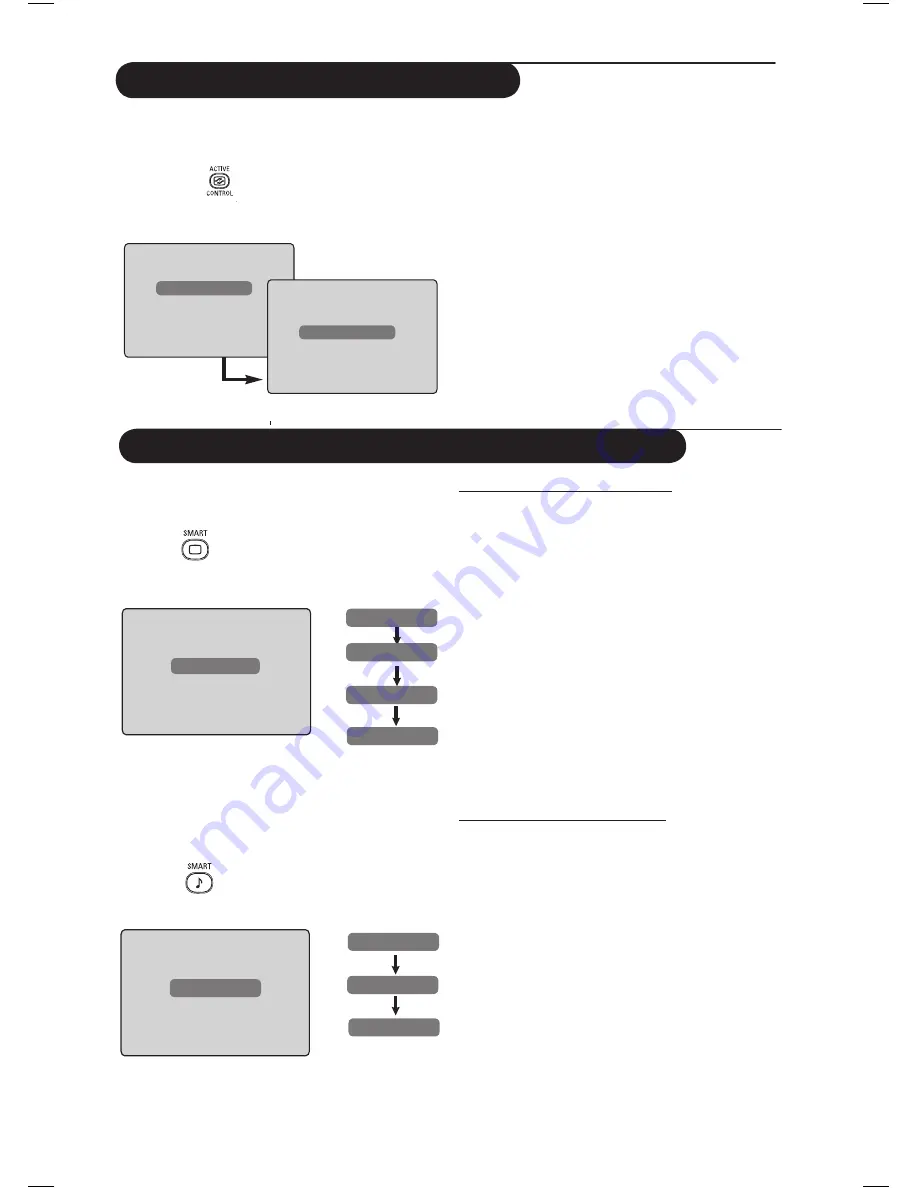
26
Using the Smart Picture and Sound Features
Smart Picture
feature offers you a choice of 5
picture settings namely :
Multimedia
,
Personal
,
Rich
,
Natural
and
Soft
.
Press the
button repeatedly to cycle through
the settings to select your desired mode.
Smart Sound
feature offers you a choice of 4
sound settings namely :
Theatre
,
Music
,
Voice
,
and
Personal
.
Press the
button repeatedly to cycle
through the settings to select your desired mode.
Rich
or
Personal
Multimedia
Natural
Soft
Theatre
or
Music
Voice
Personal
Using the Active Control feature
Active Control
feature automatically adjusts
the picture setting for optimal picture quality
continuously under any signal conditions.
&
Press the
key repeatedly to toggle
between
Active Control Off
and
Active
Control
On
options.
é
Select the
Active Control
On
option to
activate the Active Control feature.
“
Select the
Active Control
Off
option to
deactivate the Active Control feature.
Active Control Off
Definition of Picture Settings
Rich
: Brilliant and sharp picture settings
suitable for bright environment and
for use in demonstrations to show
off the quality of the TV on good
sources.
Natural
: Reference mode for living room
conditions and average signals.
Soft
: Intended for bad-quality signals.
Suitable for living room viewing.
Multimedia
: Best for graphical applications.
Personal
: Pictures settings are set to your
preference.
Definition of Sound Settings
Theatre
: Emphasize sensation to action (Bass
and Treble boosted).
Music
: Emphasize low tone (Bass boosted).
Voice
: Emphasize high tone (Treble boosted).
Personal
: Sound settings are set to your
preference.
NOTE
: The
Personal
setting is the setting that
you set up using the Picture/Sound menu in the
main menu. This is the only setting in the Smart
Picture/Sound settings that can be changed. All
other settings are pre-set at the factory.
Active Control On
Summary of Contents for 26PF7521D
Page 1: ...Português English Français Deutsch Česky Polski Svenska Suomi Español ...
Page 3: ......
Page 4: ......

























