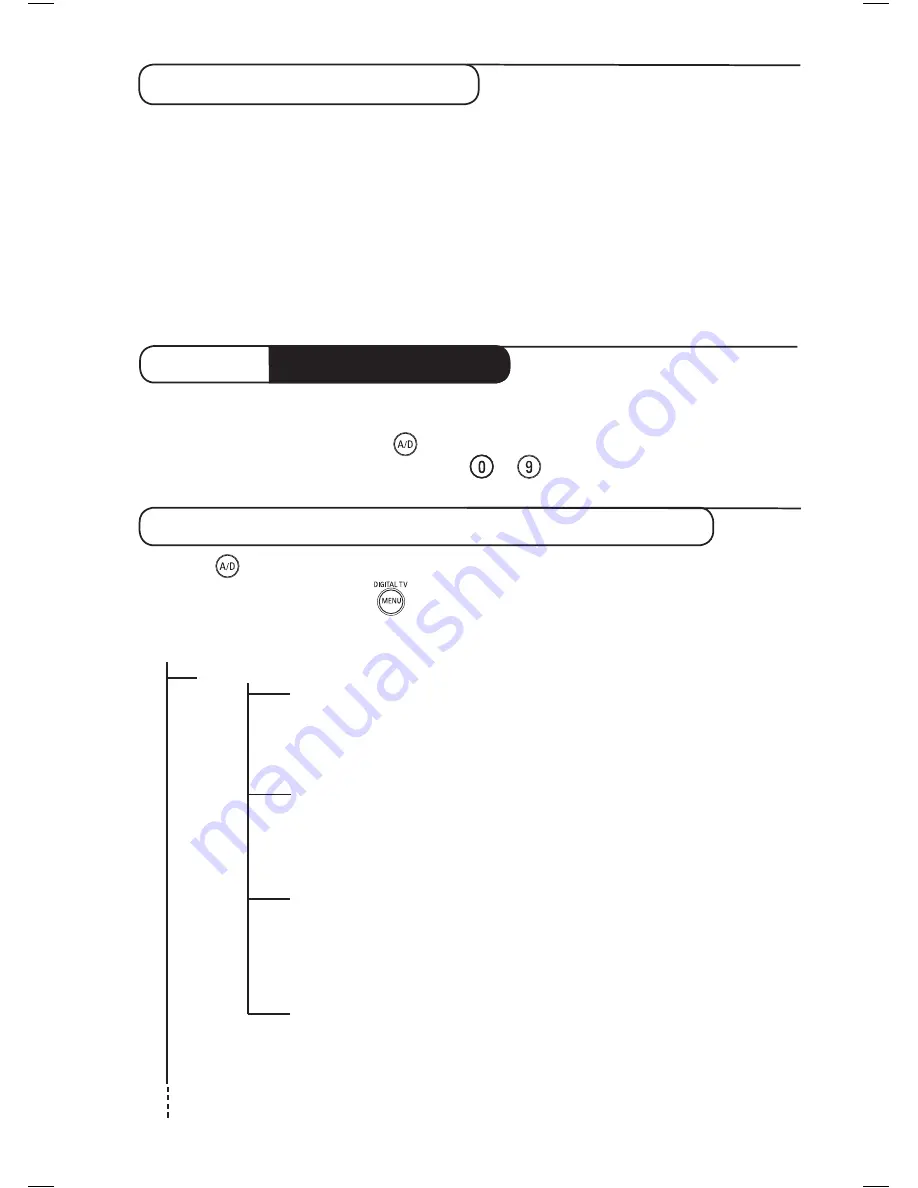
7
Setup
Favourites
List 1
Name
Select TV channels.
Select Radio stations.
Add all services
Remove all services
List 2
Name
Select TV channels.
Select Radio stations.
Add all services
Remove all services
List 3
Name
Select TV channels.
Select Radio stations.
Add all services
Remove all services
List 4
Name
Select TV channels.
Select Radio stations.
Add all services
Remove all services
What is Digital Television?
Digital Television offers a far wider choice of TV viewing, free from the interference that you may
experience on analogue TV. It promises to transform television viewing into a whole new experience.
There is a greater selection of widescreen programming . Many of your favourite programmes are in
widescreen on the digital channels - something the analogue TV cannot do properly.
There is new whole experience of interactivity on digital TV. By using your remote control, you can
access all kinds of information like the digital text which is much clearer than the old teletext system.
It gives you the added enjoyment of related information running alongside the programme you are
watching. You can also access an Electronic Programme Guide that provides you with a quick and easy
way to view a complete list of digital programmes as you would in a newspaper or TV magazine.
When the television is powered on for the first time, it will always be in
DIGITAL
mode.
To receive TV channels, your television is equipped with 2 tuners. One is for digital channels, the
other is for analogue channels. Use the
key of the remote control to switch the TV between
analogue and digital mode. Use the
P(age) +/–
or
to
keys to select channels.
Digital or
Analogue channels
Overview of Digital main menu and sub-menus
&
Use the
key of the remote control to select Digital mode.
é
From the digital mode, press the
key to display the setup menu.
“
Use the
Î
ï
Í Æ
keys to navigate, select and adjust menu items.
Summary of Contents for 26PF7521D
Page 1: ...Português English Français Deutsch Česky Polski Svenska Suomi Español ...
Page 3: ......
Page 4: ......












































