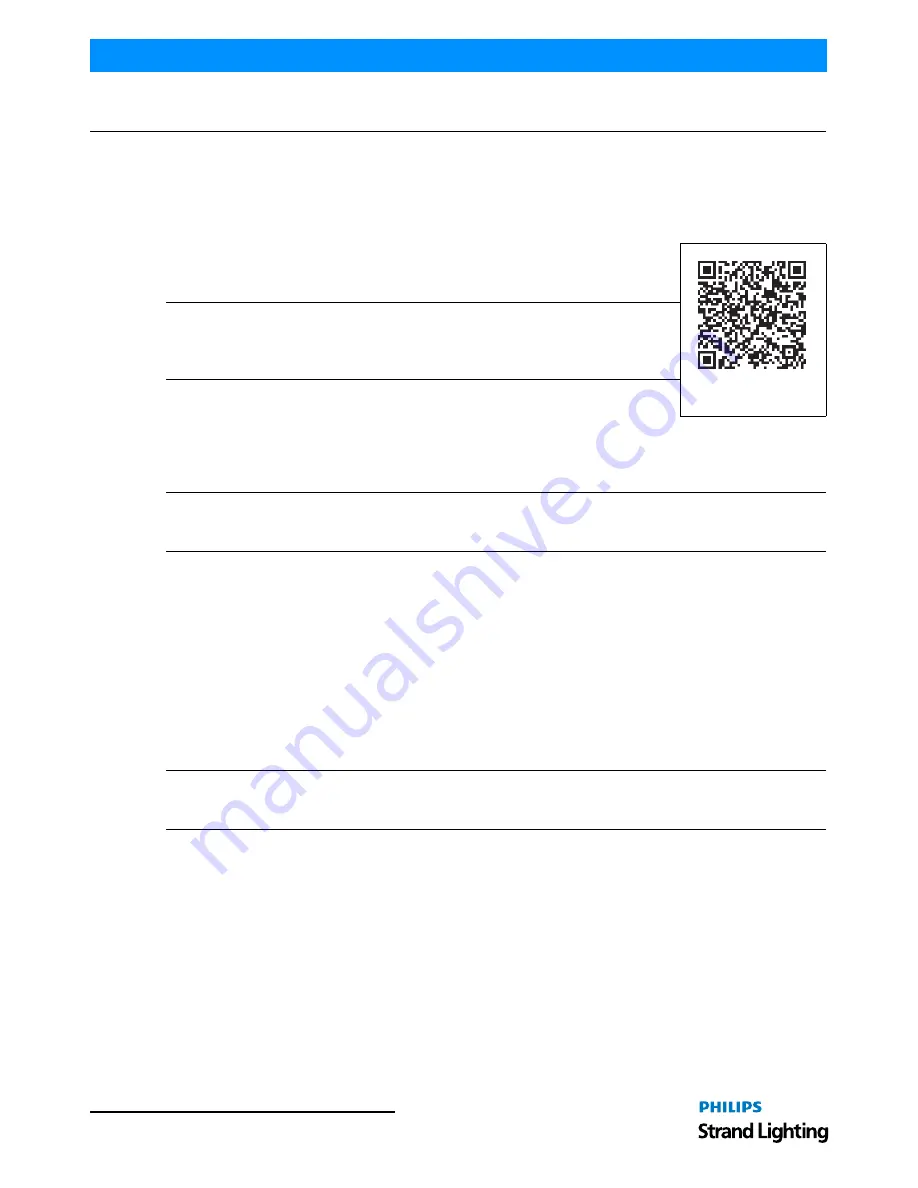
Operation Guide
250ML Lighting Control Consoles
5
PREFACE
PREFACE
1. About this Guide
Congratulations on your purchase of your Philips Strand Lighting 250ML Control Console. It is a compact lighting
control console, versatile, powerful, and the perfect desk to introduce you to the world of intelligent fixture control.
Every unit has been thoroughly tested and carefully packed before shipment.
Unpack the shipping carton carefully, saving the carton and all packing materials for
possible later use. Refer to
"Included Items"
for a complete list of items and accessories
that are provided as part of your console.
Note:
Check carefully that your product has not been damaged and that there are no
accessories missing. If your product appears to be damaged or missing any accessories,
please do not use the console and contact your Authorized Philips Strand Lighting Dealer
immediately.
Please read this manual carefully and thoroughly, as it gives important information
regarding safety, use and maintenance. Keep this manual with the console for possible
future reference.
You can use the QR code (to the right) on any QR code enabled smartphone to connect directly to the 250ML Control
Console product page and download the product manual or other product data.
Note:
This version of the Operation Guide covers software version 1.1.x. Should your 250ML Control Console need
to be upgraded, go to
www.strandlighting.com
and click on the product downloads area in the Support section for the
latest software available.
2. Included Items
Each 250ML Lighting Control Console includes the following items:
• Lighting control console (with integrated video [VGA] card)
• Console dust cover
• Universal voltage power supply
• USB key drive
• LED desk lamp
• 250ML Console QuickStart Guide
(not this document)
Note:
Monitors, cables and other accessories are not included and are sold separately. For available accessories,
please contact you local Authorized Strand Lighting Dealer. A list of Authorized Dealers is located on the Strand
Lighting web site at
www.strandlighting.com
.
250ML Control Console
Product Page
Summary of Contents for 250ML
Page 1: ...For Console Software Version 1 1 x Up ...
Page 60: ......






































