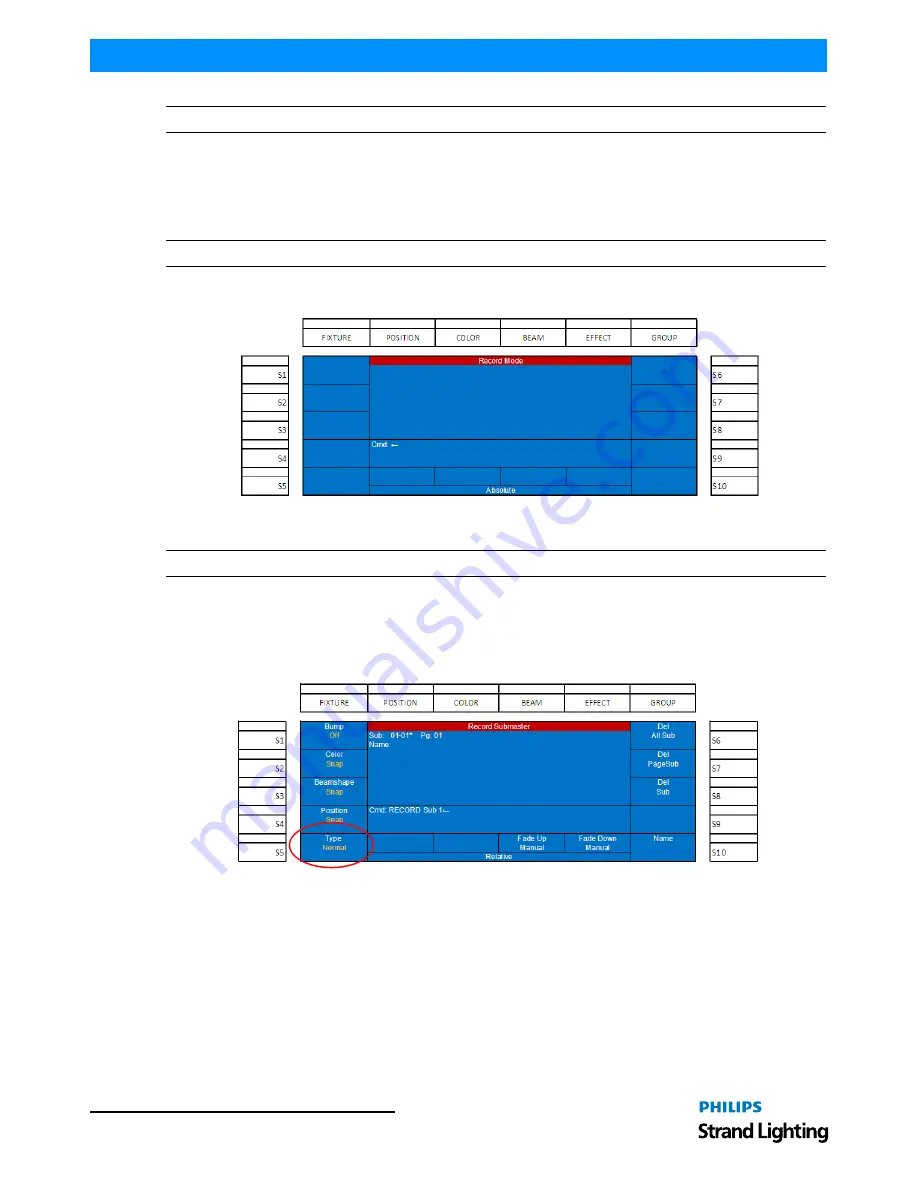
Operation Guide
250ML Lighting Control Consoles
3 7
OPERATION
Note:
Repeat this process for the number of looks that are required on that submaster playback.
12. Recording an Effect
This topic shall go over basic effect recording. Effects allow constant movement of light in either a step based
environment or in an effect engine based environment. The 250ML Control Console gives you the ability to do step
based effects for intensity and engine based effects for automated luminaires.
Note:
See “Effects Tutorial” on page 52
for more information.
Once the channels levels are at the desired levels, the first step is to place the desk into Record Mode as shown in
Figure 53
.
Figure 53: Recording an Effect
Note:
In Record Mode, many commands are limited to recording actions.
The next step after [RECORD] is pressed is to select a submaster by pressing its bump button. The selected
submaster's bump button will flash red to indicate that the active live channels are in the process of being stored into
the selected submaster. The following screen shows the options once the submaster has been selected by pressing its
bump button.
Figure 54: Changing the Settings of an Effect
• This screen gives the user the option to change the settings that are stored on the submaster. Most of these settings
will determine how the submaster outputs its stored data when activated.
• See
"Submaster Options" on page 31
to go through all options available.
• To continue recording an Effect, as indicated in
Figure 54
, press (S5 - Type) once to change the Type setting to
Chase.
• When all settings are correct, press [ENTER] to complete the record sub action. An alternate method is to press
and hold the submaster's bump button for 3 seconds to complete the record command.
Summary of Contents for 250ML
Page 1: ...For Console Software Version 1 1 x Up ...
Page 60: ......






























