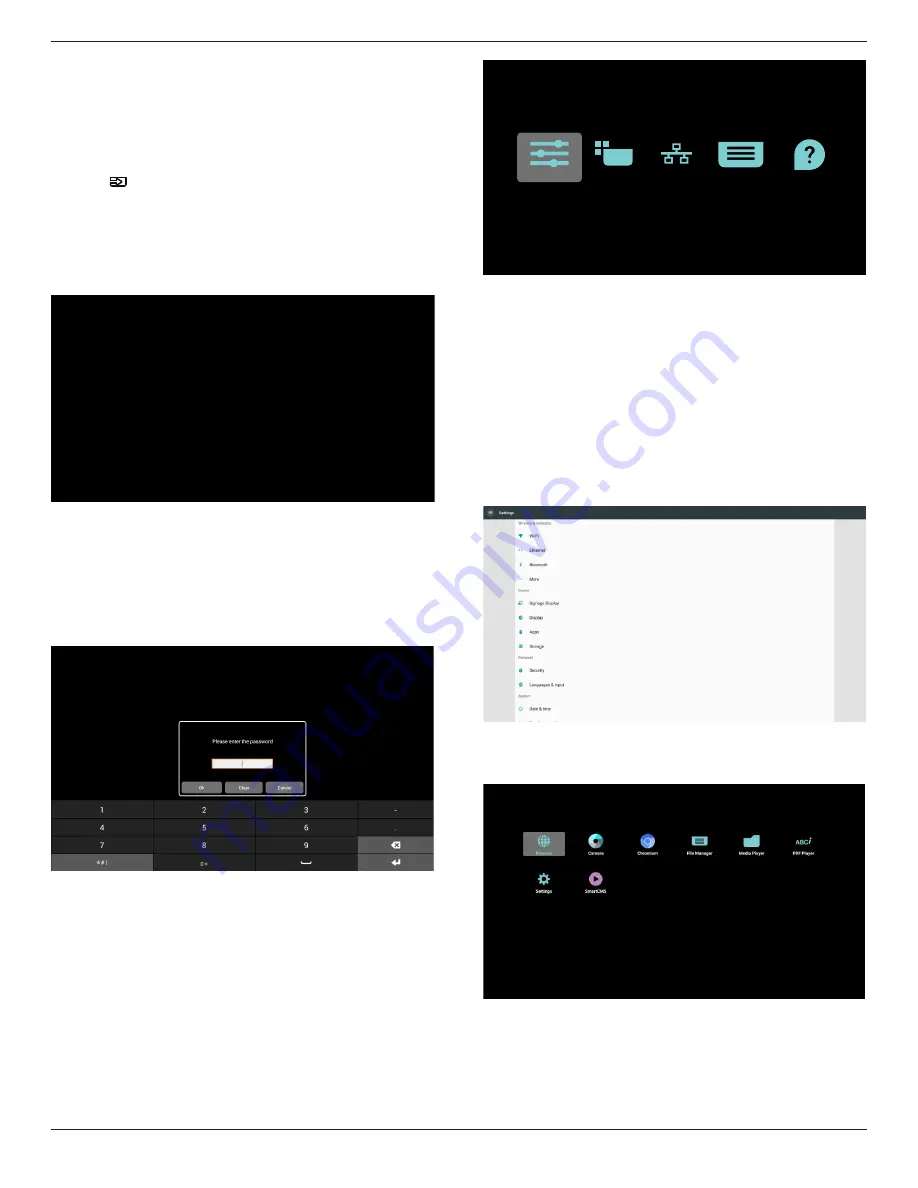
24BDL4151T
5
3. Operation
NOTE
: The control button described in this section is mainly on the
remote control unless specified otherwise.
3.1. Watch the Connected Video Source
1. Press
[
] SOURCE
button to switch source between HDMI and
Android.
3.2. Overview
1. Launcher:
• Platform launcher is black page as below:
• Every apps leave by press back key, the screen will go to android
PD launcher.
2. Admin mode:
Admin mode let user setup and control device. Pressing “Menu,
Volume Down” on keypad to startup admin mode. Screen show
up a dialog request enter Admin password, default password is
“1234”. User can change password in “Settings -> Signage Display
-> System Tools -> Change the Administrator Password”.
Admin mode will show five icons: “Settings”, “Apps”, “Network”,
“Storage” and “Help”.
Settings
Apps
Network
Storage
Help
1. Settings: lunch Settings app.
2. Applications: show all apps.
3. Network: setup Wi-Fi, Ethernet and mobile network
4. Storage: simple file manager for user view the list of file in
system.
5. Help: provide link for user get help from Philips official
website.
NOTE
: When user leaving admin mode, system will back to boot on
source.
1) Settings page:
Settings : go to settings page.
Signage Display : go to signage display settings page.
2.) Application page:
List all application in this page, including user self-installed
applications.






























