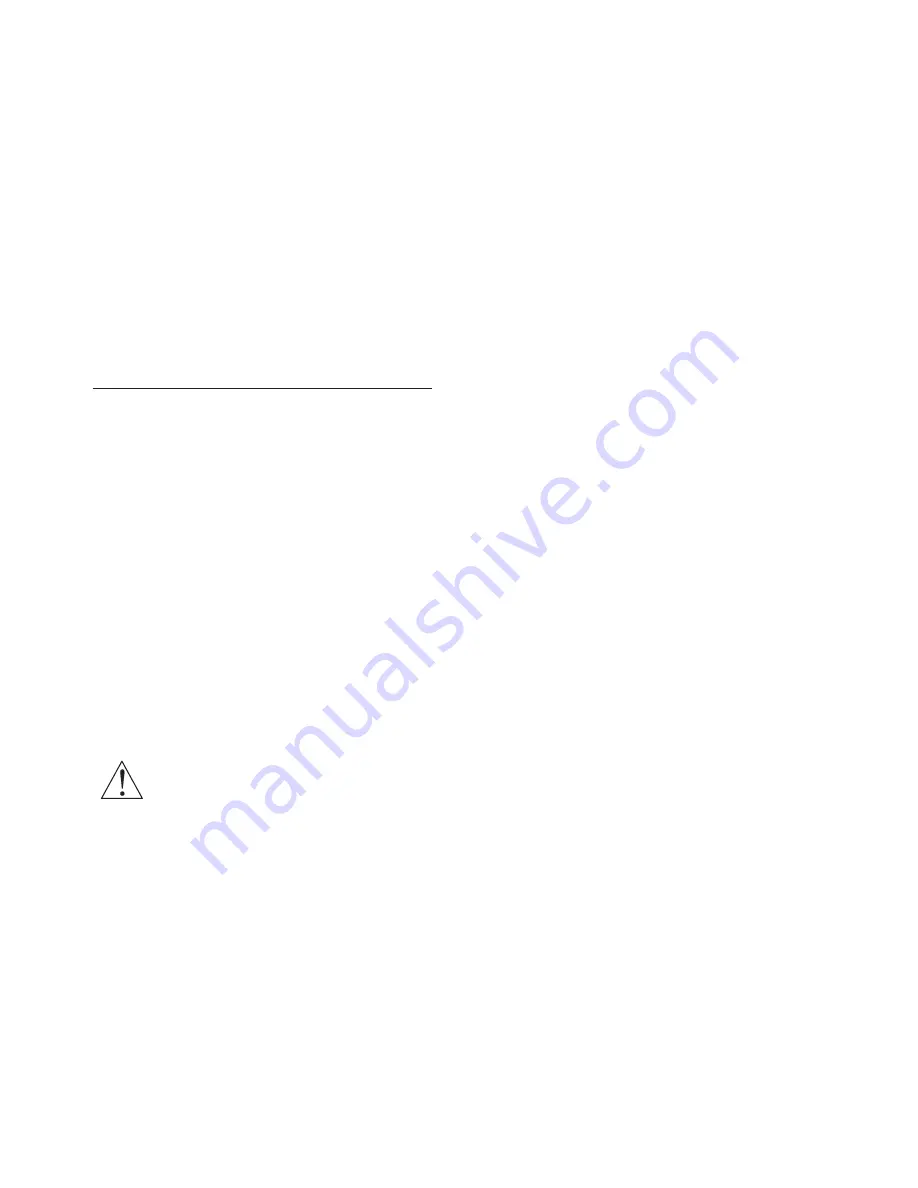
4
EN
•
Displaying static images from video games
and computers for extended periods may
cause an afterimage and ghosting due to
screen burn. Reduce the screen brightness
and contrast accordingly when using the TV
in this way.
Any afterimages, ghosting or marks displayed
on the TV screen due to the causes mentioned
above are not covered by the warranty.
Risk of injury, fire or power cord damage!
•
Never place the TV or any objects on the
power cable.
•
Disconnect the TV from the power outlet
and antenna before lightning storms. During
lightning storms, never touch any part of the
TV, power cable or antenna.
Risk of damage to hearing!
•
Avoid the use of earphones or headphones
at high volume for prolonged periods.
Low temperatures
•
If the TV is transported in temperatures
below 5°C (41°F), unpack the TV and wait
for it to reach room temperature before
connecting the TV to the power outlet.
Screen care
•
Avoid static images as much as possible.
Static images are images that remain
onscreen for extended periods. Examples
include onscreen menus, black bars and
time displays. If you must use static images,
reduce the screen contrast and brightness
to avoid screen damage.
•
Unplug the TV before cleaning.
•
Use a soft damp cloth to wipe the TV and
frame. Never use substances such as alcohol,
chemical products or household cleaners to
clean the TV.
•
Risk of damage to the screen! Never touch,
push, rub or strike the screen with an object.
•
Wipe off any water as quickly as possible to
avoid deformation and discolouration.
Note
Static images may cause permanent damage to
the TV screen.
•
Do not display static images on LCD TV
screens for longer than 2 hours, as this
can cause ghosting onscreen. To prevent
ghosting, reduce the brightness and contrast
of the screen when displaying static images.
•
Watching programmes in 4:3 format for
extended periods may leave different marks
on the left and right of the screen and the
border of the image. Therefore, avoid using
this mode for prolonged periods.






































