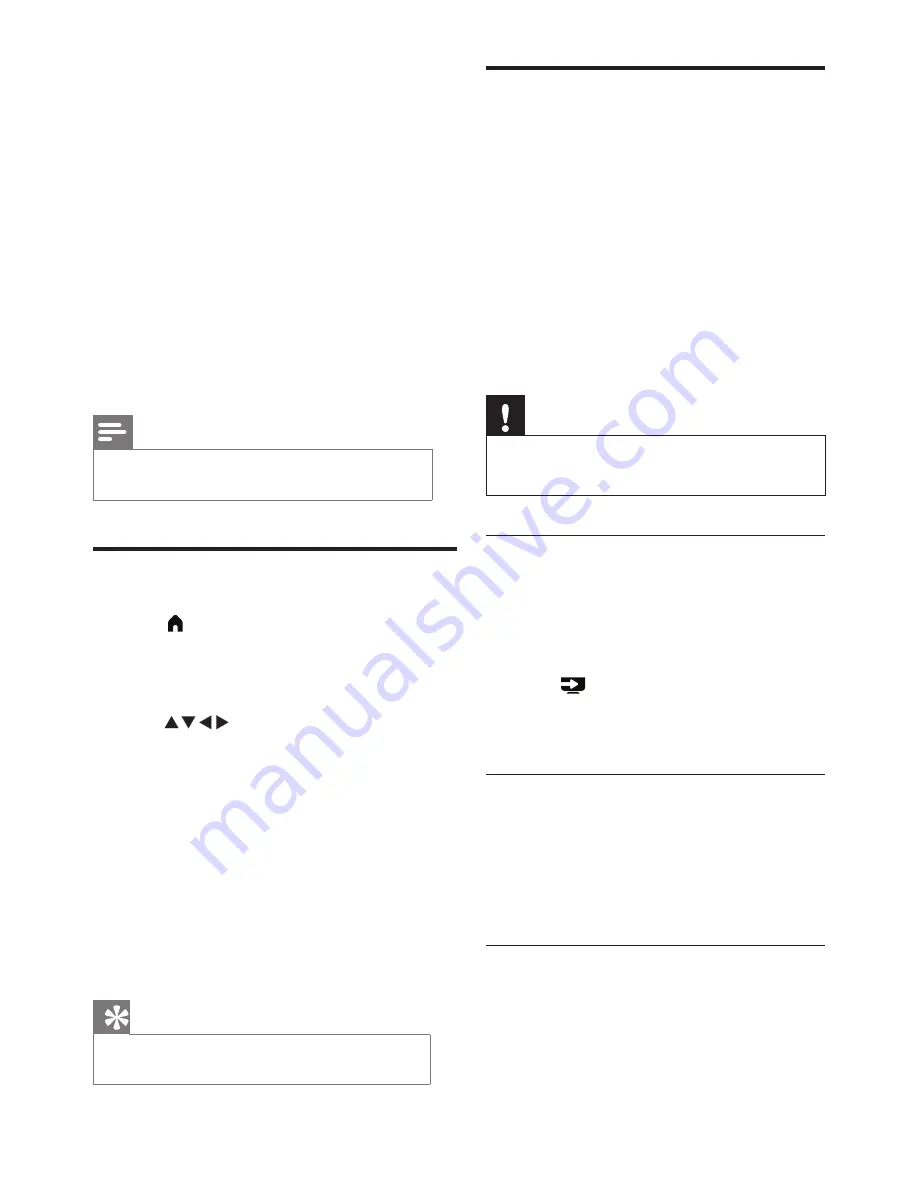
12
EN
Playing multimedia files from
USB devices
You can play photo, music or video files stored
on a USB storage device on your TV.
• Supported storage devices: USB (only
FAT or FAT 32 USB storage devices are
supported)
• Supported multimedia file formats:
•
Images: JPEG
•
Audio: MP3
•
Video: MPEG 2/MPEG 4, H.264
•
Documents: TXT
Note
•
TP Vision assumes no responsibility if a USB storage
device is not supported, or if the data on the device is
damaged or lost.
Viewing photos and text files and
playing audio and video files
1
Turn the TV on.
2
Connect the USB storage device to the
USB port on the side of the TV.
3
Press
(SOURCES)
.
4
Select
[USB]
and press
OK
.
»
The USB browser will open.
Viewing photos
1
Select the photo within the USB browser
and press
OK
. The photo will be enlarged
to fill the screen.
•
Press
CH-
or
CH+
to see either the
previous or the next photo.
Starting slide shows
1
Select a photo or folder and then press
OK
. The photo will be enlarged to fill the
screen.
»
The slide show will start playing from
the selected photo.
4
Repeat this step to adjust the channel ratings.
•
[Parental Rating]:
when channels are
locked:
•
Enter the four-digit password to
access the channel blocking menu.
•
Enter the four-digit password to view
locked channels.
•
Enter the four-digit password to
access the parental lock menu.
•
[Clear All]
:
this function will clear all
previously saved locked channels and signal
sources.
•
The default password is ‘0000’. Users
may change or set the password
themselves.
Note
•
If you go to a locked channel, you will be prompted to
enter the password.
Adjusting VGA settings
1
Press Press
(Home)
and select
[Setup]
to
enter the
[Setup]
menu.Then select
[VGA
Setting]
.
»
The
[VGA Setting]
menu is displayed.
2
Press
to select and adjust the settings:
•
[Auto Adjust]:
automatically adjusts the TV
to synchronise its resolution with that of
the PC, so that programmes are displayed
in full screen.
•
[H.Position]:
adjusts the horizontal
position.
•
[V.Position]:
adjusts the vertical position.
•
[Phase]:
adjusts the phase frequency of the
VGA signal.
•
[Clock]:
adjusts the clock frequency of the
VGA signal.
Tip
•
The
[VGA Setting]
menu can only be used when
connected to a PC.














































