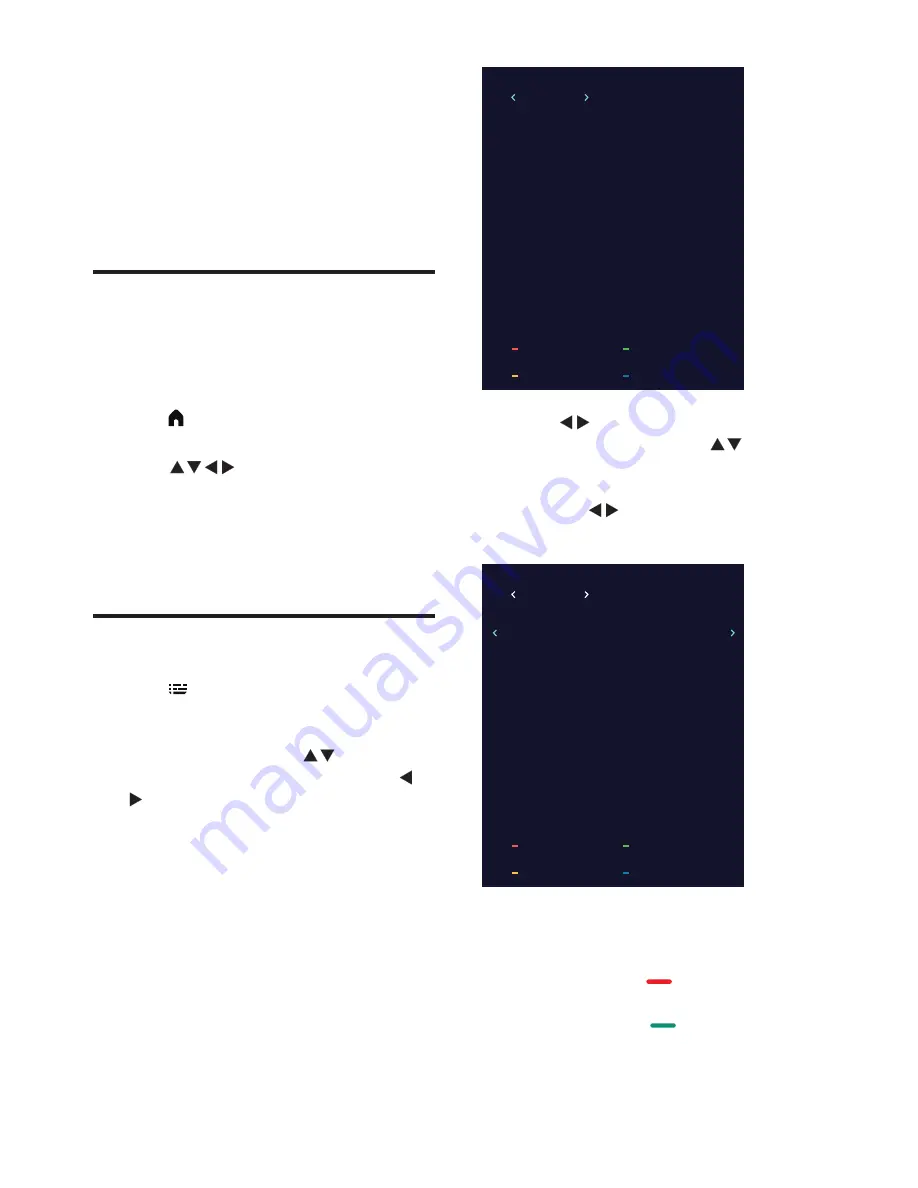
14
EN
6 Setting up
channels
This chapter explains how to reconfigure and
fine-tune channels.
Setting up channels
automatically
This option automatically finds and saves
channels.
1
Press
(Home)
and select
[Setup]
to
enter the
[Setup]
menu
2
Press
to select
[TV]
>
[Channels]
>
[Channel Scan]
.
3
Press
OK
.
»
The TV will start searching for channels
automatically.
EPG
1
Press
(TV GUIDE)
on the remote
control to access TV program guide list
(It is available only in DTV mode). In this
program guide list, press
to select the
current time and date, and then press
to view all programs information in the
next 7 days of the future
(Fig.1).
TV Guide
TIME
01 Mar 201004:43
1 BBC HD
Winter Olympics 2010
Wild at Heart
2 ITV1 HD
No Information
4 BBC NEWS 24
No Information
3 BBC THREE
No Information
5 BBC1
No Information
6 CBBC Channel
No Information
7 SDTV
No Information
8 BBC ONE
Record
Set Reminder
Info
Schedule List
2
Press
to select Channel in the top
bar of guide list, then press
to view a
program information in the next 7 days of
the future. Focus on the Channel bar you
can press
to view the other programs
information (Fig.2).
TV Guide
Channels
2 ITV1 HD Channels
04:30-05:30
Wild at Heart
Dancing on Ice - The S...
05:30-06:00
Syrlana
06:15-08:35
ITV News & Weather
06:00-06:15
Guinness Premiership R...
08:35-09:25
UEFA Champions Leagu...
09:25-09:55
The Yakuza
09:55-11:50
Dating the Enemy
11:50-12:15
Record
Set Reminder
Info
Schedule List
You can select the color keys to edit these
programs with the tips on the screen. The color
keys introductions as below:
•
Record:
Press
red key to record
the program.
•
Remind:
Press
green key to set
remind the program.



























