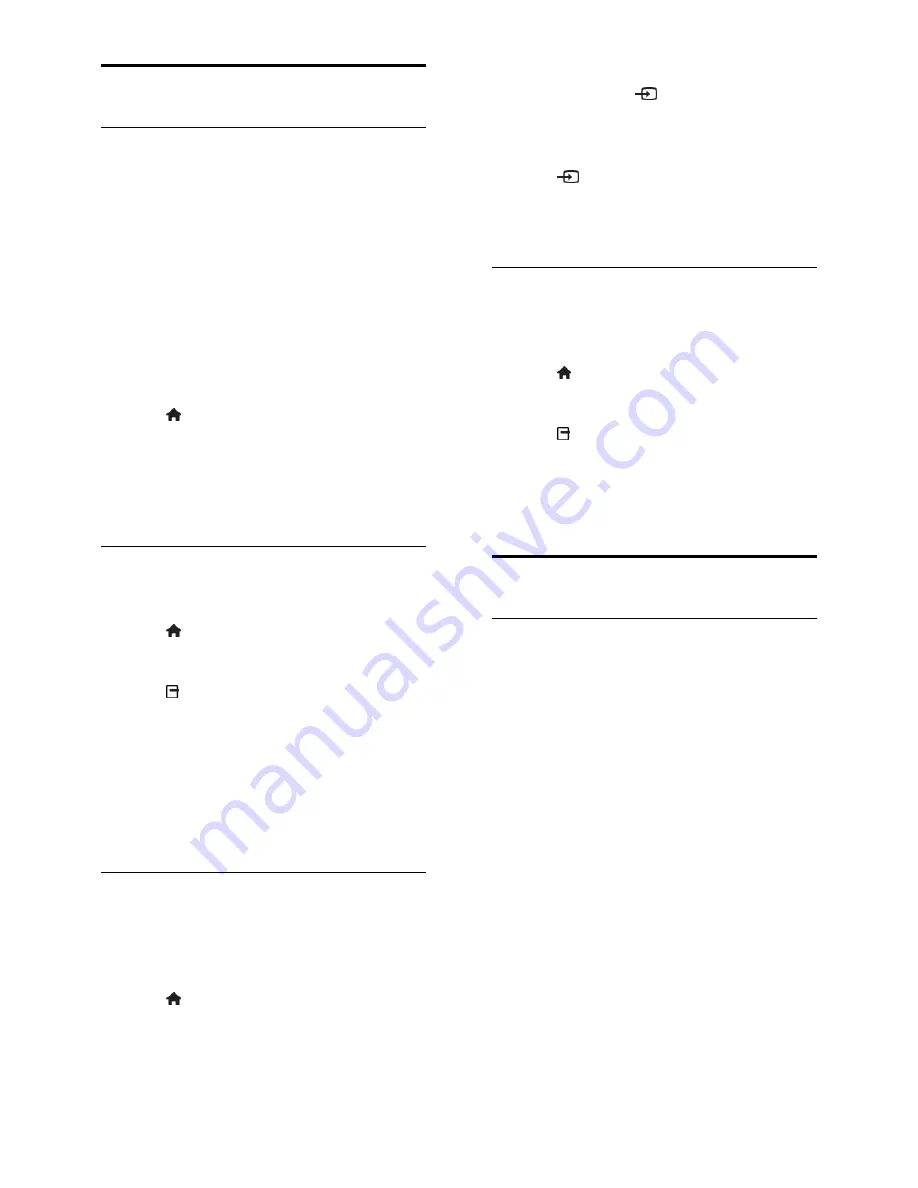
EN 44
Watch a connected device
Add new device
Before you can watch a connected device,
Add its icon to the Home menu for
easy access. See
Connect your TV >
Connect device
(Page 38).
Select from the Source menu.
Note:
If you connect an HDMI-CEC
compliant device to the TV through the
HDMI connector and switch it on, the
device will be automatically added to the
Home menu.
1. Connect and switch on the device.
2. Press .
3. Select
[Add new device]
, then press
OK
.
4. Follow the onscreen instructions.
If you are prompted to select the TV
connection, select the connector that
this device uses.
Rename device
After you have added a new device to the
Home menu, you can rename it.
1. Press .
2. Select the device icon from the Home
menu.
3. Press
OPTIONS
.
4. Select
[Rename]
, then press
OK
.
A text input box appears.
5. Press the
Numeric buttons
and the
Navigation buttons
to select and enter the
name.
6. When complete, select
[Done]
, then
press
OK
.
Select a source
From Home menu
After you have added the new device to the
Home menu, you can select the new device
icon to view its contents.
1. Press .
2. Select the device icon from the Home
menu.
3. Press
OK
to confirm.
From Source menu
You can also press
SOURCE
to display
a list of connector names. Select the
connector that connects the device to the
TV.
1. Press
SOURCE
.
2. Press the
Navigation buttons
to select a
connector in the list.
3. Press
OK
to confirm.
Remove device
If the device is no longer connected to the
TV, you can remove it from the Home
menu.
1. Press .
2. Select the device icon from the Home
menu.
3. Press
OPTIONS
.
4. Select
[Remove device]
, then press
OK
.
5. Select
[Remove]
, then press
OK
.
The selected device is removed from the
Home menu.
Network and the Internet
What you can do
Note:
Network and Internet access are
available on certain models only.
View Media
If you connect the TV to a home network,
you can play photos, music and videos from
your computer. See
Use your TV > View
Media
(Page 20).
Smart TV
If you connect the TV to a home network
with an Internet connection, you can browse
Smart TV. Smart TV offers Internet services
and websites tailored to your TV. Play music
and videos, consult infotainment, rent movies
and much more. See
Use your TV >
Browse Smart TV
(Page 22).
Summary of Contents for 22PFL3557H/12
Page 1: ...EN User Manual Register your product and get support at www philips com welcome 22PFL3557H 12 ...
Page 43: ...EN 43 English Connect the computer to the TV with a VGA cable and an audio cable ...
Page 59: ... 2012 TP Vision Netherlands B V All rights reserved Document order number 123557122133 ...
















































