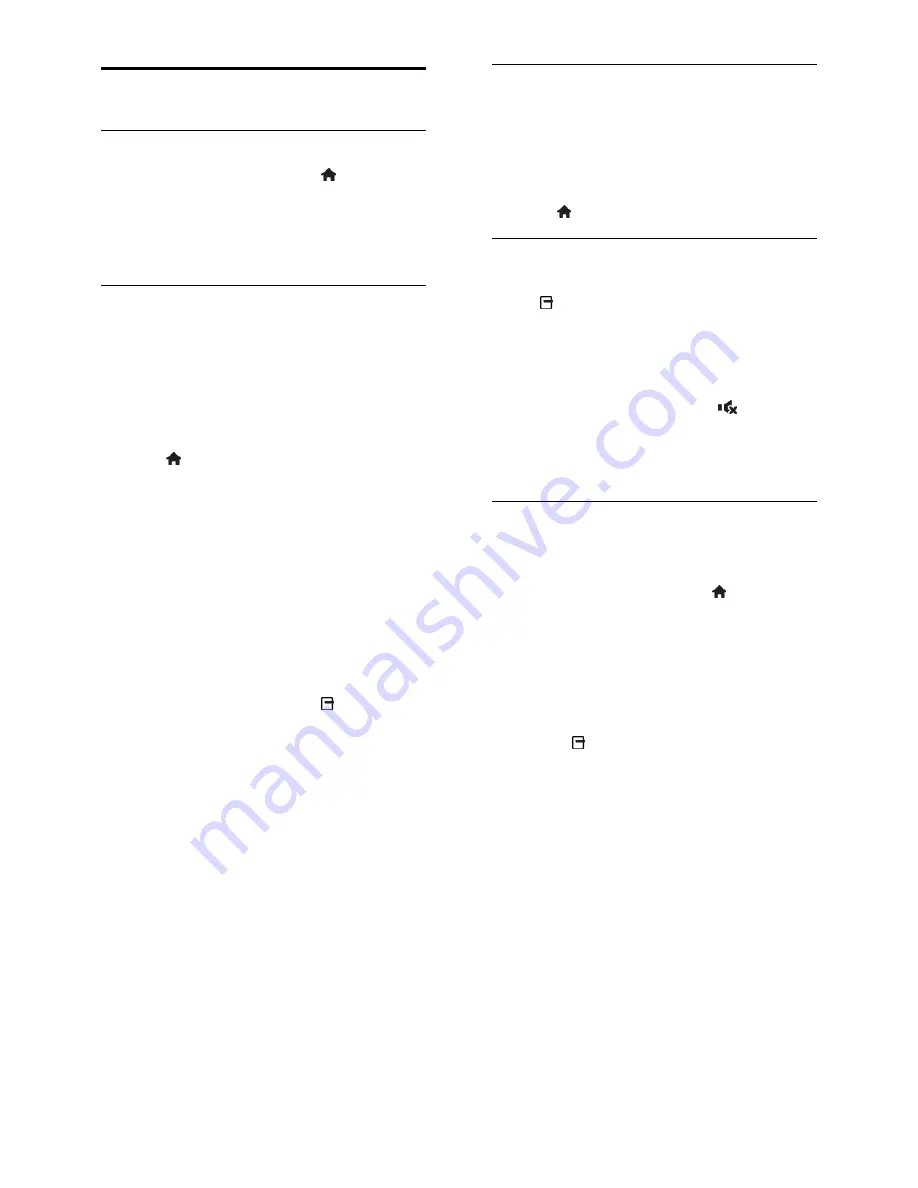
EN 30
Language settings
Menu language
1. While you watch TV, press .
2. Select
[Setup]
>
[TV settings]
>
[Preferences]
>
[Menu language]
.
3. Select a menu language from the list, then
press
OK
.
Audio language
Set default audio language
For digital channels that are broadcast with
multiple audio languages, you can set your
preferred audio languages. The TV
automatically switches to one of these
languages, if they are available.
1. Press .
2. Select
[Setup]
>
[Channel settings]
or
[Satellite settings]
>
[Language]
.
3. Select
[Primary audio language]
or
[Secondary audio language]
to set the
preferred audio languages, then press
OK
.
4. Select the language, then press
OK
.
Select audio language
If the TV channel broadcasts multiple or dual
audio languages, you can select the preferred
audio language.
1. While you watch TV, press
OPTIONS
.
2. Select
[Audio language]
for digital
channels or
[Dual I-II]
for analogue channels,
then press
OK
.
3. Select from the available languages, then
press
OK
.
Subtitles on analogue channels
1. While you watch an analogue TV channel,
press
TEXT
.
2. Enter the three-digit page number of the
subtitles page (usually '888').
If available, subtitles are switched on.
3. Press to exit text.
Subtitles on digital channels
1. While you watch a digital TV channel,
press
OPTIONS
.
2. Select
[Subtitles]
, then press
OK
.
3. Select
[Subtitles off]
,
[Subtitles on]
or
[On during mute]
, then press
OK
.
If you select
[On during mute]
, subtitles are
displayed only when you press
to mute
the sound.
Note:
If an MHEG application is activated,
subtitles are not displayed.
Subtitle language
For certain digital channels, you can change
the subtitle language.
1. While you watch TV, press .
2. Select
[Setup]
>
[Channel settings]
or
[Satellite settings]
>
[Language]
.
3. Select
[Primary subtitle language]
or
[Secondary subtitle language]
for the
preferred language.
4. Press
OK
to confirm.
Tip:
Press
OPTIONS
>
[Subtitle
language]
to change the subtitle language for
a specific channel.






























