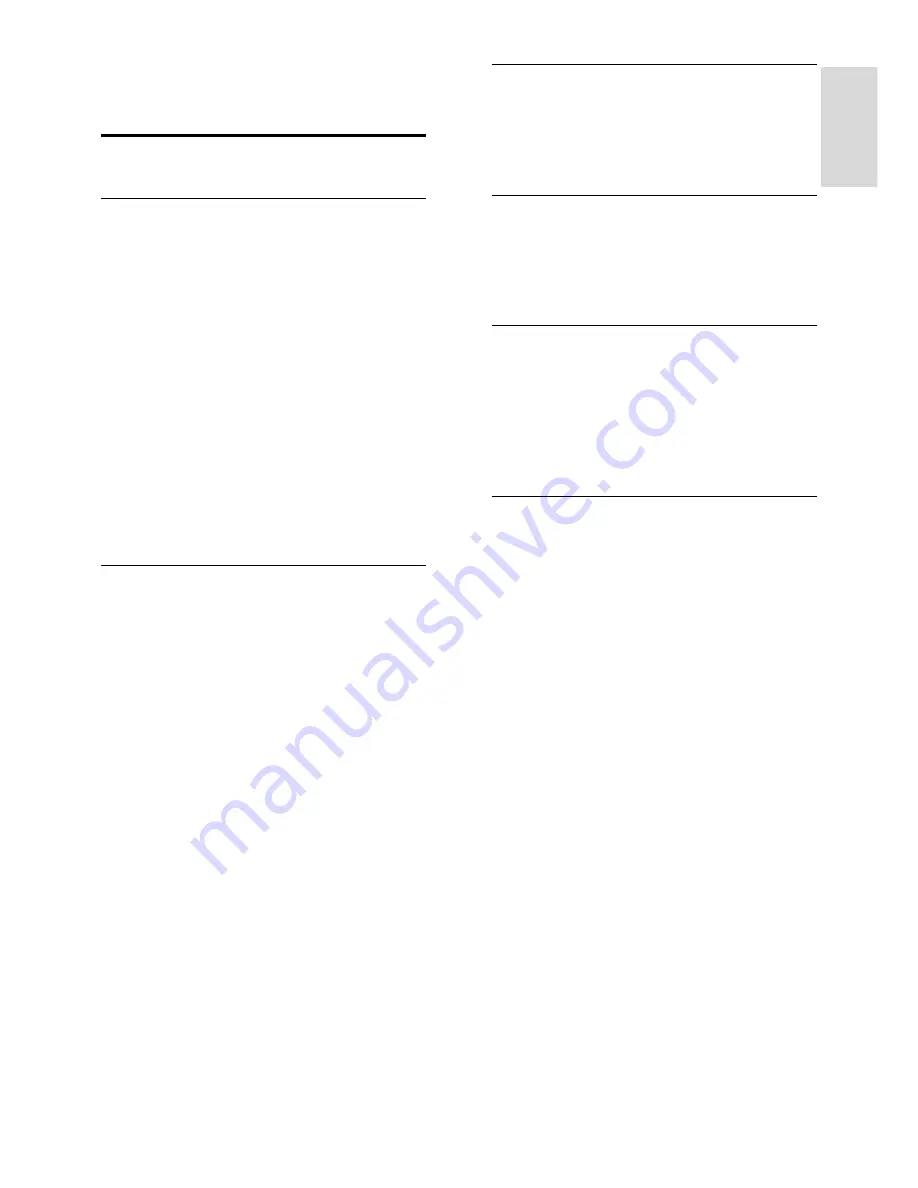
EN 3
En
gl
is
h
1
Get started
TV tour
High Definition TV
If your TV is equipped with a High Definition
(HD) display, you can watch HD video in
the following ways and more:
a Blu-ray disc player, connected with an
HDMI cable, playing a Blu-ray disc
an upscaling DVD player, connected
with an HDMI cable, playing a DVD
disc
an over-the-air HD broadcaster
(DVB-T or DVB-T2 MPEG4)
a digital HD receiver, connected with
an HDMI cable, playing HD content
from a cable or satellite operator
an HD game console, connected with
an HDMI cable, playing an HD game
Smart TV
You can make your TV the centre of your
digital life with the Smart TV* suite of
applications:
If you connect your TV to the home
network, you can share movies, pictures,
and music from a computer or media
server on your home network.*
If you connect your TV to the Internet,
you can enjoy a wealth of streaming
movies, pictures, music and much more
with Youtube Leanback* and other
Smart TV* applications.
Add a new dimension to your calls and
contact your friends and relatives on
the big screen. You can make video
calls on your TV with a Philips HD
Media box and a Philips TV video
camera (both sold separately). Enjoy
HD video and excellent sound quality
from the comfort of your sofa and start
calling now!*
*Available on certain models only.
Media playback
If you connect your TV to a USB storage
device, you can enjoy your movies, music
and pictures on a wide screen TV with
excellent sound.
Programme guides
You can find out what's on and what's
coming up with the now and next EPG
(Electronic Programme guide) or eight day
EPG.
EasyLink
If you connect your TV to HDMI-CEC
(Consumer Electronic Control) enabled
devices, such as a Blu-ray player or home
theatre, you can control them at the same
time with one remote control. Simply switch
on EasyLink after connection.
Intuitive menus
With the TV's intuitive menus, you can easily
access the channel or media file that you
want or tweak the TV settings to suit your
needs.




































