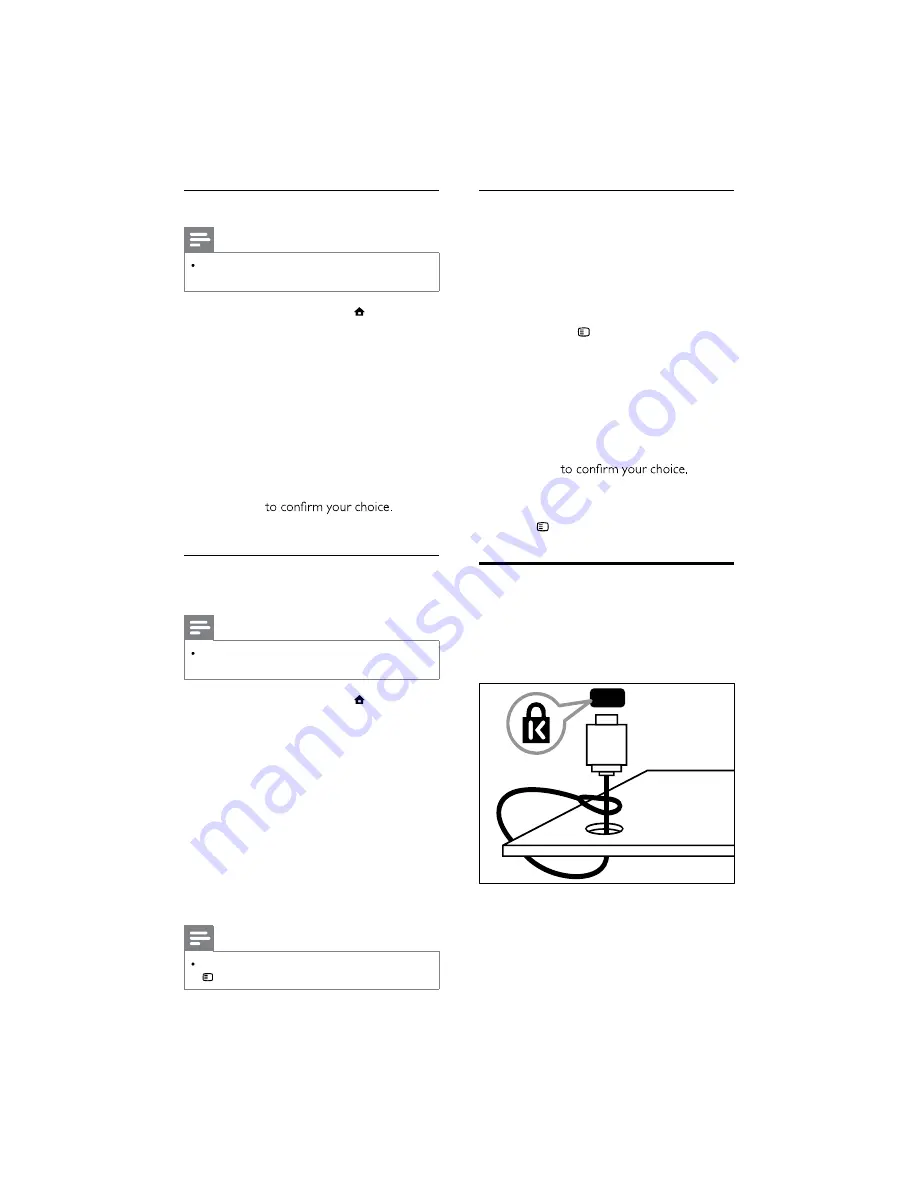
38
EN
Set TV speakers to EasyLink mode
When enabled, this feature automatically
turns off TV speakers when content from an
EasyLink-compliant home theatre system is
played. Audio is played only from the home
theatre system’s speakers.
1
When watching content from an EasyLink
device, press
OPTIONS
.
The options menu appears.
»
2
Press the
Navigation buttons
to select
[TV speakers]
.
The
»
[TV speakers]
menu appears.
3
Press the
Navigation buttons
to select
[Automatic (EasyLink)]
.
4
Press
OK
The TV speakers are set to EasyLink
»
mode.
5
Press
OPTIONS
to exit.
Use a Kensington lock
There is a Kensington security slot at the back
of the TV. Prevent theft by looping a Kensington
lock between the slot and a permanent object,
such as a heavy table.
Enable or disable EasyLink
Note
Do not enable Philips EasyLink if you do not
intend to use it.
1
When watching TV, press (
Home
).
The home menu appears.
»
2
Press the
Navigation buttons
to select
[Setup]
.
The
»
[Setup]
menu appears.
3
Press the
Navigation buttons
to
select
[Installation]
>
[Preferences]
>
[EasyLink]
.
The EasyLink menu appears.
»
4
Select
[On]
or
[Off]
.
5
Press
OK
EasyLink is enabled or disabled.
»
Enable or disable remote control key
forwarding
Note
Enable EasyLink before enabling remote
control key forwarding.
1
When watching TV, press (
Home
).
The home menu appears.
»
2
Press the
Navigation buttons
to select
[Setup]
.
The
»
[Setup]
menu appears.
3
Press the
Navigation buttons
to
select
[Installation]
>
[Preferences]
>
[EasyLink Remote Control]
.
4
Select
[On]
, then press
OK
.
RC key forwarding is enabled or
»
disabled on the selected HDMI
connector.
Note
If you cannot exit from a device’s menu, press
OPTIONS
then
OK
.

























