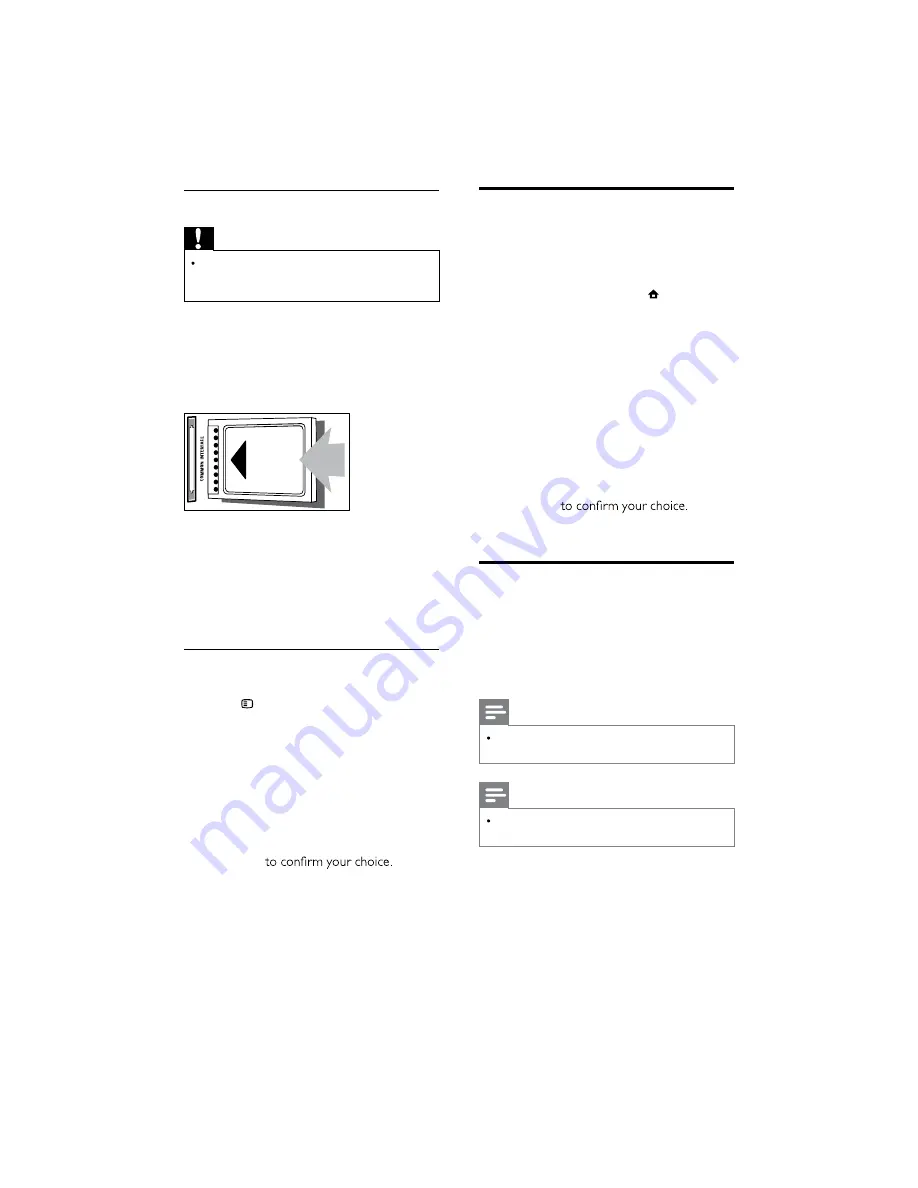
36
EN
Assign a channel decoder
Before using a SCART digital channel decoder,
select the channel to decode and assign the
decoder to
EXT 1
or
EXT 2
.
1
While watching TV, press (
Home
).
The home menu appears.
»
2
Press the
Navigation buttons
to select
[Setup]
.
3
Press
OK
.
The
»
[Setup]
menu appears.
4
Press the
Navigation buttons
to select
[Installation]
>
[Decoder]
>
[Channel]
.
5
Press the
Navigation buttons
to select
[Status]
, then the location of the decoder
(eg.
EXT 1
or
EXT 2
).
6
Press
OK
The decoder is assigned.
»
Use Philips EasyLink
Your TV supports Philips EasyLink, which
uses the HDMI CEC (Consumer Electronics
Control) protocol. EasyLink-compliant devices
that are connected through HDMI connectors
can be controlled by a single remote control.
Note
Philips does not guarantee 100%
interoperability with all HDMI CEC devices.
Note
The EasyLink-compliant device must be
switched on and selected as the source.
Insert and activate a CAM
Caution
Be sure to follow the instructions described
below. Wrong insertion of a CAM may
damage both the CAM and your TV.
1
Switch off the TV.
2
Following the directions printed on the
CAM, gently insert the CAM into the
COMMON INTERFACE
at the side of
the TV.
3
Push the CAM in as far as it will go.
4
Turn on the TV and wait for the CAM
to be activated. This may take several
minutes. Do not remove the CAM from
the slot when in use — removing the
CAM will deactivate digital services.
Access CAM services
1
After inserting and activating the CAM,
press
OPTIONS
.
The options menu appears.
»
2
Press the
Navigation buttons
to select
[Common interface]
.
3
Press
OK
.
A list of CAM applications appears.
»
4
Press the
Navigation buttons
to select a
CAM application.
5
Press
OK
The selected CAM application is
»
enabled.



























