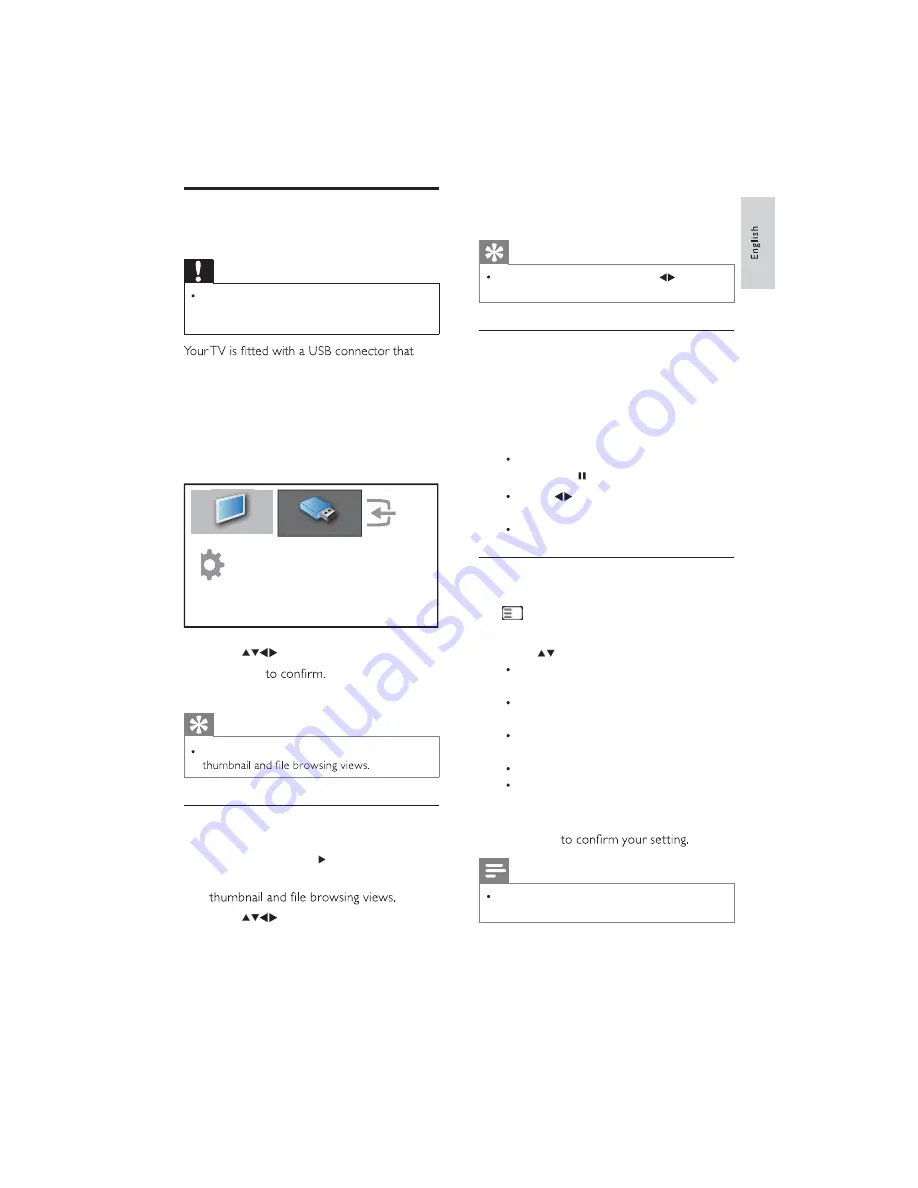
17
EN
View photos and play music
from a USB storage device
Caution
Philips is not responsible if the USB storage
device is not supported nor is it responsible
for damage or loss of data from the device.
enables you to view photos or listen to music
stored on a USB storage device.
1
Turn on the TV.
2
Connect the USB device to the USB port
on the side of your TV.
The home menu appears.
»
3
Press
to select
[Browse USB]
.
4
Press
OK
The USB thumbnail browser appears.
»
Tip
Press
¿
GUIDE
to switch between
View photos
1
In the USB thumbnail browser, select
[Picture]
and press to enter.
2
Press
¿
GUIDE
to switch between
3
Press
to select a photo or a photo
album.
ß¼¼ ²»© ¼»ª·½»
É¿¬½¸ ÌÊ
Þ®±©-» ËÍÞ
Í»¬«°
4
Press
OK
to view the selected photo in
full screen mode.
Tip
When in full screen mode, press
to move
between photos.
View a slide show of your photos
1
When a full screen image of a photo is
displayed, press
OK
.
A slide show begins from the selected
»
image.
2
Press:
OK
to pause the slide show.
The
»
icon appears.
Press
to go back or move forward
to the next image.
EXIT
to stop the slide show.
Change slide show settings
1
When viewing a slide show, press
(OPTIONS)
.
The slide show options menu appears.
»
2
Press
to select one of the following.
[Start/Stop slide.]
Starts or stops a
slide show.
[Slideshow trans.]
Sets the transition
from one picture to the next.
[Slideshow freq.]
Sets the amount of
time that a picture is shown.
[Rotate image]
Rotates a picture.
[Show info]
Displays the picture
name, date, size and next picture in
the slide show.
3
Press
OK
Note
[Rotate image]
and
[Show info]
appear only
when you press
OK
to pause the slideshow.
øѲ´§ ¿ª¿·´¿¾´» ±² ½±²-«³»® ®»³±¬» ½±²¬®±´÷






























