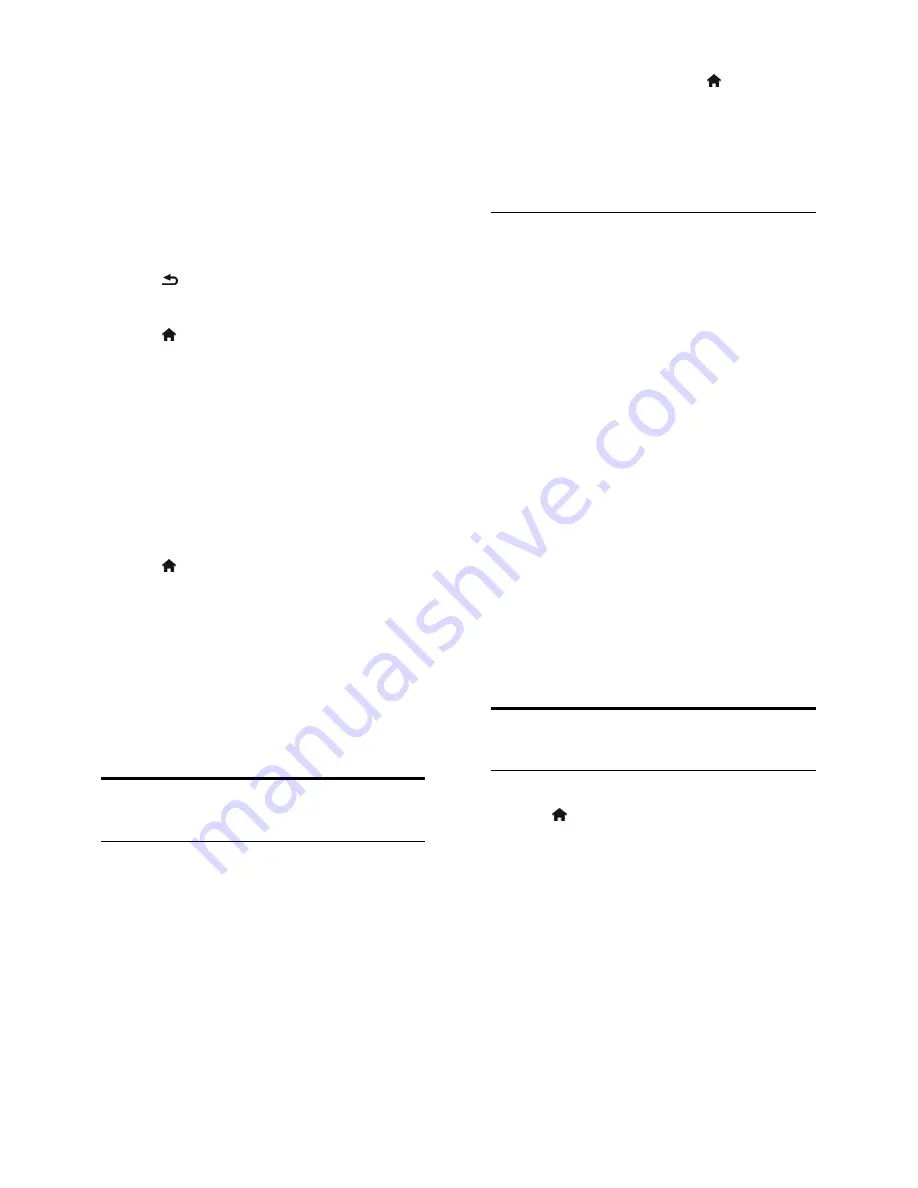
EN 30
Audio feedback for the visually impaired
When you press a button on the remote
control or TV, you can set the TV to play a
beep.
1. In the
[Universal access]
menu, press the
Blue button
to select
[Key beep]
.
2. Press the
Green button
to turn on audio
feedback or press the
Red button
to turn it
off.
3. Press to exit.
Enable audio effects
1. Press .
2. Select
[Setup]
>
[Channel settings]
>
[Languages]
>
[Visually impaired]
>
[Audio
effects]
.
3. Select a setting, then press
OK
.
[On]
: Enable audio effects in the visually
impaired audio.
[Off]
: Disable audio effects in the
visually impaired audio.
Choose type of speech
1. Press .
2. Select
[Setup]
>
[Channel settings]
>
[Languages]
>
[Visually impaired]
>
[Speech]
.
3. Select a setting, then press
OK
.
[Descriptive]
: Hear descriptive speech
in the visually impaired audio.
[Subtitles]
: Hear subtitles in the visually
impaired audio.
Other settings
Location
To make sure that the correct TV settings
are applied, you can select where the TV is
used.
Shop or home mode
Select
[Home]
mode to access all TV
settings. In
[Shop]
mode, you can access only
limited settings.
1. While you watch TV, press .
2. Select
[Setup]
>
[TV settings]
>
[Preferences]
.
3. Select
[Location]
>
[Home]
or
[Shop]
,
then press
OK
.
4. Restart the TV.
Placement
Before you position the TV, read all
safety precautions. See
Get Started >
Important > Safety
(Page 5).
Position the TV where light does not
shine directly on the screen.
The ideal viewing distance of this TV is
three times its diagonal screen size. For
example, if the diagonal screen size of
the TV is 81 cm / 32", the ideal viewing
distance is ~2.5 m / ~92" from the
front of the screen.
While seated, your eyes should be level
with the centre of the screen.
Stand mount or wall mount
You can apply the best settings for your TV
by selecting wall mount or stand mount.
1. In the
[Preferences]
menu, select
[TV
position]
.
2. Select
[On a TV stand]
or
[Wall
mounted]
, then press
OK
.
Update software
Check version
1. Press .
2. Select
[Setup]
>
[Software settings]
>
[Current software inf]
, then press
OK
.
The version of the current software is
displayed.
Caution:
Do not install a lower version of
software than the current version installed
on your product. TP Vision cannot be held
liable or be made responsible for problems
caused by a software downgrade.
Update the software through one of these
methods:
update with USB storage device
update from digital broadcast






























