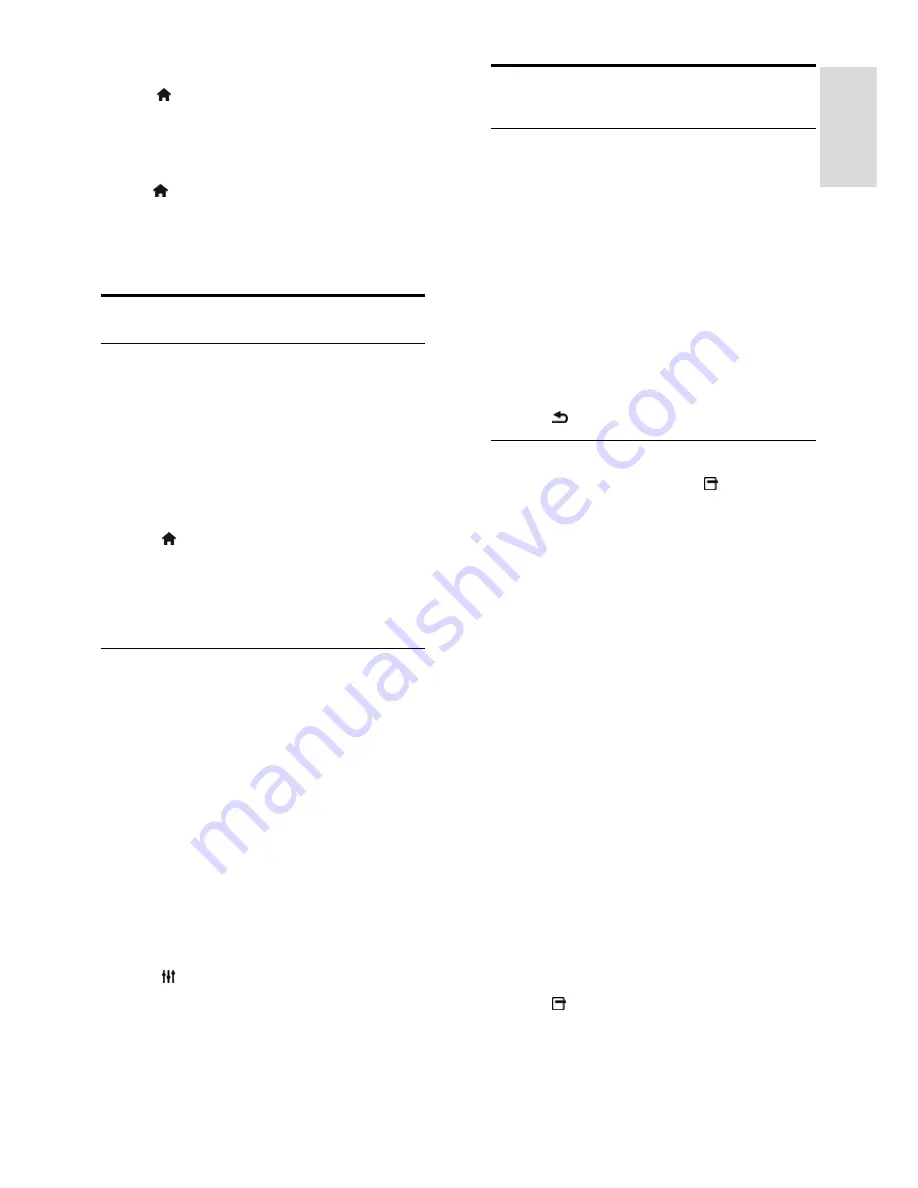
EN 19
Englis
h
Sound settings
1. Press , select
[Guest menu]
>
[Sound]
:
[Audio language]
: Select the preferred
audio language.
Features
1. Press , select
[Guest menu]
>
[Features]
:
[Subtitle mode]
: Select the available
subtitle language.
[Sleep timer]
: Set the timer.
Play games
Add a game console
You can play games consoles projected on a
wide screen TV with excellent sound. Before
you start, connect your game console to this
TV. See
Connect your TV > Connect
devices > Game console
(Page 38).
For easy access, add the game console to
the Home menu.
1. Press .
2. Select
[Add your devices]
>
[Game
console]
, then press
OK
.
3. Follow the onscreen instructions to add
the game console.
Game setting
The Game option in the Smart picture
settings optimises the TV display for gaming
without picture lag.
If you add the game console to the
Home menu as
[Game console]
, the
TV switches to the game setting
automatically.
If your game console is automatically
added to the Home menu as a Blu-ray
disc player or DVD player, set the
[Smart picture]
setting to
[Game]
before you start playing.
Switch to Game setting
1. Press
ADJUST
.
2. Select
[Smart picture]
>
[Game]
, then
press
OK
. The TV is ready for gaming.
Note
: When your gaming session ends,
switch back to your usual Smart Picture
setting.
View Text
Select a page
While you watch channels that broadcast
text, you can view the text.
1. Select a channel that broadcasts text, then
press
TEXT
.
2. Select a page in one of the following ways:
Enter the page number with the
Numeric buttons
.
Press
CH +
/
CH -
to view the next or
previous page.
Press the
Colour buttons
to select a
colour coded item.
3. Press to exit.
Text options
1. While you view text, press
OPTIONS
.
2. Select an option:
[Freeze page]
/
[Unfreeze page]
:
Freeze or unfreeze the current page.
[Dual screen]
/
[Full screen]
: Enable or
disable dual screen text. Dual screen
displays both the current channel and
the text broadcast on two halves of the
TV screen.
[T.O.P. overview]
: Table Of Pages
(T.O.P.) text broadcasts allow you to
jump from one subject to another
without entering page numbers.
[Enlarge]
/
[Normal view]
: Zoom in on
the page. Press the
Navigation buttons
to move around the enlarged view.
[Reveal]
: Hide or reveal hidden
information on a page, such as solutions
to riddles or puzzles.
[Cycle subpages]
: If subpages are
available, each is shown automatically.
[Language]
: Switch to a different
language group to correctly display
different character sets.
3. Press
OPTIONS
to exit.






























