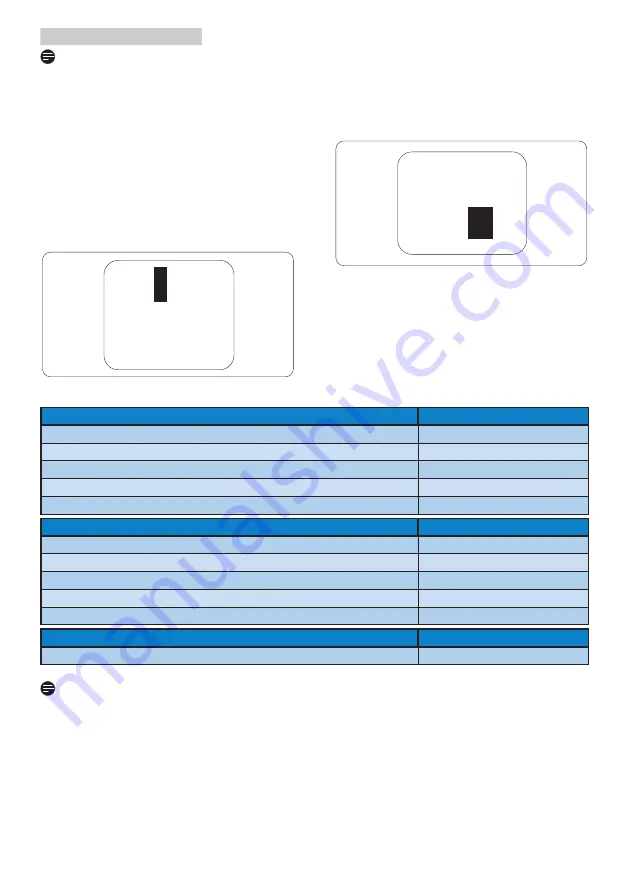
28
8. Customer care and warranty
Proximity of Pixel Defects
Because pixel and sub pixels defects of the
same type that are near to one another may be
more noticeable, Philips also specifies tolerances
for the proximity of pixel defects.
Pixel Defect Tolerances
In order to qualify for repair or replacement
due to pixel defects during the warranty period,
a TFT Monitor panel in a Philips flat panel
monitor must have pixel or sub pixel defects
exceeding the tolerances listed in the following
tables.
Note
A red or blue bright dot must be more than 50
percent brighter than neighboring dots while
a green bright dot is 30 percent brighter than
neighboring dots.
Black Dot Defects
Black dot defects appear as pixels or sub pixels
that are always dark or 'off'. That is, a dark dot is
a sub-pixel that stands out on the screen when
the monitor displays a light pattern. These are
the types of black dot defects.
BRIGHT DOT DEFECTS
ACCEPTABLE LEVEL
1 lit subpixel
3
2 adjacent lit subpixels
1
3 adjacent lit subpixels (one white pixel)
0
Distance between two bright dot defects*
>15mm
Total bright dot defects of all types
3
BLACK DOT DEFECTS
ACCEPTABLE LEVEL
1 dark subpixel
5 or fewer
2 adjacent dark subpixels
2 or fewer
3 adjacent dark subpixels
0
Distance between two black dot defects*
>15mm
Total black dot defects of all types
5 or fewer
TOTAL DOT DEFECTS
ACCEPTABLE LEVEL
Total bright or black dot defects of all types
5 or fewer
Note
1. 1 or 2 adjacent sub pixel defects = 1 dot defect
2. This monitor is ISO9241-307 compliant, (ISO9241-307: Ergonomic requirement , analysis and
compliance test methods for electronic visual displays)
3. ISO9241-307 is the successor of formerly known ISO13406 standard, which is withdrawn by the
International Organisation for Standardisation (ISO) per: 2008-11-13.
Remark:
Suitable for entertainment purposes at controlled luminous environments, to avoid disturbing
reflections from the screen.









































