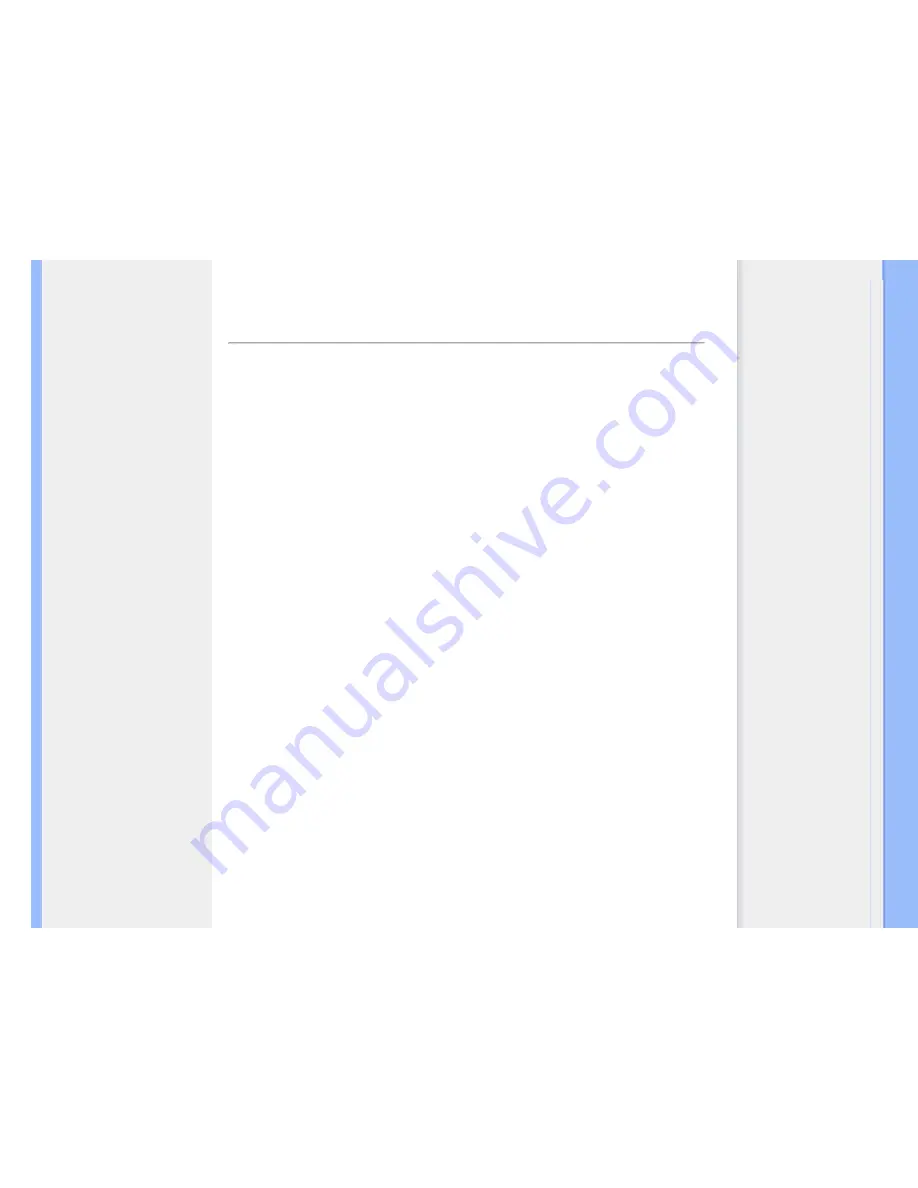
Your LCD Monitor
:
Front View Product
Description
Setting Up and Connecting
Your Monitor
Getting Started
Optimizing Performance
Getting Started
Getting Started
Use the information file ( .inf) for Windows® 95/98/2000/Me/XP/Vista or later
The built-in VESA DDC2B feature in Philips Monitors supports Plug & Play requirements for
Windows® 95/98/2000/Me/XP/Vista. This information file ( .inf) should be installed in order that
your Philips monitor can be enabled from the 'Monitor' dialog box in Windows® 95/98/2000/Me/
XP/Vista and the Plug & Play application can be activated. The installation procedure based on
Windows® '95 OEM Release 2 , 98 , 2000 , Me, XP and Vista is specified as follows.
For Windows® 95
1.
Start Windows® '95
2.
Click on the 'Start' button, point to 'Settings', and then click on 'Control Panel'.
3.
Double click on the 'Display' Icon.
4.
Select the 'Settings' tab then click on 'Advanced...'.
5.
Select the 'Monitor' button, point to 'Change...' then click on 'Have Disk...'.
6.
Click on the 'Browse...' button, select the appropriate drive F: ( CD-ROM Drive) then click
on the 'OK' button.
7.
Click on the 'OK' button then select your monitor model and click on 'OK'.
8.
Click on the 'Close' button.
For Windows® 98
1.
Start Windows® 98
2.
Click on the 'Start' button, point to 'Settings', and then click on 'Control Panel'.
3.
Double click on the 'Display' Icon.
4.
Select the 'Settings' tab then click on 'Advanced...'.
5.
Select the 'Monitor' button, point to 'Change...' then click on 'Next'
6.
Select 'Display a list of all the drivers in a specific location, so you can choose the driver
you want.' then click on 'Next' and then click on 'Have Disk...'.
7.
Click on the 'Browse...' button, select the appropriate drive F: ( CD-ROM Drive) then click
on the 'OK' button.
8.
Click on the 'OK' button then select your monitor model and click on the 'Next' button.
9.
Click on the 'Finish' button then the 'Close' button.
For Windows® 2000
1.
Start Windows® 2000
Summary of Contents for 220CW8
Page 1: ...Philips LCD Monitor Electronic User s Manual 220CW8 PHILIPS 220CW ...
Page 48: ......
Page 49: ......
Page 56: ...Example for on line register Theft Deterrence PIN ...
Page 66: ...Detach the Base Detach 1 Remove the cable cover as illustrated below ...
Page 78: ......
Page 94: ......
















































