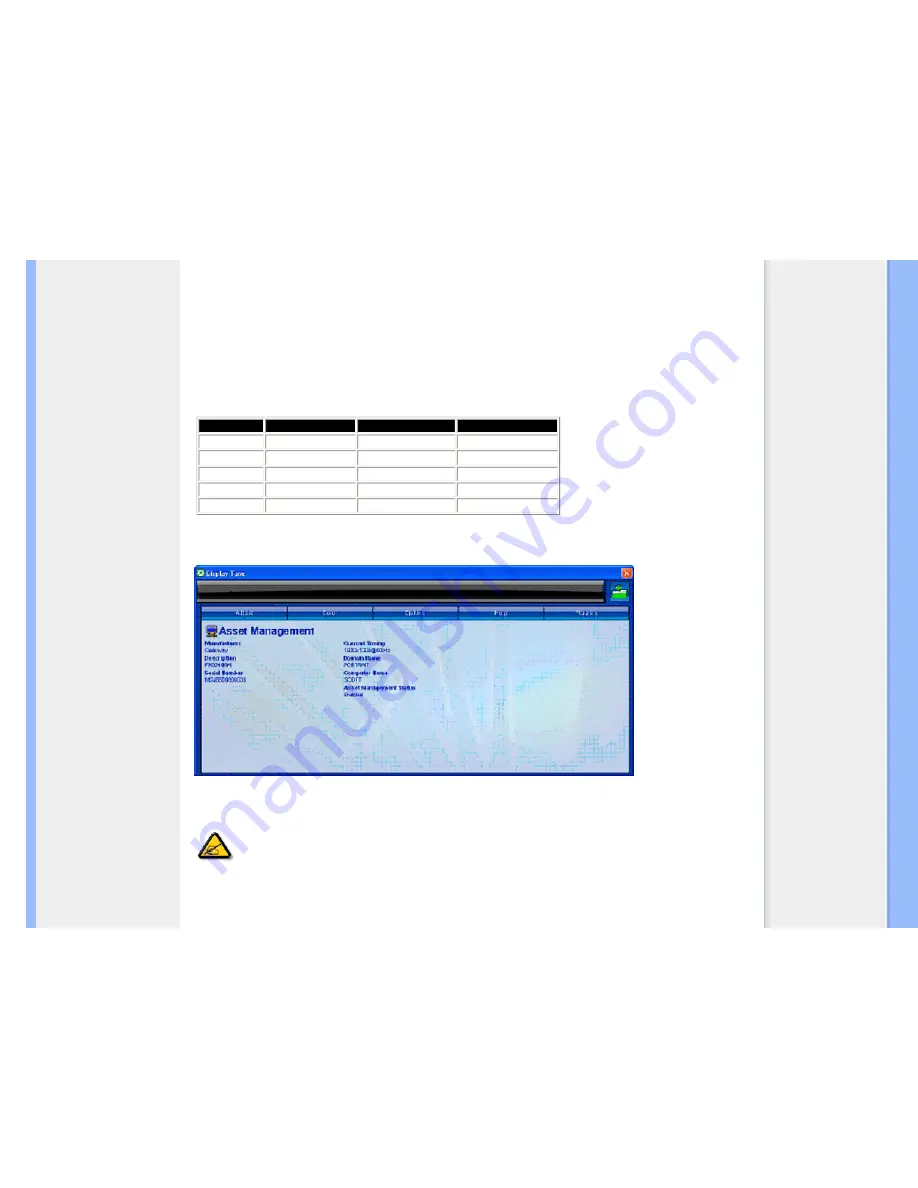
●
Plug Ins Menu will allow you to have more add on features if applicable.
●
PIP and Zoning functions will only support for the models with Video inputs.
●
SmartManage Lite for Asset Management will only be supported if you activate it
when installation. Personal user usually will not need this function.
●
Please follow the screen instruction for Theft deterrence function. You need to
have Internet access to register your PIN.
●
We also suggest you to have at least 10 to 15 mins. time when you change
different PC and enter your PIN.
●
You can activate Wizard like the first launch.
Tab Heading
Sub Menu
Display in Analog
Display in Digital
Plug Ins
PIP
Yes
Yes
Plug Ins
Zoning
Yes
Yes
Plug Ins
Asset Management
Yes
Yes
Plug Ins
Theft Deterrence
Yes
Yes
Plug Ins
Wizard
Yes
Yes
Example for on line register theft
Deterrence PIN
Example for Theft Deterrence
PIP, Zoning, Asset Management and Theft Deterrence will only available and shown if the product supports those
features Theft Deterrence Philips Theft Deterrence minimizes theft or unauthorized relocation of your display.
Theft Deterrence does not prevent the display from being stolen, but hinders the operation of the display once it is
removed from the
“
Theft Deterrence enabled
”
host computer. To get started, you will need to register a personal
identification number (PIN).
Example for Theft Deterrence
Summary of Contents for 220CW8
Page 1: ...Philips LCD Monitor Electronic User s Manual 220CW8 PHILIPS 220CW ...
Page 48: ......
Page 49: ......
Page 56: ...Example for on line register Theft Deterrence PIN ...
Page 66: ...Detach the Base Detach 1 Remove the cable cover as illustrated below ...
Page 78: ......
Page 94: ......
















































