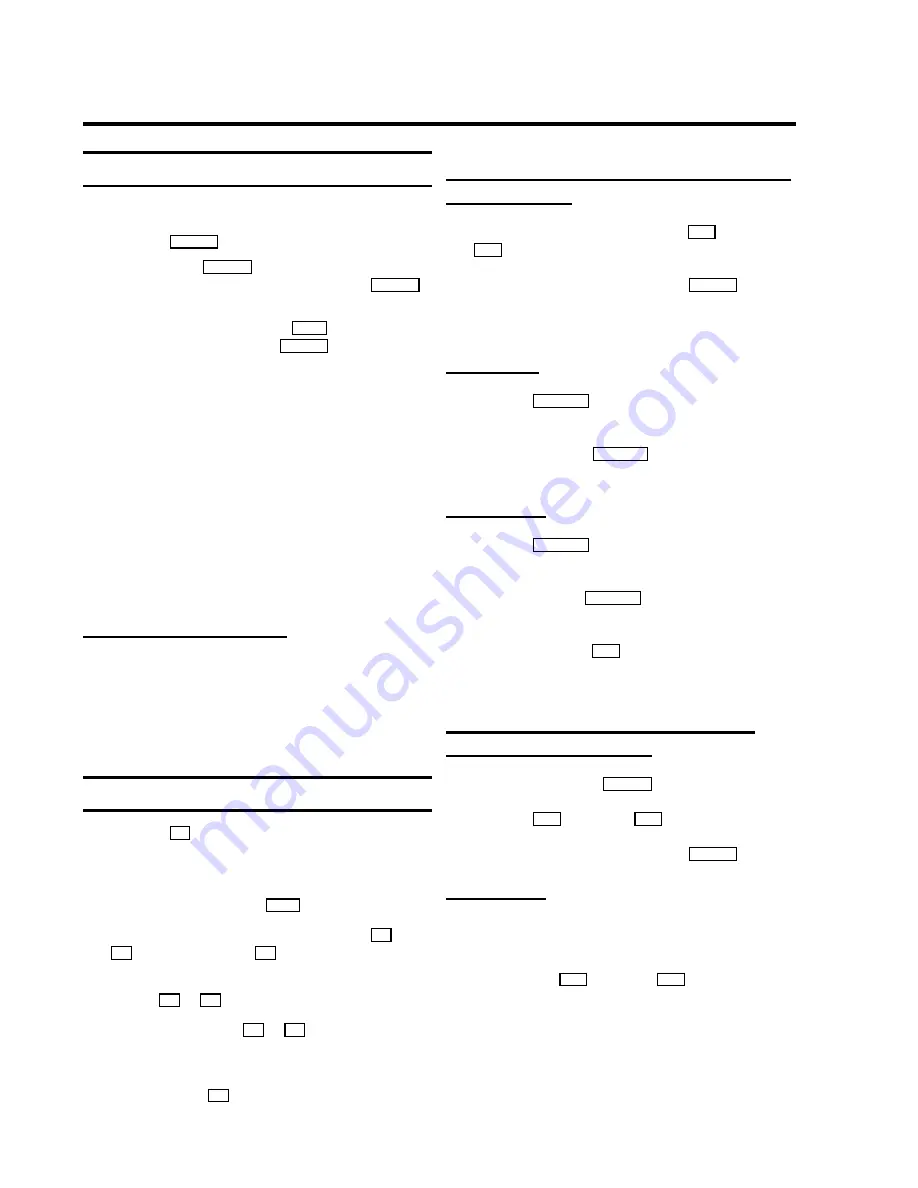
Playing a cassette
a
Put a cassette into the cassette slot.
b
Press the
PLAY
G
button.
E
If you press the
STOP
h
button once, the TV-VIDEO
Combi will switch to pause. To stop, press the
STOP
h
button again.
E
To eject the cassette, press the
?
button on the
TV-VIDEO Combi or press the
STOP
h
button on the
remote control several seconds.
D
Before transportation, make sure that no cassette is
in the TV-VIDEO Combi.
D
If you insert an erase protected cassette, the
TV-VIDEO Combi will automatically start playback.
D
Some hired cassettes may have poor picture or
sound quality. This is not a fault in your machine.
Please read ’Eliminating picture interference’.
D
Some functions will automatically switch off after a
while (for example, pause, still picture, picture
search). This helps to protect the cassette and
avoids wasting power.
Playing an NTSC cassette
With this set you can play cassettes that have been recorded
on another video recorder in the NTSC standard (for example,
American cassettes).
D
Some special features (for example, still picture) are not
possible while you are playing an NTSC cassette.
Tape position indication
D
Press the
OK
button to display the current tape position.
D
To change the type of tape position display, proceed as
follows:
a
During playback, press the
MENU
button.
b
Select the line ’
Tape
’ with the menu buttons
B
or
A
and confirm with the
C
button.
c
Select the line ’
Tape counter
’ with the menu
buttons
B
or
A
.
d
With the menu buttons
D
or
C
select ’
USED
’ to
check the time used, or ’
LEFT
’ to check the time left on
the tape.
e
Confirm with the
OK
button.
Searching for tape position with the picture
(picture search)
a
While a cassette is playing, press the
H
(reverse) or
I
(forward) button once or several times.
b
To stop at a certain picture, press the
PLAY
G
button.
D
During picture search, the picture quality may not be
so good and there will be no sound.
Still picture
a
Press the
STILL
R
button. A still picture will appear on
the screen.
b
Each time you press
STILL
R
again, the picture will
move on one step.
Slow motion
a
Press the
STILL
R
button. A still picture will appear on
the screen.
b
When you hold the
STILL
R
button, the tape will be
played in slow motion.
c
When you press the
I
button several times, you have
a choice of several playback speeds.
During slow motion there will be no sound.
Searching for tape position without the
picture (wind and rewind)
a
Stop the tape with the
STOP
h
button.
b
Press the
H
(reverse) or
I
(forward) button.
c
To stop at a certain picture, press the
STOP
h
button.
Instant View
With this function you can switch to picture search during
wind and rewind.
a
If you hold the
H
(rewind) or
I
(wind) button
during wind or rewind, you will switch to picture search.
b
When you release the button, the TV-VIDEO Combi will
automatically switch back to rewind or wind.
5.
PLAYBACK FUNCTIONS
17



























