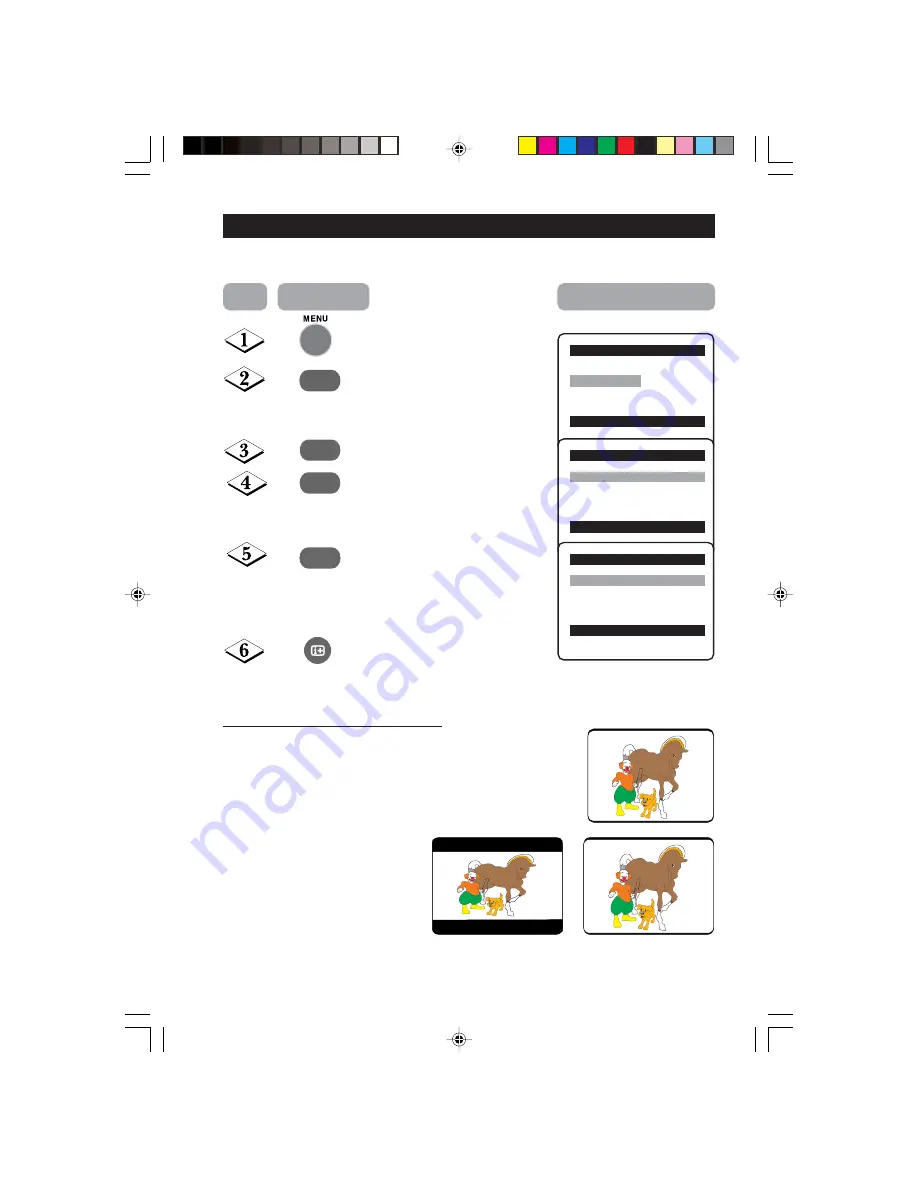
20
U
SING
THE
S
CREEN
F
ORMAT
You can have a choice of two formats for your viewing pleasure, namely : -
4:3
mode and the
4:3 EXPAND
mode through the
FORMAT
menu.
Display the main menu on screen.
Press button repeatedly until
Features
is selected.
Enter the Features menu.
Press button repeatedly until
Format
is selected.
Press the button repeatedly to
cycle through the different formats
(
4:3
or
4:3 Expand
) or and select
your desired format.
Exit menu from screen.
When to use the Screen Formats
4:3 format
Select the 4:3 format if you want to
display the 4:3 picture using the full
surface of the screen.
4:3 Expand format
Select the Expand 4:3 format if you
want to expand movie images
recorded in the letterbox format.
When this format is selected, the
black horizontal bars at the top and
bottom are expanded thus filling
up the entire TV screen.
¸
Main
o
■
Picture
Timer
■
Sound
Format
✔
Features
π
■
Install
œ
Feature
o
■
Timer
✔
Format
4:3
π
œ
Features
o
■
Timer
✔
Format
4:3 Expand
π
œ
¸
˙
˙
➩
➩
➩
Step
Press button
Result on screen
18-20_21PT1323/71/E
06/05/03, 2:05 PM
20



















