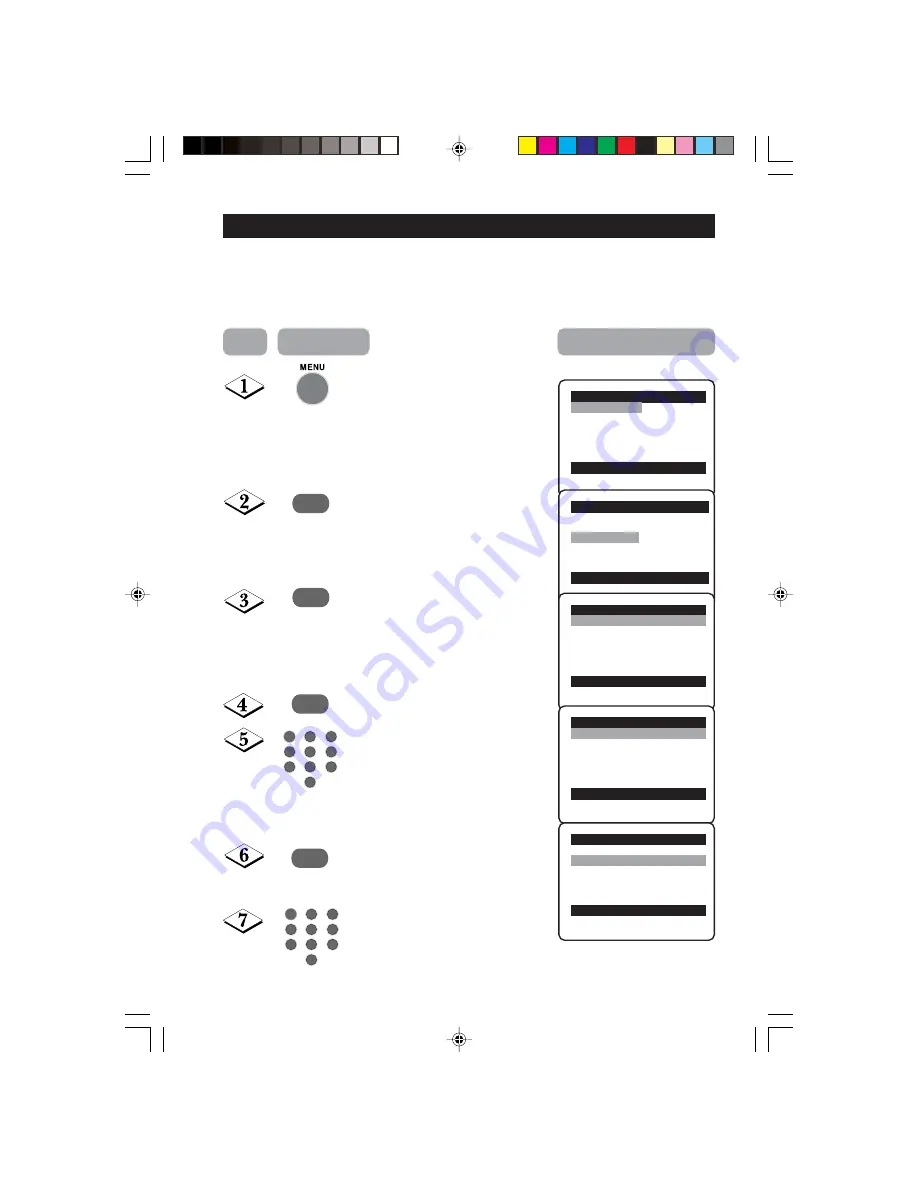
18
¸
U
SING
THE
T
IMER
The Timer feature allows you to set the timer to switch to another channel at a specified
time while you are watching another channel or when the TV is on standby mode.
Note
: For the timer to function, the set must not be switched off. Once the set is switched
off, the timer is disabled.
˙
Display the main menu on screen.
Select
Features
.
Enter the Features menu.
Enter Timer menu.
Key in the current time starting from
the hour follow by minute.
This is the time where the “start time”
and “stop time” will take reference
from.
Select
Start Time
.
Key in the time you want the
programme to be switched on.
˙
¸
5
1
3
2
4
6
7
9
8
0
5
1
3
2
4
6
7
9
8
0
Step
Press button
Result on screen
Main
o
✔
Picture
π
Brightness
■
Sound
Colour
■
Features
Contrast
■
Install
Sharpness
Hue
more...
œ
Main
o
■
Picture
Timer
■
Sound
Format
✔
Features
π
■
Install
œ
Features
o
✔
Timer
π
Time
■
Format
Start Time
Stop Time
Channel
Activate
Display
œ
Timer
o
✔
Time
π
08:30
■
Start Time
■
Stop Time
■
Channel
■
Activate
■
Display
œ
Timer
o
■
Time
✔
Start Time
π
10:30
■
Stop Time
■
Channel
■
Activate
■
Display
œ
18-20_21PT1323/71/E
06/05/03, 2:05 PM
18







































