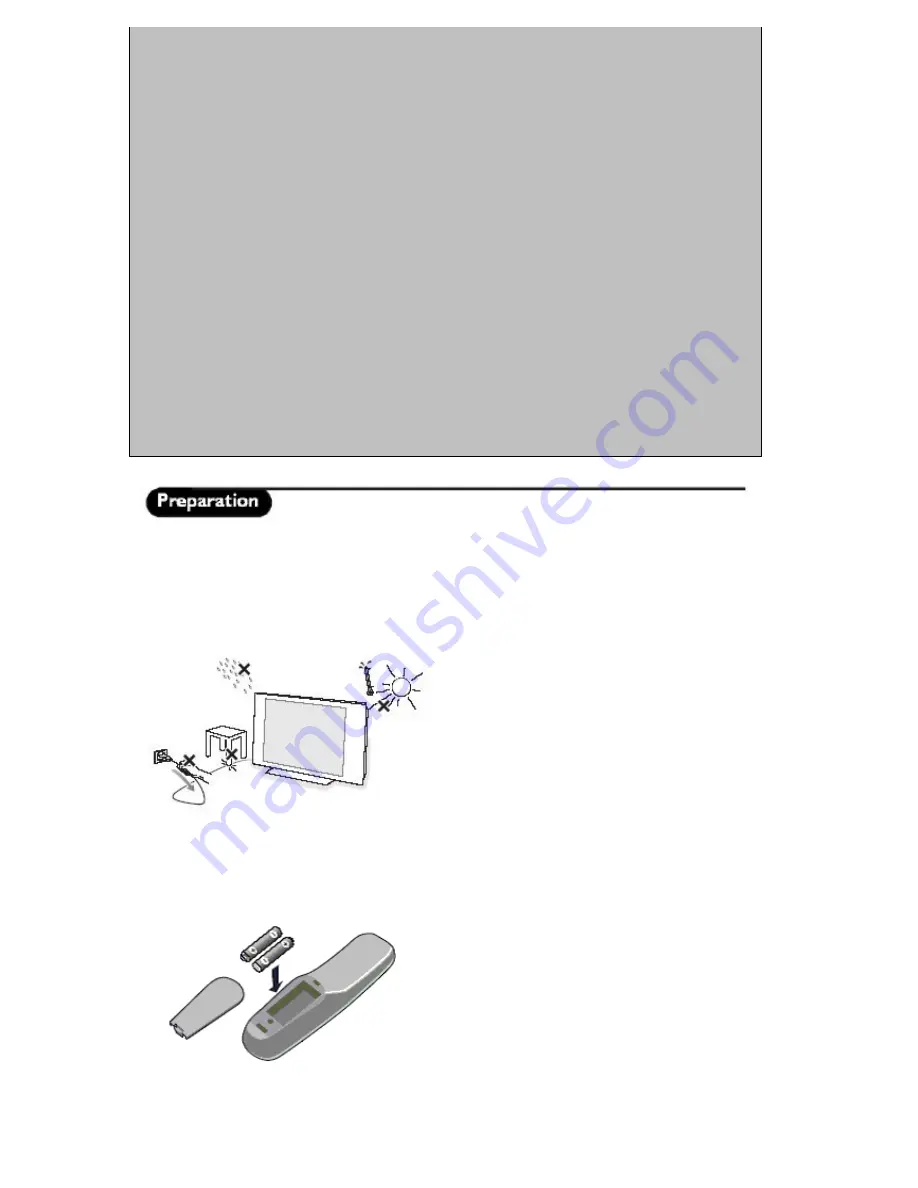
- 2 -
Wall mounting instructions/Table stand
According to the type of TV you’ve purchased a wall mount bracket and/or stand may be supplied. To mount
the supplied stand and/or wall mount bracket, refer to separate instructions. Make sure that the wall mount is
fixed securely so that it meets safety standards.
Make sure that air can circulate freely through the ventilation slots
Connecting the Mains
Insert the mains plug into the wall socket and switch on. Please refer to the label on the back of the television for
the correct operating voltage.
Installing the remote control
Care of the screen
Do not touch the screen with anything hard as this may scratch, mar or damage the screen permanently. Do not
rub with dust clothes with chemical treatment. Do not touch the surface with bare hands or greasy cloth (some
cosmetics are detrimental to the screen). Unplug the TV before cleaning the screen. When the surface becomes
dusty, please wipe gently with absorbent cotton or other soft materials like chamois soaks. Do not use acetone,
toluene and alcohol because they cause chemical damage.
Do not use liquid cleaners or aerosol cleaners. Wipe off saliva or water drops as soon as possible. Their long
time contact with the screen causes deformations and color fading.
Warning concerning stationary images on the TV screen
(Plasma displays)
A characteristic of Plasma Display Panels is that displaying the same image for a long time can cause a
permanent after-image to remain on the screen. This is called phosphor burn in. Normal use of the TV should
involve the showing of pictures that contain constantly moving and changing images that fill the screen.
Warning concerning VGA/DVI display mode
As this product processes in VGA/DVI mode, some diagonal lines may be seen under circumstances of
environmental interference. This will not affect the computer signal performance that displays in VGA/DVI
mode.
Environmental
•
Your television contains material that can be recycled and reused by specialized companies. Please find
out about local regulations on the disposal of your old television set. Pay particular attention to the
disposal of exhausted batteries used in your TV Remote Control unit.
•
Your television consumes energy in the stand -by mode. Energy consumption contributes to air and
water pollution. We advise you to switch off your television overnight instead of leaving it in stand -by
mode.
• Remove the cover at the back of the remote control.
• Insert the correct type and size batteries into the battery
compartment, making sure they are the right way around.
To prevent any unsafe situations, no naked flame sources,
such as lighted candles, should be placed on or in the
vicinity. Avoid heat, direct sunlight and exposure to rain or
water. The equipment should not be exposed to any dripping
or splashing moisture, and no objects filled with liquids, such
as vases, should be placed on it. Insert the aerial plug firmly
into the aerial socket at the bottom of the TV.
































