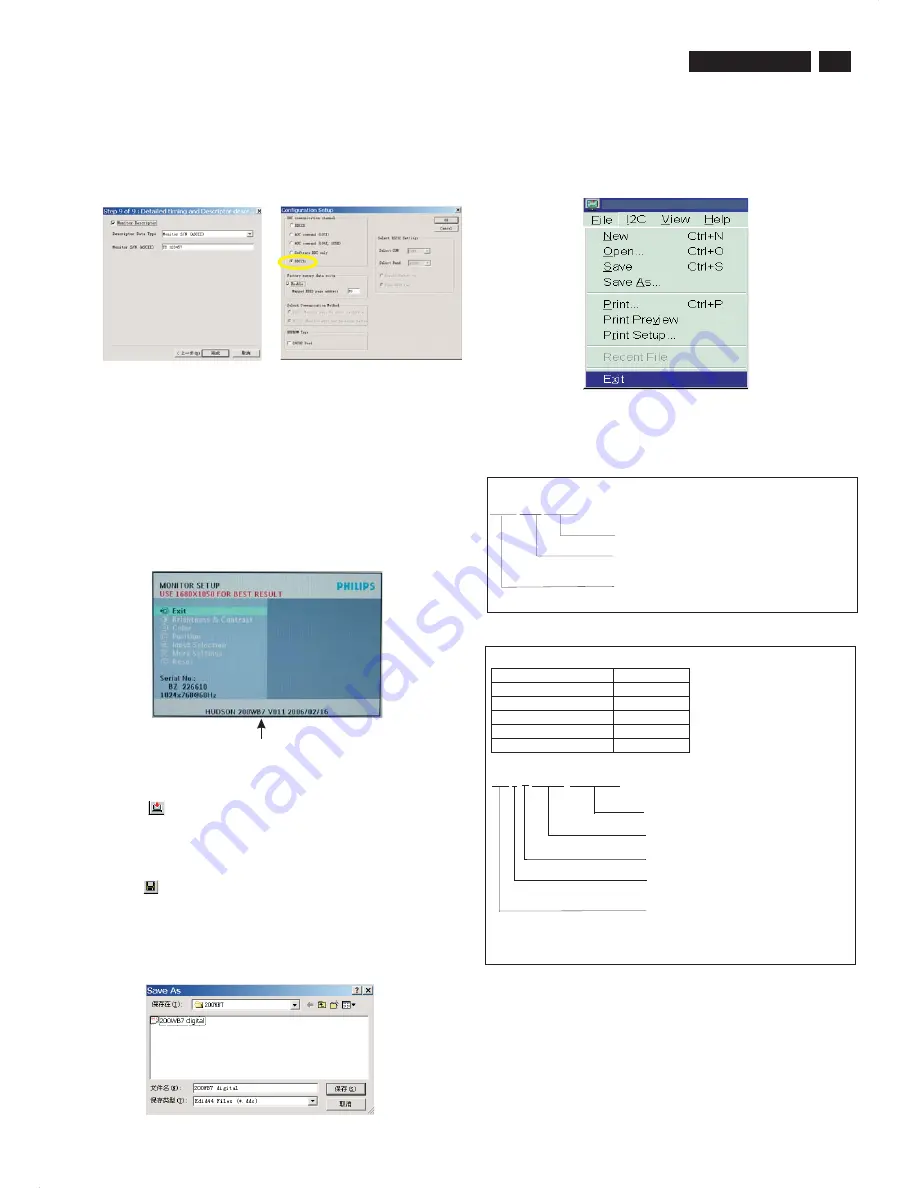
23
200WB7 LCD
DDC Instructions
3. Click
(Write EDID) icon from the tool bar to write DDC data.
Then wait for 20-30 seconds ,DDC data will be finished Writing.
Fig. 45
Fig. 43
8.
Click Next , bring up Fig. 43.
- Click Finish to exit the Step window.
- Serial number can be filled up at this moment (for example, TY
123456).
NOTE: You must modify the Serial NO. In step 9, otherwise the Serial
NO. In OSD Couldn't be modified correctly.
Step 5: Write DDC data
1. Configuration should be as Fig. 40. And press OK.
Fig. 44
2.
Click Save.
Step 7: Exit DDC program
Pull down the File menu and select Exit as shown in Fig. 47.
Step 8: Turn off the monitor, exit the factory mode.
Fig. 47
3) Push Menu to exit OSD menu.
"
"
Fig.46
Sometimes, you may need to save DDC data as a text file for using
in other IC chip. To save DDC data, follow the steps below:
1. Click
(Save) icon (or click "file"-> "save as") from the tool bar and
give a file name as shown in Fig. 46.
The file type is EDID46 file (*.ddc) which can be open in WordPad. By
using WordPad, the texts of DDC data & table (128 bytes, hex
code) can be modified. If DDC TEXTS & HEX Table ar completely
correct, it can be saved as *.ddc flie to re-load it into DDC IC for DDC
Data application.
Step 6: Save DDC data
2. Access Factory Mode
1). Turn off monitor.
2).
3).Press "OK" button, wait until the OSD menu with Characters
"HUDSON 200WB7 V011 2006/02/16" (below OSD menu) come
on the Screen of the monitor. as shown in Fig45.
[Push "AUTO" & "OK" buttons at the same time and hold them]
+[Press "power" button untill comes out "Windows screen" ]
=> then release all buttons
Factory Mode indicator
Serial Number Definition
BOM Code
Panel Supplier
CODE
AUO
1
CPT
2
LPL(LG)
3
QDI
4
CMO
5
B Z 4 A 0 6 0 1 0 0 0 0 0 1
SERIAL NO
YEAR/WEEK
SERVICE VERSION CHANGE CODE
BOM CODE(BILL OF MATERIAL)CODE
SITE CODE(PRODUCTION CENTER)
BZ CODE(AR-CZECH REPUBLIC
VN-HUNGARY(SZR),BZ-SUZHOU
DS-DONGGUAN)
BZ000500000001
SERIAL NO
YEAR/WEEK
BZ CODE(TY--CHUNGLI,VN--HUNGARY(SZR),
BZ--SUZHOU,DS--DONG GUAN)
Summary of Contents for 200WB7EB/27
Page 7: ...7 200WB7 LCD Only available for Asia Pacific Model Main Menu Sub Menu On Screen Display ...
Page 29: ...29 200WB7 LCD Wiring Diagram ...
Page 31: ...31 200WB7 LCD Scaler Diagram 1 ...
Page 32: ...32 200WB7 LCD Scaler Diagram 2 ...
Page 33: ...33 200WB7 LCD Scaler Diagram 3 ...
Page 34: ...34 200WB7 LCD Scaler Diagram 4 ...
Page 35: ...35 200WB7 LCD Scaler Diagram 5 ...
Page 36: ...36 200WB7 LCD Scaler Board C B A 1 ...
Page 37: ...37 200WB7 LCD Scaler Board C B A 2 ...
Page 38: ...38 200WB7 LCD Scaler Board C B A 3 ...
Page 39: ...39 200WB7 LCD Control Diagram ...
Page 40: ...40 200WB7 LCD Control Board C B A ...
Page 41: ...41 200WB7 LCD USB Diagram ...
Page 42: ...42 200WB7 LCD USB Board C B A ...
Page 43: ...43 200WB7 LCD Power Diagram 1 ...
Page 44: ...44 200WB7 LCD Power Diagram 2 ...
Page 45: ...45 200WB7 LCD Power Board C B A 1 ...






























