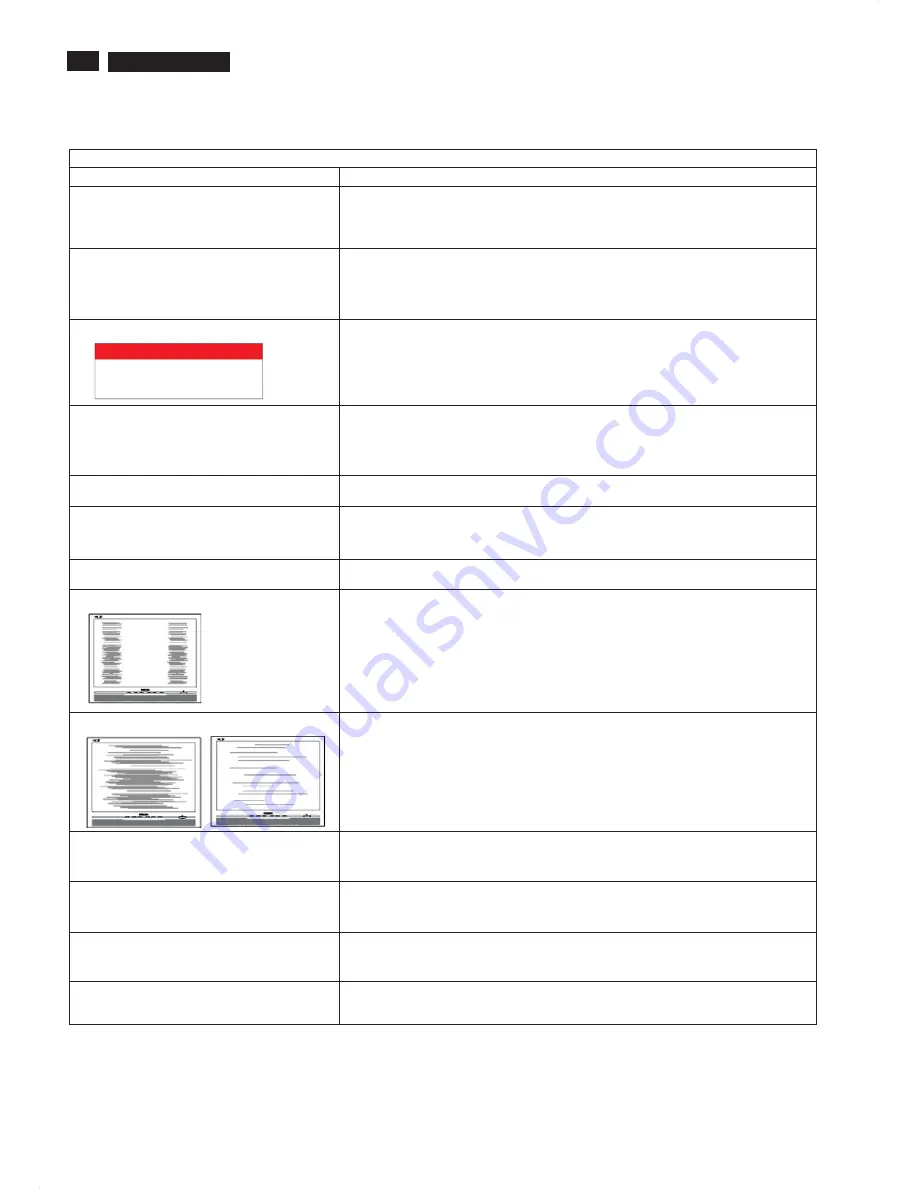
14
200WB7 LCD
Common Problems
Having this problem
Check these items
No Picture
(Power LED not lit)
1.Make sure the power cord is plugged into the power outlet and into the back of the
monitor.
2.First, ensure that the power button on the front of the monitor is in the OFF position,
then press it to the ON position.
No Picture
(Power LED is amber or yellow)
1.Make sure the computer is turned on.
2. Make sure the signal cable is properly connected to your computer.
3.Check to see if the monitor cable has bent pins.
4.The Energy Saving feature may be activated
Screen says
1. Make sure the monitor cable is properly connected to your computer. (Also refer
to the Quick Set-Up Guide).
2.Check to see if the monitor cable has bent pins.
3. Make sure the computer is turned on.
AUTO button not working properly
1.The Auto Function is designed for use on standard Macintosh or IBM-compatible
PCs running Microsoft Windows.
2. It may not work properly if using nonstandard PC or video card.
Imaging Problems
Display position is incorrect
1.Press the Auto button.
2. Adjust the image position using the Horizontal Position and/or Vertical
Position in OSD Main Controls.
Image vibrates on the screen
Check that the signal cable is properly connected to the graphics board or PC.
Vertical flicker appears
1. Press the Auto button.
2. Eliminate the vertical bars using the More Settings of Phase/Clock in OSD Main
Controls.
Horizontal flicker appears
1. Press the Auto button.
2. Eliminate the vertical bars using the More Settings of Phase/Clock in OSD Main
Controls.
The screen is too bright or too dark
Adjust the contrast and brightness on OSD Main Controls. (The backlight of the
LCD monitor has a fixed life span. When the screen becomes dark or begins to
flicker, please contact your dealer).
An after-image appears
If an image remains on the screen for an extended period of time, it may be
imprinted in the screen and leave an afterimage. This usually disappears after a
few hours.
An after-image remains after the power
has been turned off.
This is characteristic of liquid crystal and is not caused by a malfunction or
deterioration of the liquid crystal. The after-image will disappear after a peroid
of time.
Green, red, blue, dark, and white dots
Remains
The remaining dots are normal characteristic of the liquid crystal used in
today's technology.
ATTENTION
NO VIDEO INPUT
Troubleshooting
This page deals with problems that can be corrected by a user. If the problem still persists after you have tried thesesolutions, contact Philips
customer service representative.
Summary of Contents for 200WB7EB/27
Page 7: ...7 200WB7 LCD Only available for Asia Pacific Model Main Menu Sub Menu On Screen Display ...
Page 29: ...29 200WB7 LCD Wiring Diagram ...
Page 31: ...31 200WB7 LCD Scaler Diagram 1 ...
Page 32: ...32 200WB7 LCD Scaler Diagram 2 ...
Page 33: ...33 200WB7 LCD Scaler Diagram 3 ...
Page 34: ...34 200WB7 LCD Scaler Diagram 4 ...
Page 35: ...35 200WB7 LCD Scaler Diagram 5 ...
Page 36: ...36 200WB7 LCD Scaler Board C B A 1 ...
Page 37: ...37 200WB7 LCD Scaler Board C B A 2 ...
Page 38: ...38 200WB7 LCD Scaler Board C B A 3 ...
Page 39: ...39 200WB7 LCD Control Diagram ...
Page 40: ...40 200WB7 LCD Control Board C B A ...
Page 41: ...41 200WB7 LCD USB Diagram ...
Page 42: ...42 200WB7 LCD USB Board C B A ...
Page 43: ...43 200WB7 LCD Power Diagram 1 ...
Page 44: ...44 200WB7 LCD Power Diagram 2 ...
Page 45: ...45 200WB7 LCD Power Board C B A 1 ...





























