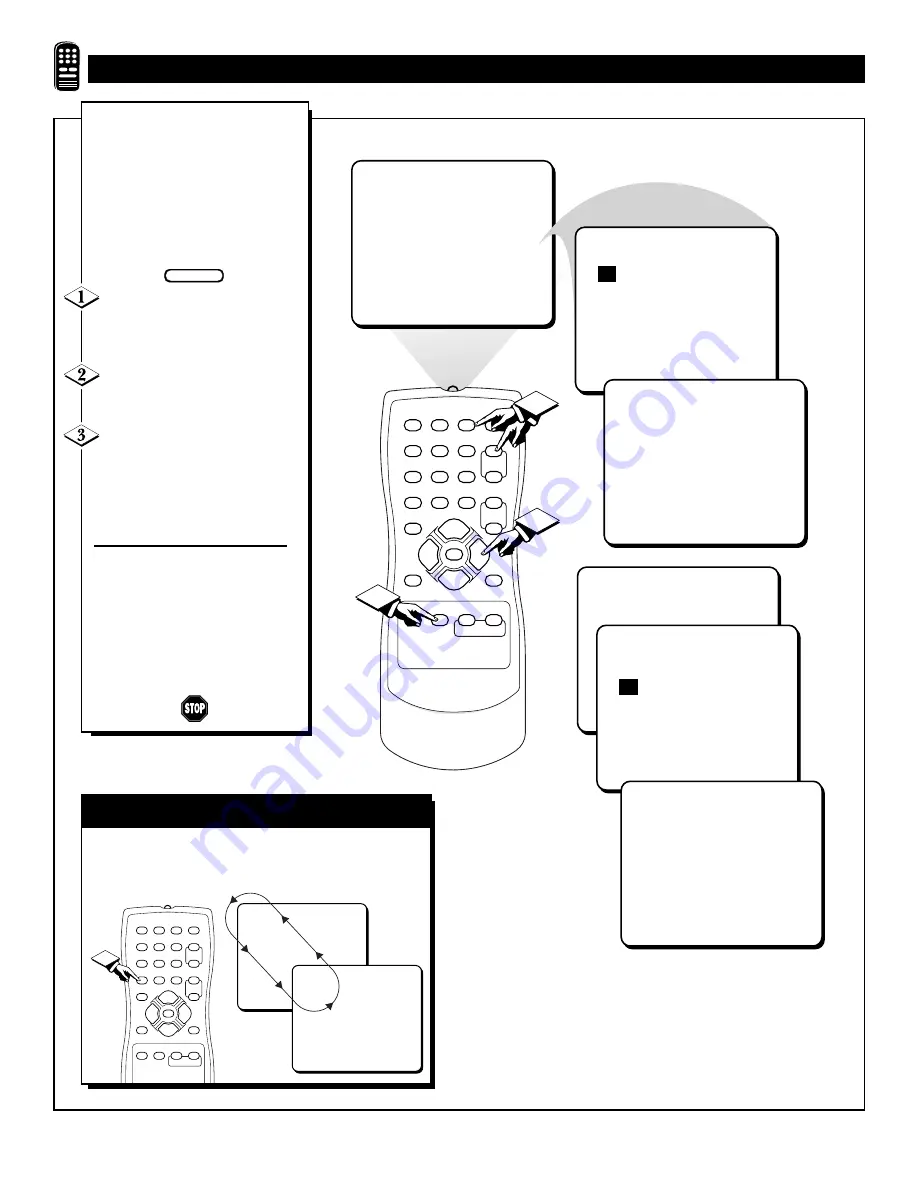
30
1
2
3
4
5
6
7
8
9
0
A/CH
POWER
CC
STATUS
EXIT
SLEEP
MUTE
MENU
CLOCK
SURF
SMART
PICTURE SOUND
CH+
CH–
VOL+
VOL–
12
1
2
3
SURF
12
PRESS
§ ©
TO DELETE
24
SURF
12
SURF LIST EMPTY
PRESS
§ ©
TO ADD
SURF
12
24
PRESS
§ ©
TO ADD
SURF
12
24
PRESS
§ ©
TO DELETE
A
“list” or series of previously
viewed channels can be select-
ed with the SURF button on your
remote control. With this feature
you can easily switch between dif-
ferent TV programs that currently
interest you. The SmartSurf control
allows you set up to five channels
in its quick viewing“list”.
Press the CHANNEL (+) or (–)
buttons (or the NUMBER buttons)
to select a channel to add to the
SURF list.
Press the SURF button on the
remote while the channel number is
still displayed.
Press the CURSOR RIGHT
©
button to ADD the channel to the
SURF list.
Repeat steps 1 through 3 to add
additional channels (up to five) to
the SURF list.
To remove a channel from the
SURF list, simply choose the chan-
nel with the numbered buttons and
press the SURF button while the
channel number is still displayed.
Then press the CURSOR RIGHT
button and the channel will be
DELETED from the Surf list.
U
SING THE
TV’
S
S
MART
S
URF
™ (A/CH B
UTTON
) C
ONTROL
A/CH B
UTTON
Your remote also has an A/CH (Alternate Channel) but-
ton. Pressing this button will toggle between the
Current and one previously selected channel.
BEGIN
5
12
1
2
3
4
5
6
7
8
9
0
A/CH
POWER
CC
STATUS
EXIT
SLEEP
MUTE
MENU
CLOCK
SURF
SMART
PICTURE SOUND
CH+
CH–
VOL+
VOL–
1
Press the SURF button repeatedly to cycle or "loop"
through the channels saved in the SURF channel list.







































