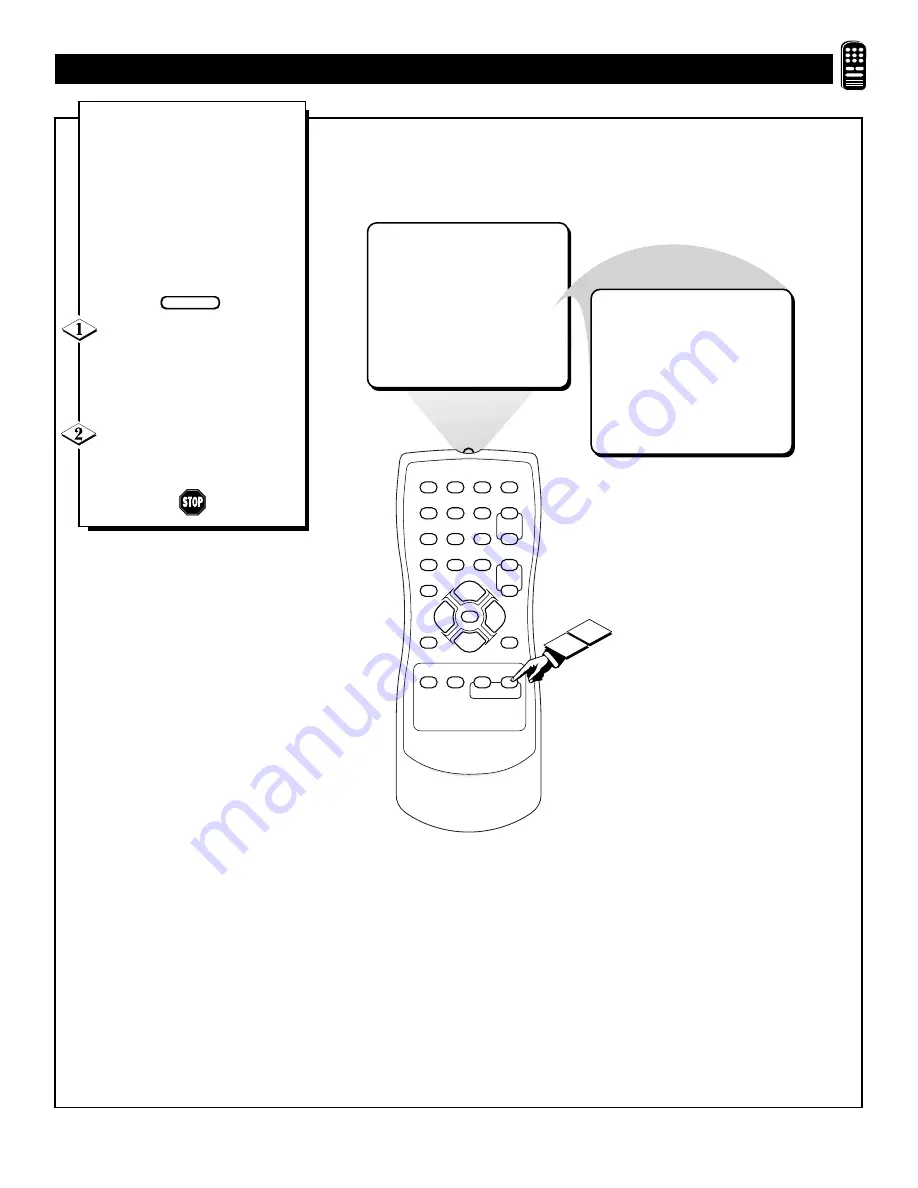
29
U
SING THE
S
MART
S
OUND
™ C
ONTROL
1
2
3
4
5
6
7
8
9
0
A/CH
POWER
CC
STATUS
EXIT
SLEEP
MUTE
MENU
CLOCK
SURF
SMART
PICTURE SOUND
CH+
CH–
VOL+
VOL–
SMART SOUND ON
SMART SOUND OFF
2
1
I
n many cases the volume levels
coming from broadcast program-
ming or commercials are never the
same. With the SmartSound control
turned ON, you can have the TV level
out the sound being heard. This
makes for a more consistent sound by
reducing the peaks and valleys that
occur during program changes or
commercial breaks.
Press the SMART SOUND but-
ton on the remote control. The cur-
rent SmartSound setting will appear
in the middle of the screen (ON or
OFF).
Press the SMART SOUND
button repeatedly to toggle
between ON or OFF.
BEGIN






















