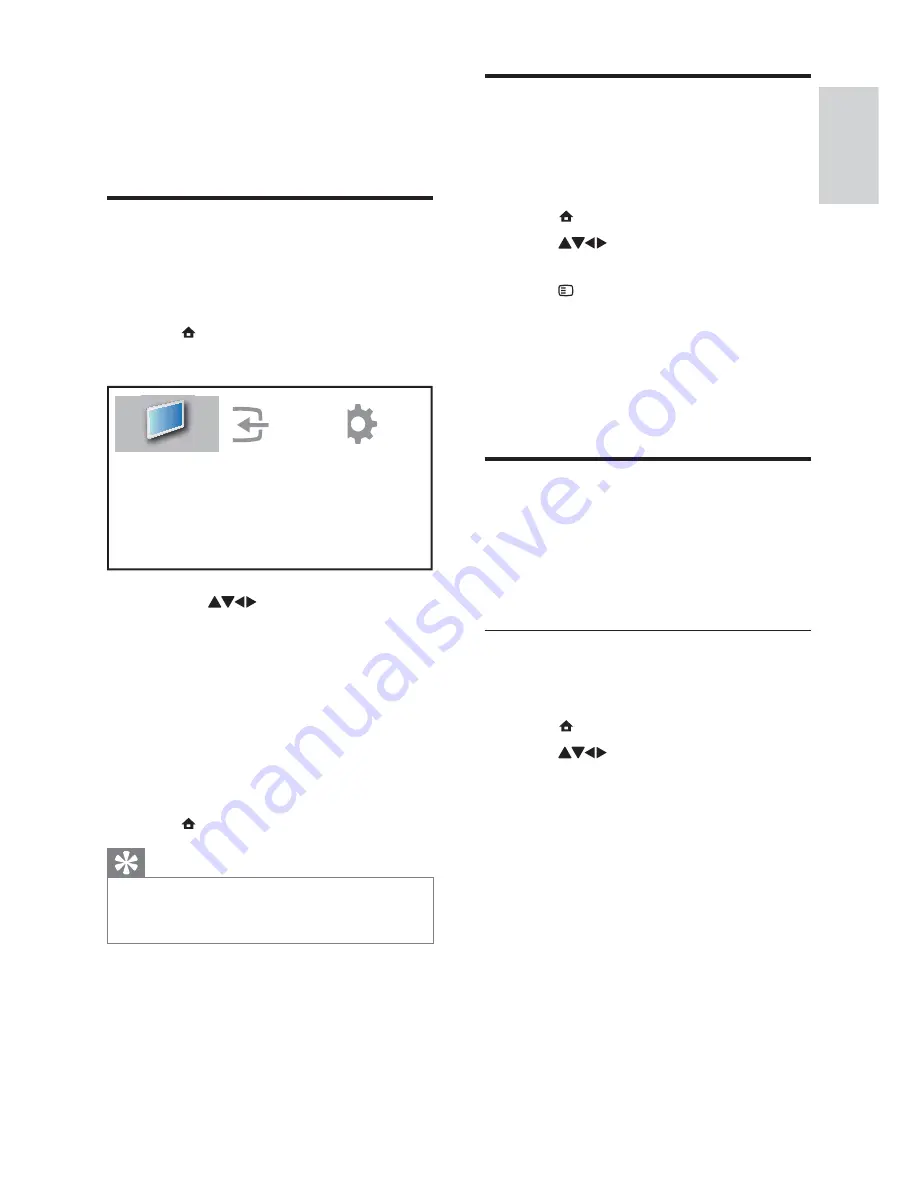
11
Remove devices from the
home menu
If a device is no longer connected to the TV,
remove it from the home menu.
1
Press
(
Home
).
2
Press
to select a device to
remove.
3
Press
OPTIONS
.
The
»
[Remove device]
list appears.
4
Press
OK
and select
[Remove]
to remove
the device.
The selected device is removed from
»
the home menu.
Change picture and sound
settings
Change picture and sound settings to suit your
preferences. You can apply pre-defi ned settings
or change settings manually.
Use settings assistant
Use the settings assistant to guide you through
the picture and sound settings.
1
Press
(
Home
).
2
Press
to select
[Setup]
>
[Picture]
>
[Settings assistant]
.
3
Press
OK
.
The
»
[Settings assistant]
menu appears.
Follow the on-screen instructions to
choose your preferred picture settings.
5 Use more of
your product
Access TV menus
Menus help you to install channels, change
picture and sound settings and access other
features.
1
Press
(
Home
).
The menu screen appears.
»
2
Press the
to select and navigate
through one of the following menus.
•
[Watch TV]
Switches back to the
aerial source if another source is
selected.
•
[Setup]
Accesses menus to change
picture, sound and other settings.
•
[Add new device]
Adds new devices
to the home menu.
3
Press
OK
to confi rm your choice.
4
Press
(
Home
)to exit.
Tip
After selecting
•
[Add new device]
, follow the
on-screen instructions to select the correct
device and connector.
Add new device
Setup
Watch TV
English
EN
Summary of Contents for 19PFL5404/60
Page 42: ...40 W wallpaper 17 EN ...














































