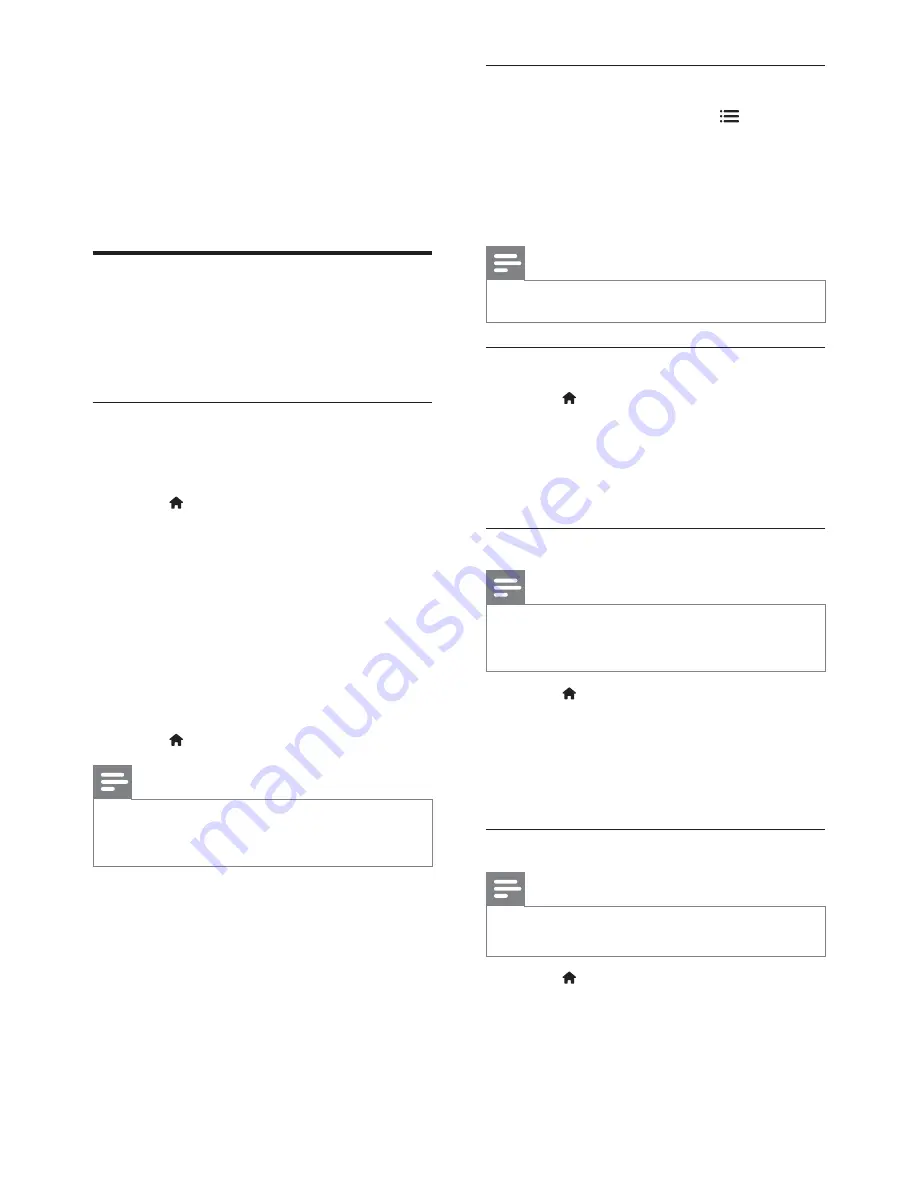
18
Display the TV clock
1
While you watch TV, press
OPTIONS
.
»
The options menu is displayed.
2
Select
[Clock]
.
3
Press
OK
.
Note
To disable the clock, repeat the procedure.
Change the clock mode
1
Press .
2
Select
[Setup]
>
[TV settings]
>
[Preferences]
>
[Clock]
>
[Auto clock]
.
3
Select
[Automatic]
or
[Manual]
, then
press
OK
.
Change the time zone
Note
This option is only available if you select
[Auto clock]
>
[Automatic]
(in countries with clock transmission
data).
1
Press .
2
Select
[Setup]
>
[TV settings]
>
[Preferences]
>
[Clock]
>
[Time zone]
.
3
Select your time zone.
4
Press
OK
YJXJ]\<?|
Use daylight saving
Note
This option is only available if you select
[Auto clock
mode]
>
[Manual]
.
1
Press .
2
Select
[Setup]
>
[TV settings]
>
[Preferences]
>
[Clock]
>
[Daylight
saving]
, then press
OK
.
3
Select
[Standard time]
or
[Daylight
saving time]
, then press
OK
.
[Search by genre]
: Search TV
programmes by genre.
[Scheduled reminders]
: List
programme reminders. Only
available for upcoming programmes.
[Acquire EPG data]
: Update the
latest programme guide information.
Display the TV clock
You can display a clock on the TV screen. The
clock displays the current time using time data
received from your TV service operator.
Set the TV clock manually
In some countries, you need to set TV clock
manually.
1
Press .
2
Select
[Setup]
>
[TV settings]
>
[Preferences]
>
[Clock]
.
3
Select
[Auto clock]
, then press
OK
.
4
Select
[Manual]
, then press
OK
.
5
Select
[Time]
or
[Date]
, then press
OK
.
6
Press
the
Navigation buttons
to set the
time or date.
7
Select
[Done]
, then press
OK
.
8
Press to exit.
Note
If your selected country supports digital broadcast,
the clock displays the time data from your TV service
operator as priority.
EN
















































