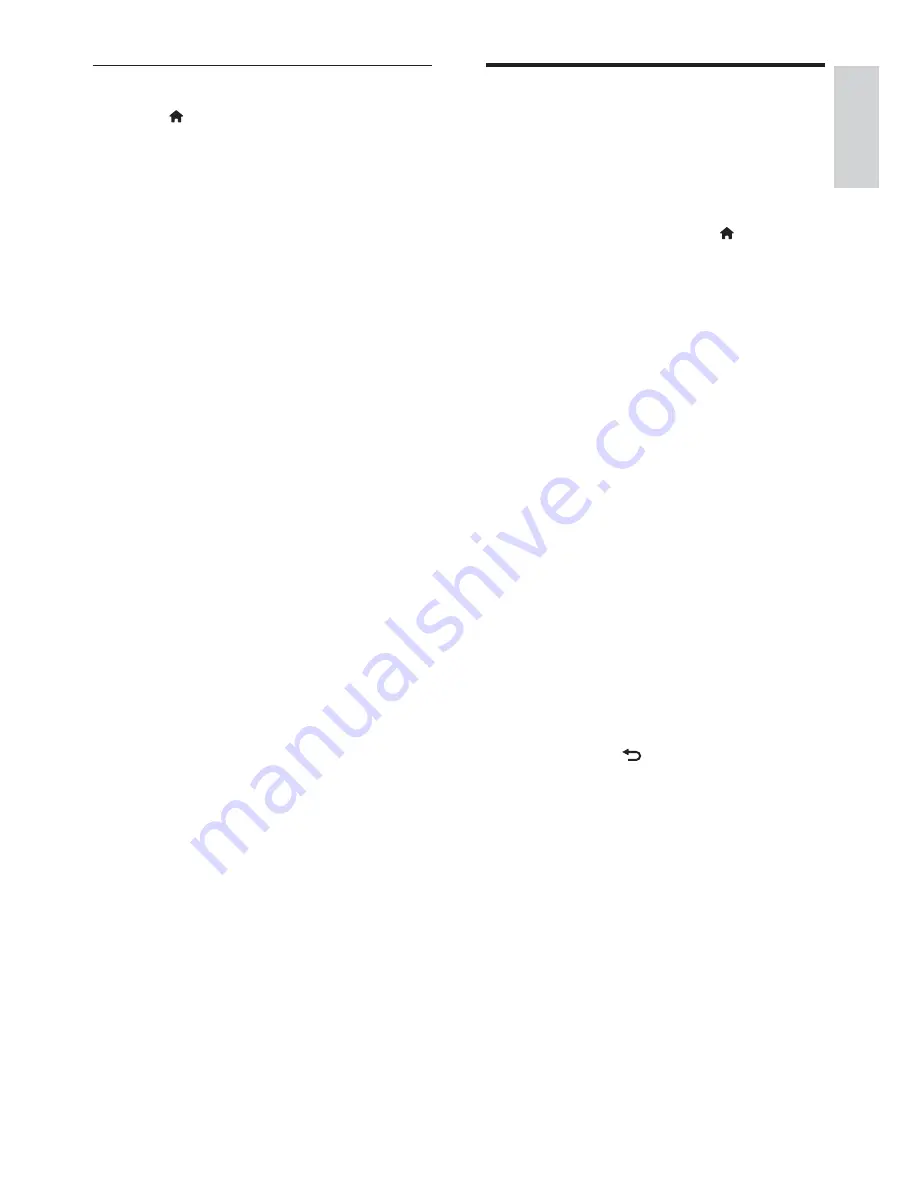
15
English
Use the universal access
menu
You can switch on or off visually impaired and
hearing impaired options for enhanced visual
or audio cues.
1
While you watch TV, press .
2
Select
[Setup]
>
[Channel settings]
>
[Language]
.
3
Select one of the following options, then
press
OK
.
[Hearing impaired]
: Enable or disable
hearing impaired subtitles.
[Visually impaired]
: Some digital TV
channels broadcast special audio adapted
for people who are visually impaired.
The normal audio is mixed with extra
commentary. Select an option:
[Off]
: Turn off visually impaired
audio.
[Speakers]
: Hear visually impaired
audio from speakers only
[Headphone]
: Hear visually impaired
audio from headphones only.
[S headphone]
: Hear
visually impaired audio from both
speakers and headphone.
[Volume visually impaired]
: Adjust the
volume of visually impaired audio.
1
To exit, press
.
Manually adjust sound settings
1
Press .
2
Select
[Setup]
>
[TV settings]
>
[Sound]
,
then press
OK
.
»
The
[Sound]
menu appears.
3
Select one of the following settings, then
press
OK
.
[Smart sound]
XX*ZZ[<*Q*\]*QZ?><Y
sound settings.
[Reset]
: Reset to factory default settings.
[Clear sound]
: Enhance the sound clarity.
[Bass]
: Adjust the bass level.
[Treble]
: Adjust the treble level.
[Surround]
: Switch on spatial sound.
[Incredible Surround]
: (For selected
models) Enhanced spatial sound for
increased surround effect.
[Headphone volume]
: (For models with
headphones) Adjust headphone volume.
[Auto volume leveling]
: Automatically
reduce sudden volume changes, for
example when switching channels.
[Balance]
: Adjust the balance of the right
and left speakers.
[Digital output format]
: Select the type
of digital audio output through digital
audio output connector.
[PCM]
: Convert non-PCM audio
type to PCM format.
[Multichannel]
: Output audio to the
home theatre.
EN






























