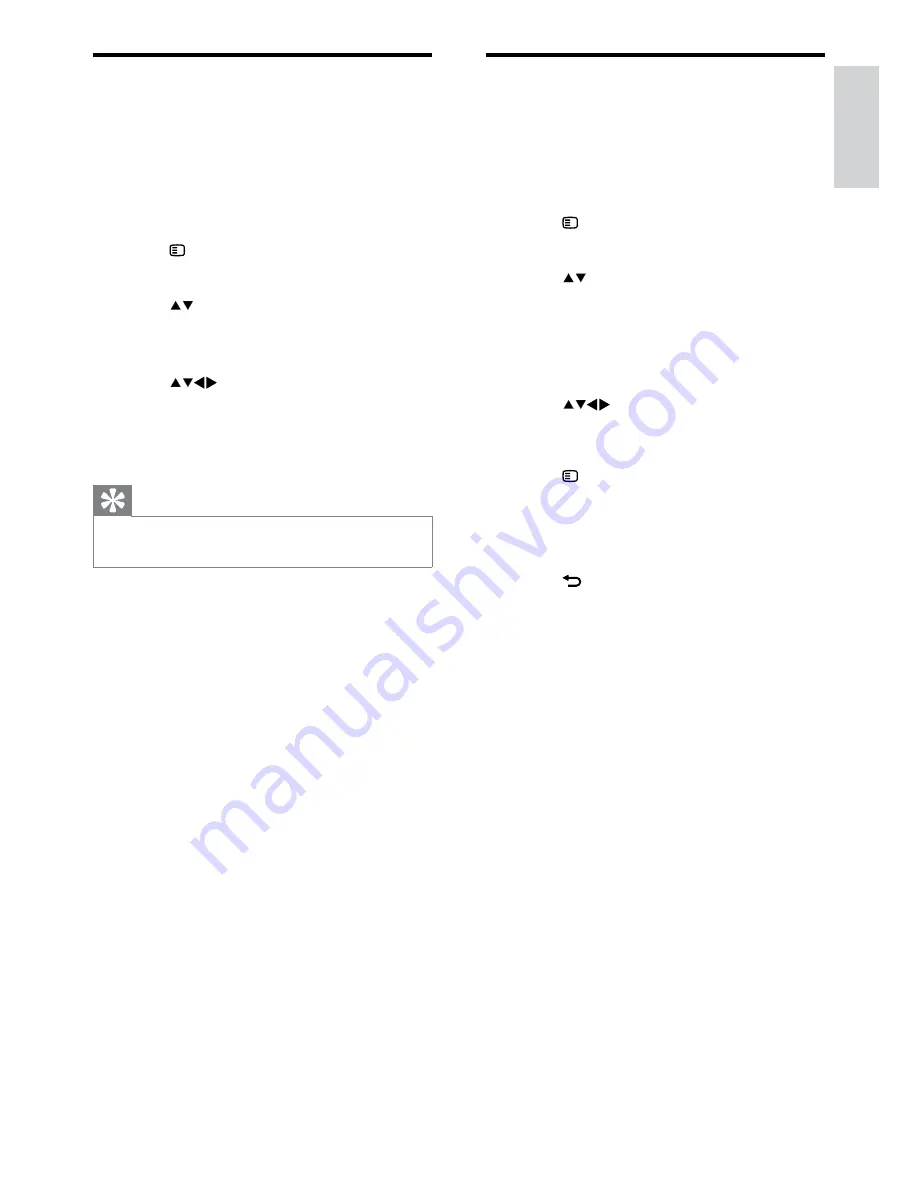
29
Rearrange channels
After you install channels, you can rearrange the
order in which they appear.
1
When watching TV, press
OK
to display
the channel grid.
2
Press
OPTIONS
.
The channel options menu appears.
»
3
Press to select
[Reorder]
, then press
OK
.
4
Select the channel to rearrange, then
press
OK
.
The selected channel is highlighted.
»
5
Press
to move the highlighted
channel to the desired location, then
press
OK
.
6
Press
OPTIONS
.
»
[Done reordering]
appears on the
screen.
7
Press
OK
to confirm.
8
Press
BACK
to exit the channel grid.
Rename channels
You can rename channels. The name appears
when you select the channel.
1
When watching TV, press
OK
to display
the channel grid.
2
Select the channel to rename.
3
Press
OPTIONS
.
The channel options menu appears.
»
4
Press to select
[Rename channel]
,
then press
OK
.
A text input box appears.
»
5
Press
to select characters.
6
Press
OK
to confirm each character.
7
Select
[Done]
, then press
OK
to finish
renaming channels.
Tip
Press
•
[Aa]
to change an uppercase letter to a
lowercase letter and vice versa.
English
EN
Summary of Contents for 19PFL3405H
Page 47: ...45 EN ...
Page 48: ...46 EN ...
Page 49: ... 2010 Koninklijke Philips Electronics N V All rights reserved ...
















































