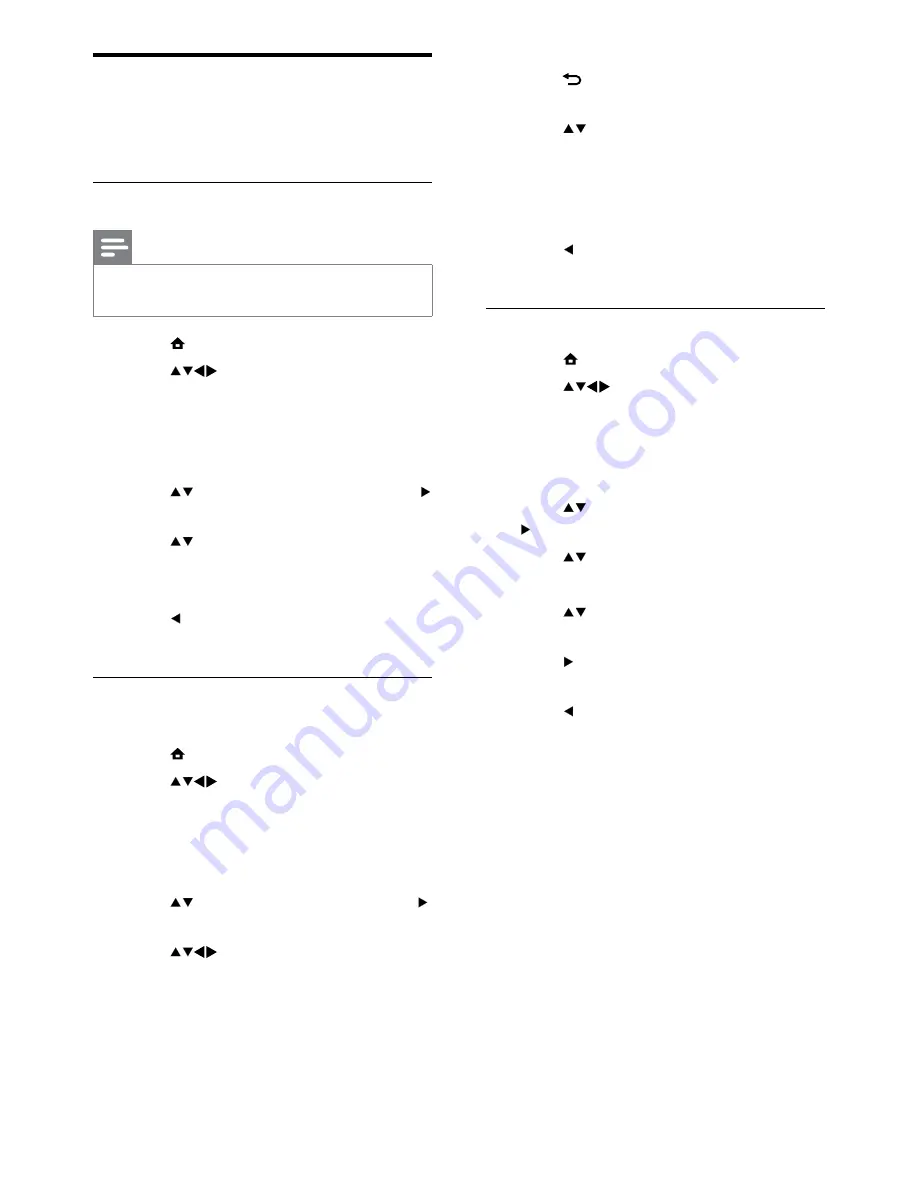
28
6
Press
BACK
when the new channel is
found.
7
Press to select
[Store as new
channel]
to store the new channel under
a new channel number.
8
Press
OK
to enter
[Store as new
channel]
, then press
OK
.
9
Press to return to the
[Channel
installation]
menu.
Step 3 Fine-tune analogue channels
1
Press
MENU
.
2
Press
to select
[Setup]
>
[Installation]
>
[Channel installation]
>
[Analogue: manual install]
.
The
»
[Analogue: manual install]
menu
appears.
3
Press to select
[Fine tune]
, then press
to enter.
4
Press to adjust frequency.
5
Press
OK
to confirm.
6
Press to select
[Store current
channel]
to store the channel number.
7
Press to enter
[Store current channel]
,
then press
OK
.
8
Press to return to the
[Channel
installation]
menu.
Manually install channels
This section describes how to search and store
analogue TV channels manually.
Step 1 Select your system
Note
Skip this step if your system settings are
•
correct.
1
Press
MENU
.
2
Press
to select
[Setup]
>
[Installation]
>
[Channel installation]
>
[Analogue: manual install]
.
The
»
[Analogue: manual install]
menu
appears.
3
Press to select
[System]
, then press
to enter.
4
Press to select your country or
region.
5
Press
OK
to confirm.
6
Press to return to
[Channel
installation]
menu.
Step 2 Search and store new TV
channels
1
Press
MENU
.
2
Press
to select
[Setup]
>
[Installation]
>
[Channel installation]
>
[Analogue: manual install]
.
The
»
[Analogue: manual install]
menu
appears.
3
Press to select
[Search]
, then press
to enter.
4
Press
to manually enter the three-
digit frequency.
5
Press
OK
to begin search.
If a channel is unavailable at the
»
selected frequency, press
OK
to search
for the next available channel.
EN
Summary of Contents for 19PFL3405H
Page 47: ...45 EN ...
Page 48: ...46 EN ...
Page 49: ... 2010 Koninklijke Philips Electronics N V All rights reserved ...
















































