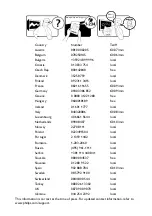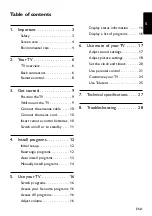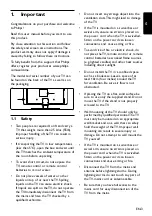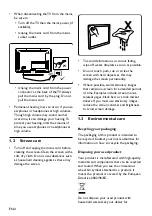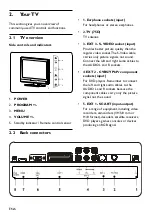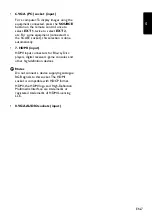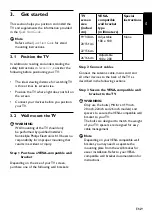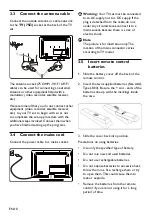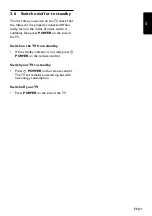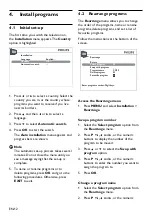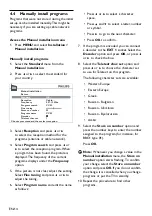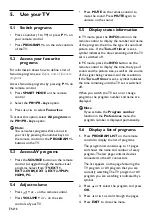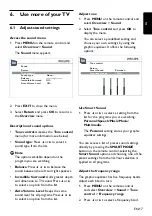2007 © Koninklijke Philips
Electronics N.V. All rights reserved.
Specifications are subject to change
without notice. Trademarks are
the property of Koninklijke Philips
Electronics N.V. or their respective
owners.
Philips reserves the right to change
products at any time without being
obliged to adjust earlier supplies
accordingly.
The material in this manual is
believed adequate for the intended
use of the system. If the product, or
its individual modules or procedures,
are used for purposes other than
those specified herein, confirmation
of their validity and suitability must
be obtained. Philips warrants that
the material itself does not infringe
any United States patents. No
further warranty is expressed or
implied.
Warranty
No components are user-
serviceable. Do not open or remove
covers to the inside of the product.
Repairs may only be done by Philips
Service Centres and official repair
shops. Failure to do so shall void
any warranty, stated or implied.
Any operation expressly prohibited
in this manual, any adjustments,
or assembly procedures not
recommended or authorised in this
manual shall void the warranty.
Pixel characteristics
This LCD product has a high
number of color pixels. Although it
has effective pixels of 99,999% or
more, black dots or bright points of
light (red, green or blue) may appear
constantly on the screen. This is a
structural property of the display
(within common industry standards)
and is not a malfunction.
Compliance with EMF
Koninklijke Philips Electronics N.V.
manufactures and sells many
products targeted at consumers,
which, like any electronic apparatus,
Windows Media is either a
registered trademark or trademark
of Microsoft Corporation in
the United States and/or other
countries.
® Kensington and Micro Saver
are registered US trademarks of
ACCO World Corporation with
issued registrations and pending
applications in other countries
throughout the world. All other
registered and unregistered
trademarks are the property of their
respective owners.
in general have the ability to emit
and receive electromagnetic signals.
One of Philips’ leading Business
Principles is to take all necessary
health and safety measures for
our products, to comply with all
applicable legal requirements and to
stay well within the EMF standards
applicable at the time of producing
the products.
Philips is committed to develop,
produce and market products that
cause no adverse health effects.
Philips confirms that if its products
are handled properly for their
intended use, they are safe to use
according to scientific evidence
available today.
Philips plays an active role in the
development of international EMF
and safety standards, enabling Philips
to anticipate further developments
in standardisation for early
integration in its products.
Mains fuse (UK only)
This TV is fitted with an approved
moulded plug. Should it become
necessary to replace the mains fuse,
this must be replaced with a fuse of
the
same value as indicated
on the
plug (example 10A).
Remove fuse cover and fuse.
1.
The replacement fuse must
2.
comply with BS 1362 and have
the ASTA approval mark. If the
fuse is lost, contact your dealer in
order to verify the correct type.
Refit the fuse cover.
3.
In order to maintain conformity
to the EMC directive, the mains
plug on this product must not be
detached from the mains cord.
Copyrights
VESA, FDMI and the VESA Mounting
Compliant logo are trademarks of
the Video Electronics Standards
Association.