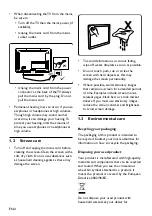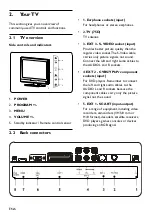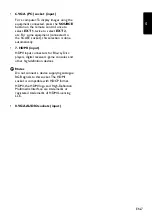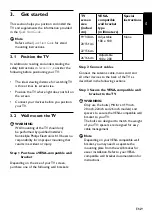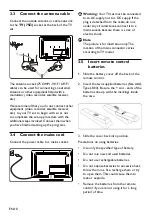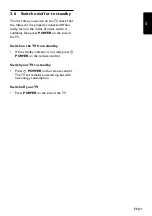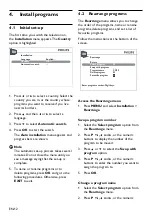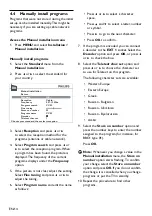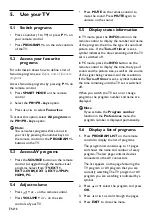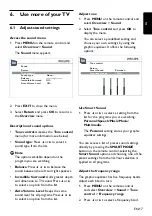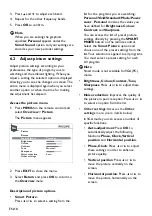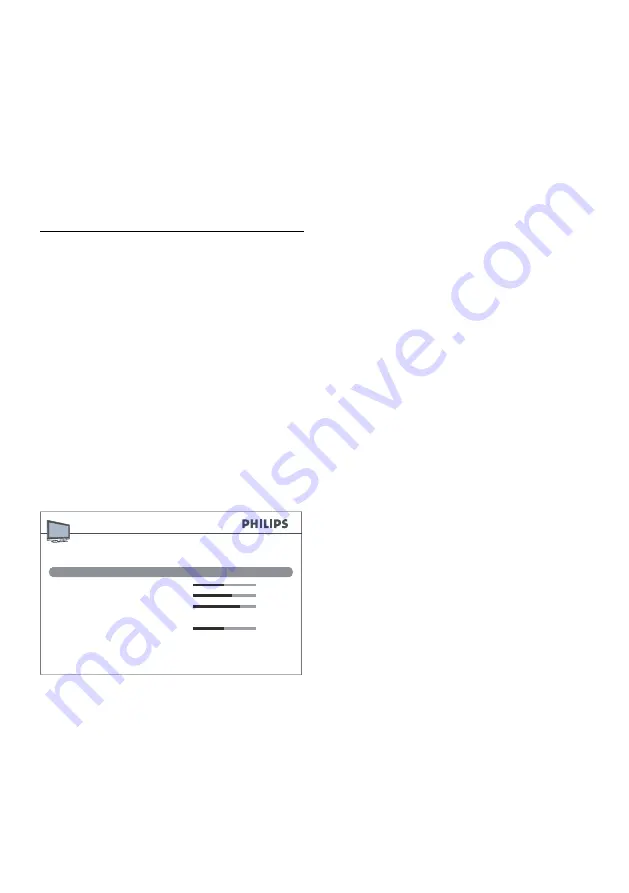
EN-18
Press
3.
Î
and
ï
to adjust each band.
Repeat for the other frequency bands.
4.
Press
5.
OK
to confirm.
Note
D
When you are setting the graphical
equalizer,
Personal
appears under the
Smart Sound
option and your settings are
stored as your new personal settings.
6.2 Adjust picture settings
Adjust picture settings according to your
preferences, the type of program you are
watching and the ambient lighting. When you
adjust a setting the selected option is displayed
allowing you to see the changes on screen. The
entire menu is displayed again when you select
another option or when the time for making
the adjustment has elapsed.
Access the picture menu
Press
1.
MENU
on the remote control and
select
Overview
>
Picture
.
The
Picture
menu appears.
Return
Brightness
Colour
Contrast
Tone
Sharpness
Normal...
Noise reduction
Other settings
Low...
...
Smart Picture
Personal...
Picture
Press
2.
EXIT
to close the menu.
Select
3.
Return
and press
OK
to return to
the
Overview
menu.
Description of picture options
Smart Picture
•
:
Press
Í
or
Æ
to select a setting from the
list for the programs you are watching:
Personal
/
Vivid
/
Standard
/
Movie
/
Power
saver
.
Personal
contains the values you
have defined for
Brightness
,
Colour
,
Contrast
, and
Sharpness
.
You can access the list of preset picture
settings directly by pressing the
SMART
MODE
button on the remote control.
Select the
Smart Picture
option and
choose one of the preset settings from the
list. Your selection is applied to all programs.
You must select a preset setting for each
AV program.
Note
D
Smart mode is not available for VGA(PC)
mode.
Brightness, Colour, Contrast, Tone,
•
Sharpness
: Press
Í
or
Æ
to adjust these
settings.
Noise reduction
•
: Improves the quality of
the picture in poor reception. Press
Í
or
Æ
to select an option from the list.
Other settings
•
: Accesses the
Other
settings
menu (more details below).
In VGA mode you can access a number of
specific functions:
Auto-adjustment
•
: Press
OK
to
automatically adjust the following
functions:
Phase, Clock, Vertical
position
and
Horizontal position.
Phase, Clock
•
: Press
Í
or
Æ
to adjust
these settings in order to enhance
picture quality.
Vertical position
•
: Press
Í
or
Æ
to
move the picture vertically on the
screen.
Horizontal position
•
: Press
Í
or
Æ
to
move the picture horizontally on the
screen.