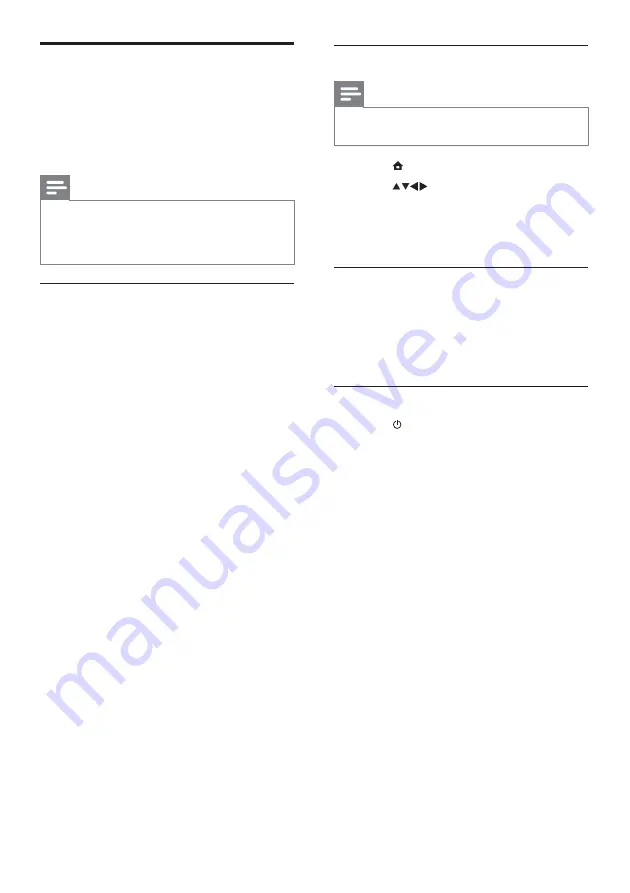
36
Enable or disable EasyLink
Note
Do not enable Philips EasyLink if you do not
•
intend to use it.
1
Press
MENU
.
2
Press
to select
[Setup]
>
[Installation]
>
[Preferences]
>
[EasyLink]
.
3
Select
[On]
or
[Off]
.
Use one-touch play
1
After enabling EasyLink, press play on
your device.
The TV automatically switches to the
»
correct source.
Use one-touch standby
1
Press (
Standby-On
) on the TV’s or
device’s remote control.
The TV and all connected HDMI
»
devices switch to standby.
Use Philips EasyLink
Your TV supports Philips EasyLink, which
uses the HDMI CEC (Consumer Electronics
Control) protocol. EasyLink-compliant devices
that are connected through HDMI connectors
can be controlled by a single remote control.
Note
The EasyLink-compliant device must be
•
switched on and selected as the source.
Philips does not guarantee 100%
•
interoperability with all HDMI CEC devices.
EasyLink features
One-touch play
When you connect your TV to devices that
support one-touch play, you can control your
TV and the devices with one remote control.
One-touch standby
When you connect your TV to devices that
support standby, you can use your TV remote
control to put your TV and all connected
HDMI devices in standby mode.
System audio control
When you connect your TV to HDMI
CEC compliant devices, your TV can
switch automatically to play audio from the
connected device.
To use one-touch audio, you must map the
audio input from the connected device to
your TV.
You can use the remote control from the
connected device to adjust the volume.
EN












































