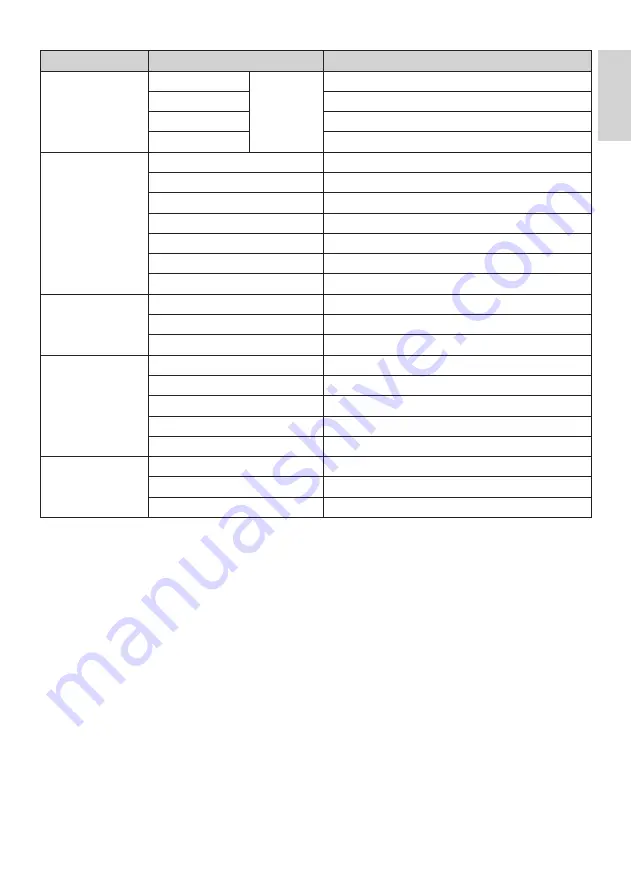
27
English
EN
Layer 1
Layer 2
Layer 3
Enable teletext
For Prison
Off / On
Enable MHEG
Off / On
Enable EPG
Off / On
Enable subtitle
Off / On
Clock setup (Only
available for some
models)
Display standby
Off > 1 > 2 > 3 > 4 > 5
Display on
Off > 1 > 2 > 3 > 4 > 5
Time setting
Time setup table
Time download
On / Off
Download program
List of Analogue / Digital channels.
Time offset
GMT: -12 > ....> 0 > ... > 12
Buzzer volume
Off / Low / High
Speaker settings
TV speaker enable
On / Off
Independent main speaker mute
On / Off
Default main speaker volume
0 ~ Max
Installation
Blank channel
All available channels.
Disable auto updating
Software / Channels / Both / Off
Skip scrambled signals
Off / On
Smart RC
Off / On
Multi remote control
Blue / Green / Yellow / Red / Off
Add current
channel to PayTV
ring
R0
All available channels.
R1
Pay TV channel list.
R2
Pay TV channel list
Summary of Contents for 19HFL3331D/10
Page 48: ......
Page 49: ......
Page 50: ... 2009 Koninklijke Philips Electronics N V All rights reserved ...
















































