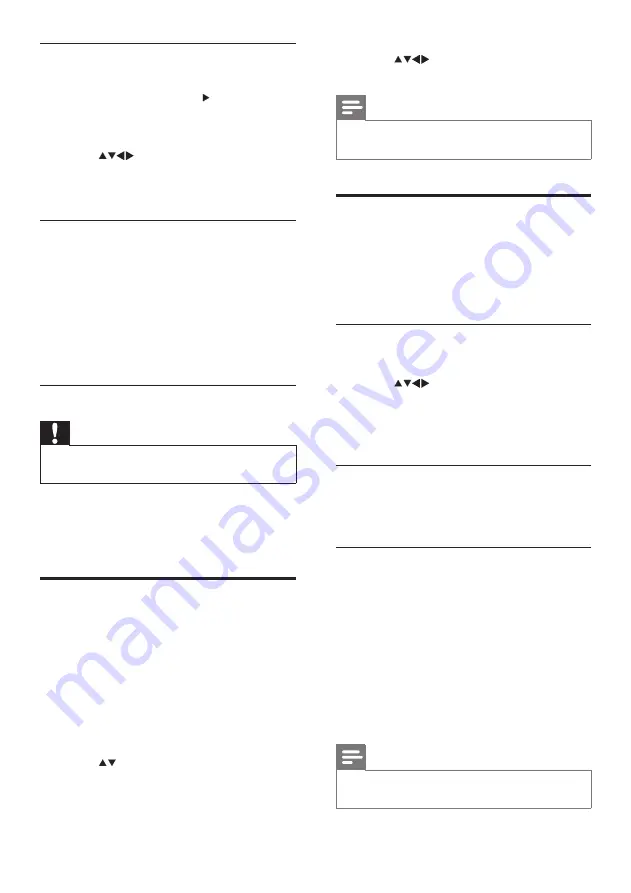
18
EN
4
Press
to select a radio channel and
press
OK
to listen.
Note
Select
•
[Filter channels]
>
[All]
to exit radio
channels and view all channels.
Update the TV software
Philips continuously tries to improve its
products and we recommend that you update
the TV software when updates are available.
Check www.philips.com/support for availability.
Check the current software version
1
Press
MENU
.
2
Press
to select
[Setup]
>
[Software update]
>
[Current software]
.
The TV displays the current software
»
information.
Update software (digital broadcasts)
You can update the TV software via a USB
device or OAD.
Update using a USB device
Connect your USB device to the USB port at
the side of your TV.
1
If the software update screen does not
appear automatically, select
[Setup]
>
[Software update]
>
[Local updates]
>
[USB]
to update the TV software
manually.
2
Follow the on-screen instructions to
complete the update.
Note
The TV restarts after the software update is
•
complete.
Listen to music
1
In the USB thumbnail browser view,
select
[Music]
and press to enter.
2
Press
a
GUIDE
to switch between
thumbnail and file browsing views.
3
Press
to select music or a music
album.
4
Press
OK
to play the selected music.
Music settings
When listening to music, press
b
(OPTIONS)
to access one of the following music settings.
•
[Start/Stop play]
•
[Repeat/Play once]
•
[Shuffle on/off]
•
[Show info]
•
[TV speakers]
Disconnect a USB storage device
Caution
Follow this procedure to avoid damage to your
•
USB storage device.
1
Press
EXIT
to exit the USB browser.
2
Wait for five seconds before you
disconnect the USB storage device.
Listen to digital radio
channels
If digital broadcasting is available, digital radio
channels are installed automatically during
installation.
1
When watching TV, press
OK
to display
the channel grid.
2
Press
b
(OPTIONS)
.
3
Press
to select
[Filter channels]
>
[Radio]
.
The radio channel grid appears.
»
Summary of Contents for 19HFL3331D/10
Page 48: ......
Page 49: ......
Page 50: ... 2009 Koninklijke Philips Electronics N V All rights reserved ...
















































