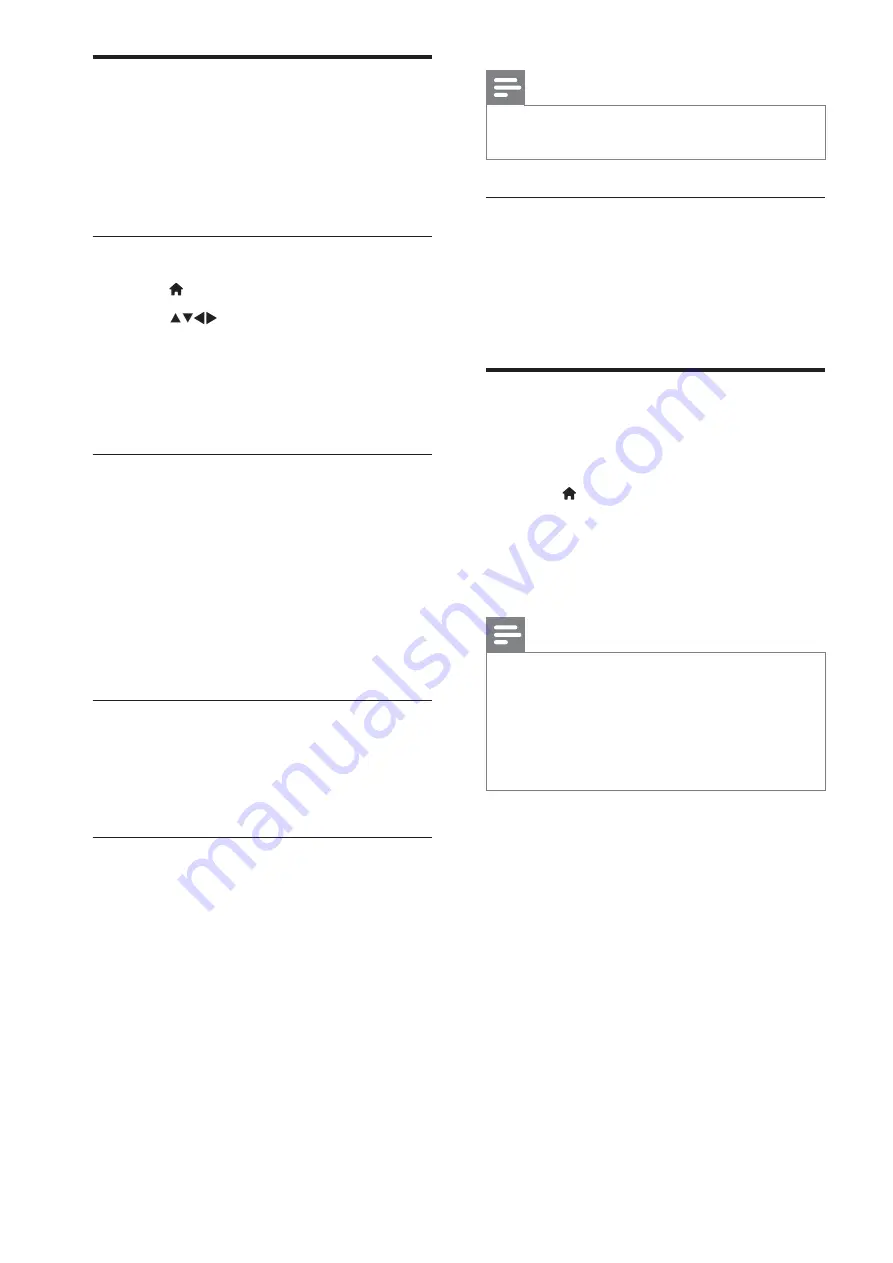
26
EN
Note
#
The TV restarts after the software update is
complete.
Update using OAD
If Professional mode is
[On]
, your TV
automatically receives software updates in semi-
standby mode without notice on screen. The TV
restarts after the software update is complete.
Change TV preferences
Use the preferences menu to customise your
TV settings.
1
Press
MENU
.
2
Select
[Setup]
>
[Installation]
>
[Preferences]
.
#
[Location]:
Optimises TV settings for
your location - home or shop.
Note
If
[Shop]
mode is selected:
#
The
[Smart picture]
setting will be switched
to
[Vivid]
automatically to display the brightest
backlight on screen.
#
E-sticker is applicable to display the TV selling
features on screen.
#
[Volume bar]
: Displays the volume bar
when you adjust the volume.
#
[Channel Information]
: Displays
information about the TV channel
every time you switch channels. Select
[Full]
to view channel information
or
[Off]
to turn off the channel
information.
#
[Universal access]
: Enables or disables
the universal access menu.
#
[EasyLink]:
Enables one-touch play
and one-touch standby between
EasyLink-compliant devices.
Update the TV software
Philips continuously tries to improve its
products and we recommend that you update
the TV software when updates are available.
Check www.philips.com/support for availability.
Check the current software version
1
Press
MENU
.
2
Press
to select
[Setup]
>
[Software update]
>
[Current software
inf]
.
»
The TV displays the current software
information.
Download the software
1
On your PC, open a web browser and go
to www.philips.com/support.
2
Download the latest software upgrade
> \
3
: <=
4
\ >
directory of the USB device.
Update software
You can update the TV software via a USB
storage device or OAD (Over the Air
software Download).
Update using a USB device
Connect your USB storage device to the TV.
1
If the software update screen does not
appear automatically, select
[Setup]
>
[Software update]
>
[Local updates]
>
[USB]
.
2
Press
OK
to update the TV software
manually.
3
Follow the on-screen instructions to
complete the update.
All manuals and user guides at all-guides.com






























