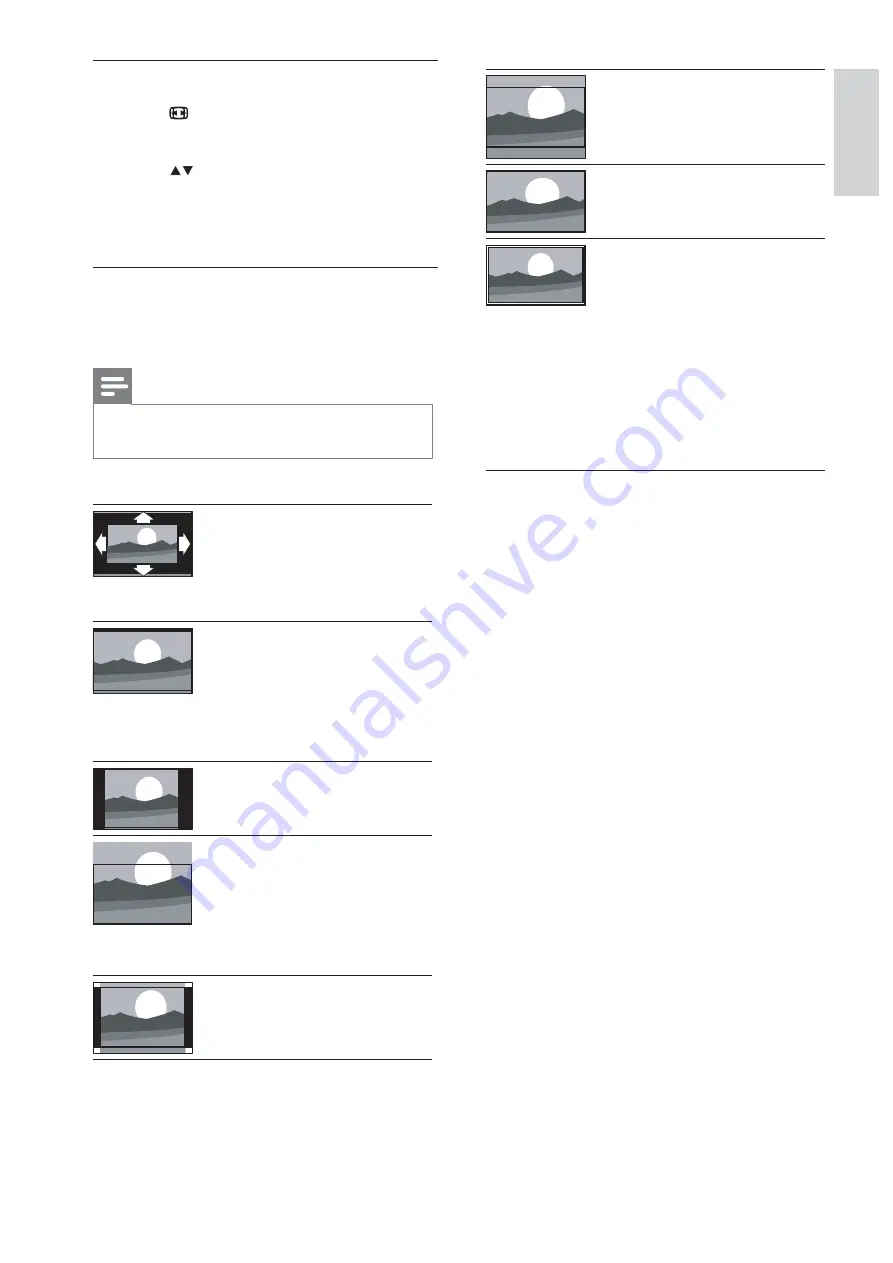
15
English
EN
[Auto format]
: (Not for
PC mode.) Automatically
displays the suitable
picture format. If not, wide
screen is applied.
[Super zoom]
: (Not
for HD and PC mode.)
Removes the black bars on
the side of 4:3 broadcasts.
There is minimal
distortion.
[4:3]
: Shows the classic 4:3
format.
[Subtitle zoom]
: Displays
4:3 pictures over the full
area of the screen, with
sub-titles visible. Part of
the top of the picture is
clipped off.
[Movie expand 14:9]
: (Not
for HD and PC mode.)
Scales 4:3 format to 14:9.
[Movie expand 16:9]
:
(Not for HD and PC
mode.) Scales 4:3 format
to 16:9.
[Wide screen]
: Scales 4:3
format to 16:9.
[Unscaled]
: For HD
and PC mode only,
and in selected models
only. Allows maximum
sharpness. Some
distortion may be present
due to the broadcaster’s
systems. Set your PC
resolution to wide screen
mode for best results.
Change picture format
1
Press .
»
A picture format bar appears.
2
Press to select a picture format.
»
The selected picture format is activated.
3
Press
OK
>
Summary of picture formats
The following picture settings can be
Note
#
Depending on the format of the picture
source, some picture settings are not available.
All manuals and user guides at all-guides.com






























