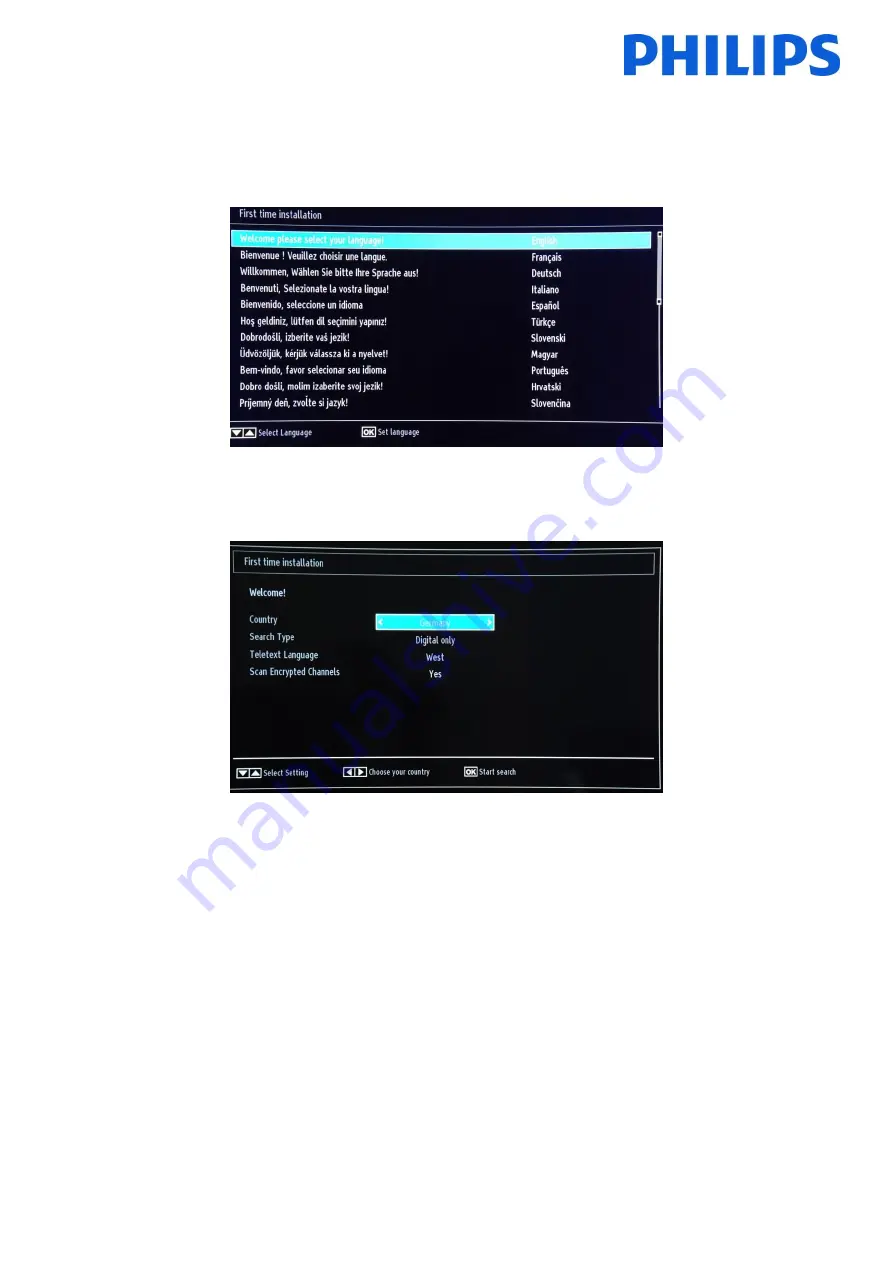
7
4.
Installation wizard
When you turn on the TV for the first time, or you have reinstalled the TV, you should see the following screen. The
installation wizard, from whom this screen is a part, will guide you through all the menus for a basic TV installation.
Please select your language and press “OK” to start the installation of the TV set.
The first step is to select the country, which will enable country cable providers, time setting and channel list presets.
The next step is to select what type of TV channel search that you want to perform:
-
Digital only: TV will search only for digital channels
-
Full: The TV will search for digital and analog channels
-
Analogue TV only: The TV will search only for analogue channels
Note: On the bottom part of the screen the TV will display which buttons can help you to navigate and change the
options.
Once you have set up the channel search, you can press “OK” to go to next step of the installation.









































